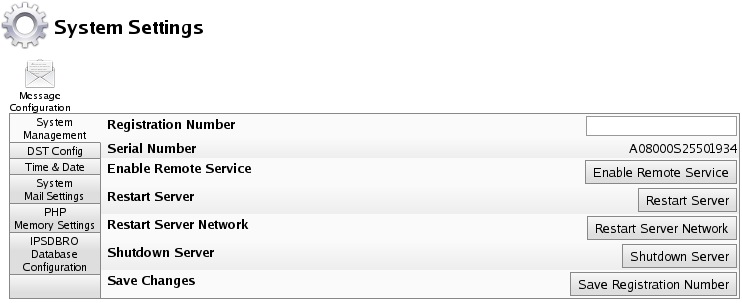|
|
Applies to versions: 3.1, 3.2
Adjusting SMTP Mail Settings
TimeIPS uses email for a number of functions, including notifications, backups, reminders, automatic reports and a variety of alerts.
- TimeIPS can act as its own SMTP Mail Server. In this case, the mail server is "localhost" and TimeIPS will attempt to connect and deliver email directly. This is the easiest configuration, but unfortunately many ISP's block port 25 (SMTP) traffic as SPAM, preventing this from working. If you try this and do not get email messages from TimeIPS, try the next option.
- A second option is to have TimeIPS use an external SMTP Mail Server. In most cases, the best choice for an external mail server will be the SMTP server provided by your ISP. Request the SMTP Mail Server name from your ISP and enter this along with your email account Mail Username and Mail Password.
- If you host your own mail server, it may be another good option. Configure TimeIPS to use your SMTP Mail Server and configure your mail server to accept any messages coming from TimeIPS.
- A last option is to use a third-party external SMTP mail relay. In this case, you'll configure the Mail Server to point to a remote mail server, such as one provided by Google, Yahoo, or a web hosting provider. External mail servers may require encryption and/or account configuration to work. In addition, many third-party relays will require SPF (Sender Policy Framework) settings in your doman's DNS records. Please see the section on this below.
Using the left pane Main Menu » Administration, click on: System » System Settings
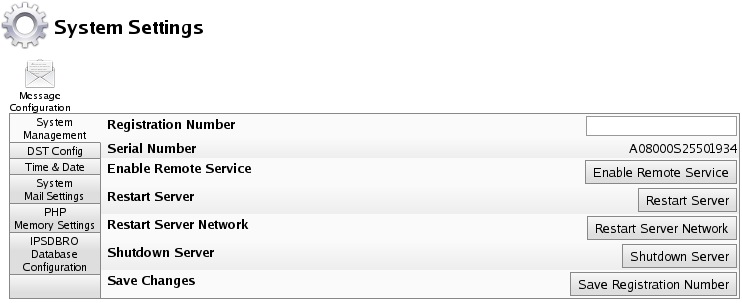
- Click on the System Mail Settings tab to the left.

General Configuration
Google Gmail Specific Details:
Using Google Gmail requires a specific configuration in TimeIPS and on the Google account:
- Enter smtp.gmail.com
- Select "Use SSL"
- Select "Disable SARTTLS"
- Enter the full email address as "SMTP Username" example@gmail.com
- The password must be a gmail "APP password" generated specifically for TimeIPS
- To generate an APP password, the google account must be configured for 2-Step-Verification
- You will find this under security under manger your google account.
- Then, on the 2-Step-Verification page at the bottom you will see: "APP passwords"
- Inside of App passwords you will see a place to put an App name "TimeIPS" and create.
- This will give you a password that you will want to copy and paste into TimeIPS.
- This password will only been shown once if you forget it or need it again you will have to create a new one.
From Email Address and SPF (Sender Policy Framework) DNS Records
- It's generally desirable to have the "From" email address on emails sent by TimeIPS be something/someone within your company so employees can respond to emails and get help. For example, if your company is xyzwidgets.com, it would be good to have the from email address set to something like timekeeper@xyzwidgets.com. The from address is set under System -> Company/Divisions on the General tab with the "System Message Sender E-mail" entry.
- Many mail services, including gmail, require that the IP address of whatever mail service relays your messages have an "SPF record" configured in DNS, authorizing the TimeIPS system to send messages on behalf of xyzwidgets.com. This is something that can only be done by the owner of your company's domain name, i.e. the owner if xyzwidgets.com. Google provides instructions on how to format the SPF record. Search for "gmail SPF record" to find Google's support documentation on this.
- When using TimeIPS's ASP service, you'll need to add an SPF record authorizing mail.timeips.com to send mail on your behalf. For example, a TXT record for host "@" added to your DNS like this:
v=spf1 include:mail.timeips.com include:_spf.google.com ~all
- Another option is to set the "From" address to something like xyzwidgets@timeips.com. This will work, but if an employee responds to such an email, it will not reach anyone at your company.
Internal/External E-Mail Link Configuration
If you use port forwarding to provide external access to your TimeIPS Server (e.g., http://www.yourHostName.com:8000), links provided in E-mails sent from your TimeIPS server may not be routable from your internal network. Your TimeIPS Server can write two different links in place in these E-Mails, the Fully Qualified Domain Name with Port Number, and Direct Internal IP Address.
- Email Link Configuration: Some outgoing email will contain links pointing back to specific pages on this server. If email is always accessed from inside your network, select Internal IP Address. If email is accessed from outside your network, and/or you have a router/firewall with port forwarding configured, select Domain Name and set the domain name under Company/Divisions->URL tab. NOTE: Some router/firewall configurations do not allow internal access to an external IP with port forwarding. If this is the case for you, Domain Name links will NOT work inside your network. In this case, select Provide Both Links.
- Email Link Port Number: If you use port forwarding to redirect external requests to your TimeIPS® Server, set the port here so that links in E-Mails sent by this system will route properly.
- Click the Update Mail Settings button to save your changes.
Testing/Troubleshooting
- The option to Restart Mail System is available.
- If there are messages that have failed to send, you may want to View Mail Log for more details.
- If you would like to Send a Test Email, enter an address and click the Update Mail Settings button.
|

 Information
Information Sales
Sales Support
Support