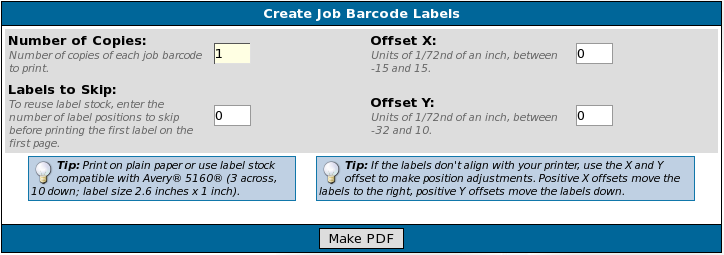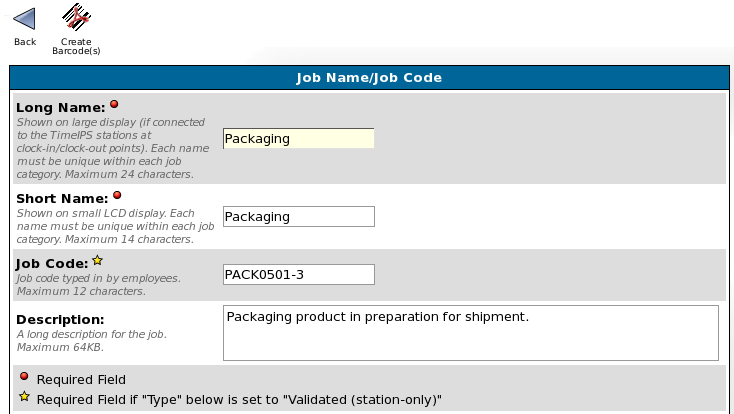316-264-1600 Information Information Sales Sales Support Support |
|
Applies to versions: 1.3, 1.4, 1.5, 1.6Print Job Barcode LabelsYou can print an individual Job barcode labels or multiple Job barcode labels through TimeIPS. The labels can be printed on plain paper or on label stock compatible with AveryŽ 5160 (3 across, 10 down; label size 2.6 inches x 1 inch). Security Level Required: Employee Administrator or Payroll AdministratorTo Print Multiple Jobcode Labels
To Print a Single Jobcode Label
Note: Job barcodes are printed in Code 128 See Also: Print Employee Barcode Badges (1.3, 1.4, 1.5, 1.6) Add/Edit Jobs (1.3, 1.4) |