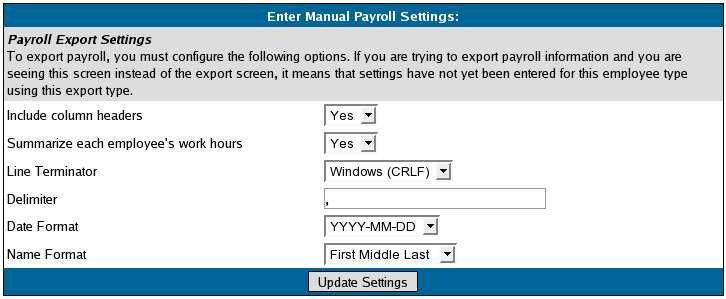|
|
Applies to versions: 1.3, 1.4
Manual Payroll Export Settings
The Manual Payroll Export generates a csv file which can be opened in your spreadsheet program that includes payroll events for the selected payroll period.
See Payroll Export for more information on Running Payroll.
- If Yes is selected in the Include column headers pull-down, the export file will include column headers indicating labels for each column of data.
- The export file displays the hours worked per employee for each pay rate (standard time, overtime, and double-time) for the pay period. If Yes is selected in the Summarize each employee's work hours pull-down, one record per employee per pay rate displays. Otherwise, the export file displays one record per employee per pay rate per day in the payroll period.
- The Line Terminator pull-down is used to indicate the end of a line in a text file. Most spreadsheet programs will interpret any line terminator option so you should not need to adjust this setting. The pull-down options refer to the following: CRLF = Carriage Return and Line Feed, LF stands for line feed, and CR = Carriage Return.
- The Delimiter is used to separate fields in a text file. By definition, Comma Separated Value (CSV) files use a comma to separate values so you should not need to adjust this setting.
- Click on the Update Settings button to save the changes.
See Also:
Exporting Payroll (1.3, 1.4)
|

 Information
Information Sales
Sales Support
Support