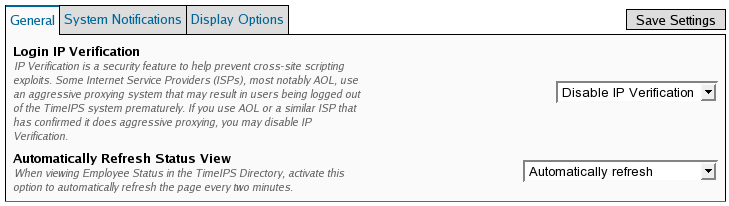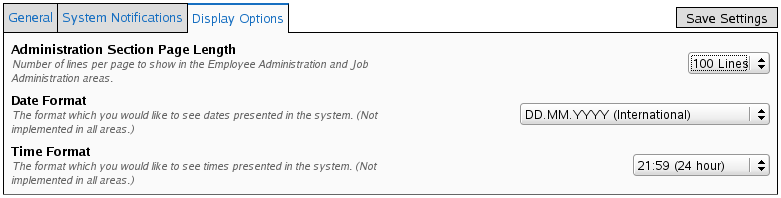316-264-1600 Information Information Sales Sales Support Support |
|
Applies to versions: 1.4, 1.5, 1.6My SettingsUse My Settings to configure IP Verification settings, system and/or sidebar notifications, and to set display options in Employee Administration.
Security Level Required: Employee (log-in access)
General tab:IP Verification is a security feature to help prevent cross-site scripting exploits. Some Internet Service Providers (ISPs), most notably AOL, use an aggressive proxying system that may result in users being logged out of the TimeIPS system prematurely. If you use AOL or a similar ISP that has confirmed it does aggressive proxying, you may disable IP Verification.
System Notifications tab:System notifications are notices about operational changes or actions needed in the TimeIPS system. These notifications can be sent to your e-mail as well as displayed when you log into TimeIPS.
Display Options tab:
See Also: My TimeIPS (1.3, 1.4, 1.5, 1.6) My Work History (1.3, 1.4, 1.5) My Messages (1.3, 1.4, 1.5) My Schedule (1.3, 1.4, 1.5) |