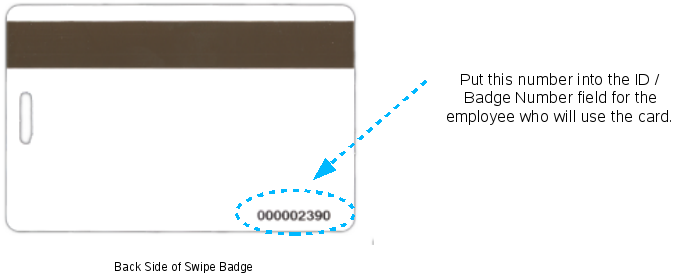316-264-1600 Information Information Sales Sales Support Support |
|
Applies to versions: 1.8, 1.9, 1.10, 1.11, 2.0, 2.1, 2.2, 2.3, 2.4, 2.5, 3.0, 3.1, 3.2Setting Up Employee ID Badge Numbers in Swipe Badge SystemsKeypad SystemsPrior to setting up any new employees, please consider if the default Employee ID Number of 100 (or 1000 on later versions of TimeIPS) assigned to the administrative employee is how you want to begin your Employee ID Number sequence. If not, please consider the following: Changing the administrative employee's ID number or setting up a new employee's Individual Employee ID number can be handled 2 different ways:
Swipe Badge Systems
For swipe badge systems. we suggest using automatic sequence numbering. To do this, locate the swipe badge with the beginning (lowest) number on the back of the badge. Enter this number in the ID / Badge Number field for the administrative employee. The system will automatically generate the next highest sequential Badge Number for each new employee that is created to match their card. |