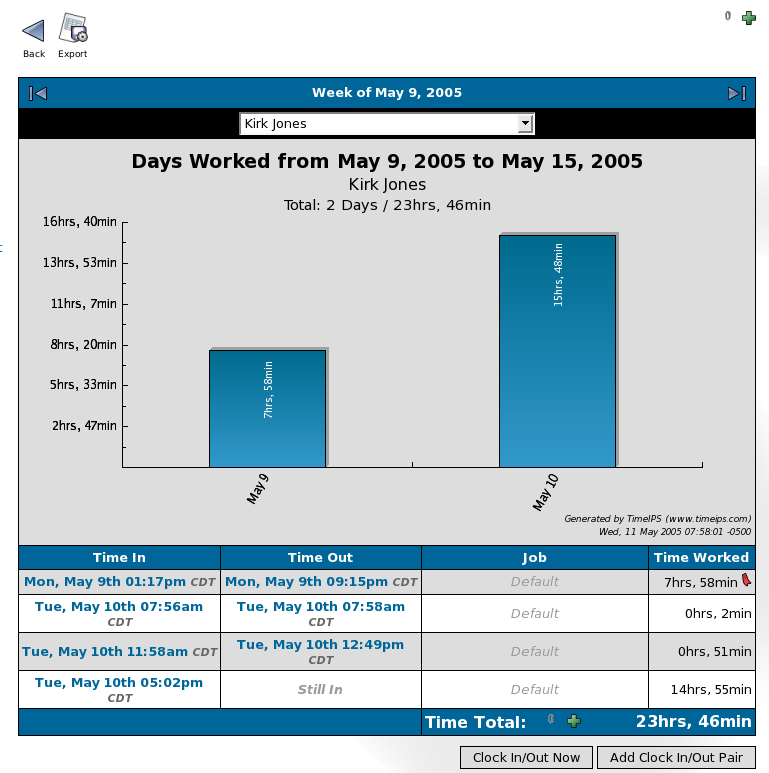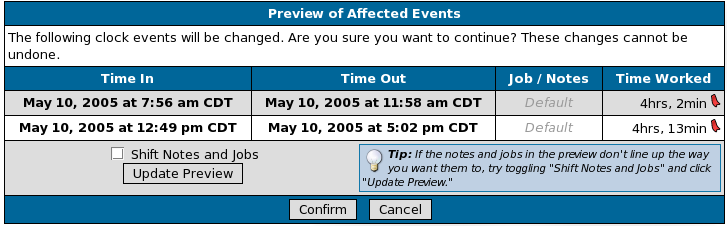|
|
Applies to versions: 1.3
Inserting/Deleting a Single Time In or Out
If an employee forgets to clock in or out, you can insert a single time event through the TimeIPS Time Edit/Report.
Security Level Required: Manager, Employee Administrator or Payroll Administrator
Using the left pane Main Menu, click on: Administration » Payroll and Reports » Time Edit/Report
- Run the Time Report for the employee whose time you need to adjust.
- Click on the Time In or Time Out link that is in error.
- Click on the appropriate Insert Before button to insert a time before the Time In or Time Out, the Delete button to delete the single Time In or Out, or the Insert After button to insert a single time event after the Time In or Out.
- Review the affected time events for accuracy.
NOTE: Jobs and Clock Notes are attached to a Time In and Out pair, not a single time event. Therefore, when you insert or delete a single time event, the Job and Clock Notes shift to a new Time In/Out pairing. If the Job and Clock Notes do not shift as expected, check the Shift Notes and Jobs checkbox then click on the Update Preview button. TimeIPS will shift the Jobs and Notes to the next probable Time In/Out pair.
- Click on the Confirm button to accept the affected events and save the adjustment.
See Also:
Run a Time Report (1.3, 1.4, 1.5)
|

 Information
Information Sales
Sales Support
Support