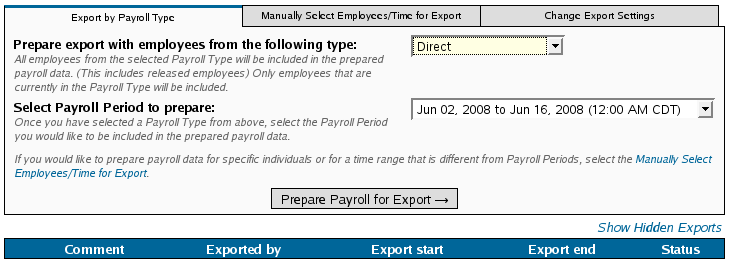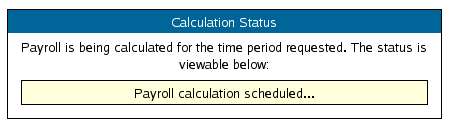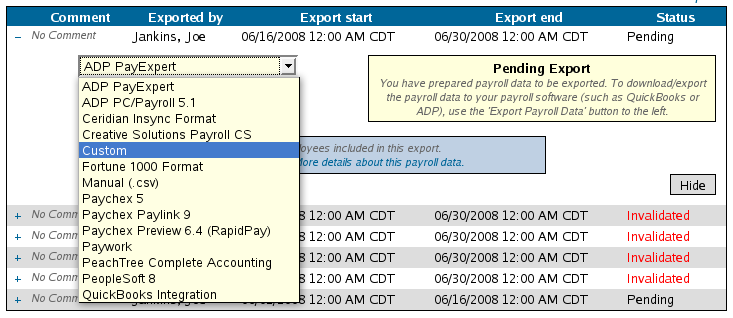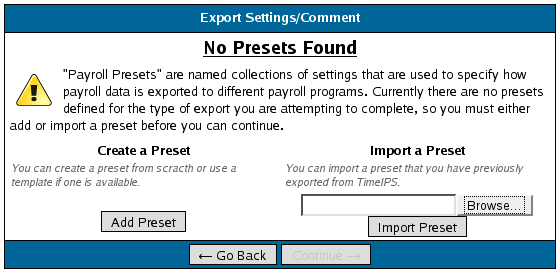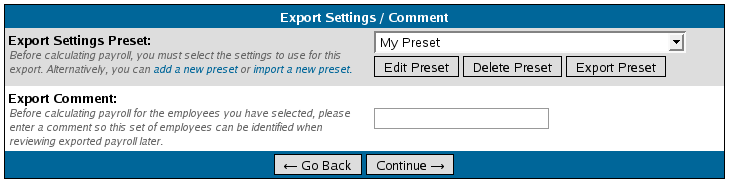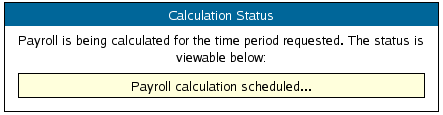|
|
Applies to versions: 1.6, 1.8, 1.9, 1.10
Ceridian Insync Export Settings
TimeIPS Payroll Export can generate a file with your payroll data. The file can be opened in a spreadsheet application, such as Microsoft Excel or OpenOffice Calc. Using the  Payroll Integration with Benefits Tracking (IPSQBI) optional module, the file can be imported in your ADP payroll application. Payroll Integration with Benefits Tracking (IPSQBI) optional module, the file can be imported in your ADP payroll application.
Security Level Required: Payroll Administrator
Using the left pane Main Menu, click on: Administration » Payroll and Reports » Payroll Export
Step 1: Select Export Contents
Select a Payroll Type and Payroll Period for the date range you are working on from the drop-down boxes and click on the button labeled Prepare Payroll for Export. Next you should see the payroll calculation being scheduled
NOTE: If necessary, it is possible to manually select your payroll time range and employees as well as change the export settings for payroll using the appropriately labeled tabs at the top of this page..
Step 2: Choose an Export Format
Select Ceridian Insync from the drop down menu and then click on the button labeled Export Payroll Data
Click on Add Preset to begin setting up a preset for the Ceridian Insync export
The preset window will appear.
The following export settings should be defined prior to running your Ceridian Insync export:
- Once your preset has been configured, click on Save Settings to save, or Cancel to exit without saving.
Step 3: Export Payroll
- On the next screen be sure that your new preset is the one selected in the Export Settings Preset drop down menu.
- Optionally if you wish to add a comment to the export making it unique and easily identifiable you can do so now.
- Click Continue
Step 4: Download Payroll Export
Note: Editing of time events is locked during payroll processing to avoid having another user make changes via the Time/Edit Report that would not be reflected properly in the current payroll run.
Click on the download link to save the newly created payroll export file.
If you have confirmed that the information contained in this export is correct and wish to permanently lock the payroll period click the button labeled Yes, the export was accepted otherwise choose Cancel, return to TimeIPS
If you chose Cancel return to TimeIPS the export will be listed as Pending. Pending exports can be exported again to other payroll output formats as often as you like until they have been finalized
If you chose Yes, the export was accepted you should now see the payroll run labeled as Exported Exported payroll runs are locked, time can no longer be edited in the system for this period of time.
The TimeIPS Knowledge Base is updated frequently.
Please continue to check back for further details about TimeIPS payroll exports.
For immediate assistance with any of the above payroll exports,
call our Customer Support staff at 877-846-3256.
|

 Information
Information Sales
Sales Support
Support Payroll Integration with Benefits Tracking (IPSQBI) optional module, the file can be imported in your ADP payroll application.
Payroll Integration with Benefits Tracking (IPSQBI) optional module, the file can be imported in your ADP payroll application.