
|
|
Applies to versions: 1.6, 1.8, 1.9
Timesheet Approvals
- Using the central My TimeIPS® Menu, click on: My Timesheet
- You will then be taken to the Timecard Approvals screen where you can see your employee's Worked Time.
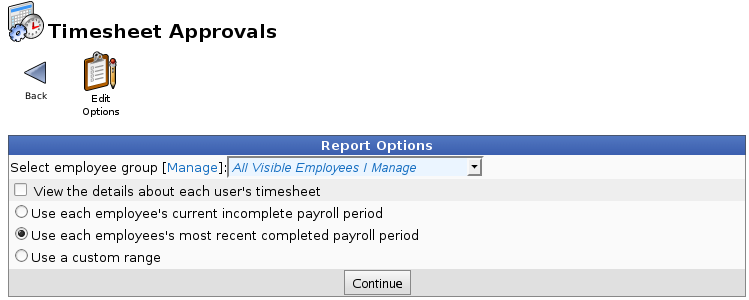
- Choose the employee or the selection group from the Select employee group drop down.
- Choose View the details about each user's timesheet if you do not choose this then the employees records will come up in a summary view.
- Select either Use each employee's current icomplete pay period (the pay period you are currently in), Use each employee's most recent completed payroll period (the pay period that just finished), or Use custome range (you choose the date's and time range you are wanting to see).
- press the Continue button
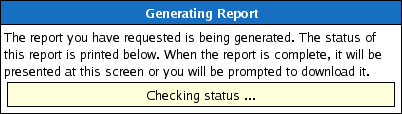
- You will now see a Generating Report screen.
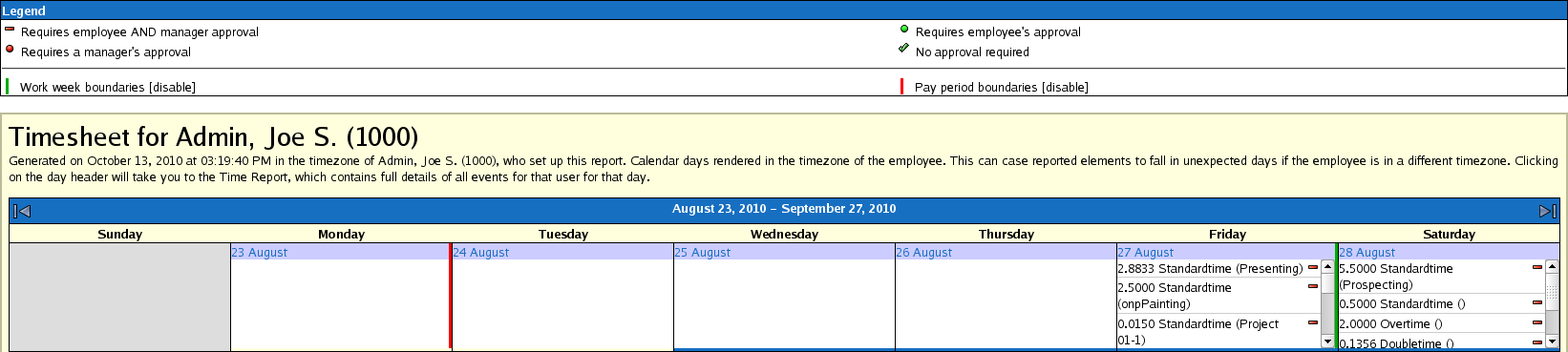
- If you chose the option to View the details about each user's timesheet you will see the calander above for each of your employees.

- To approve your employee's time put a check mark in the Confirm timesheet for employee and then click on the Confirm button.
|

 Information
Information Sales
Sales Support
Support