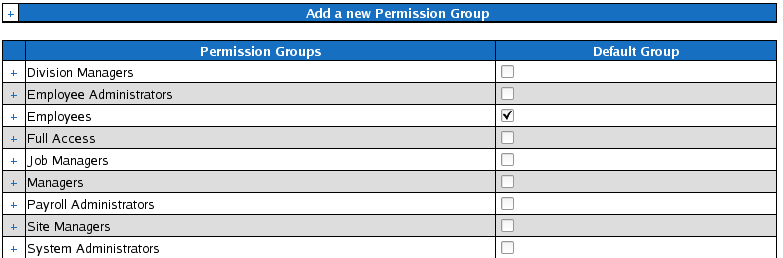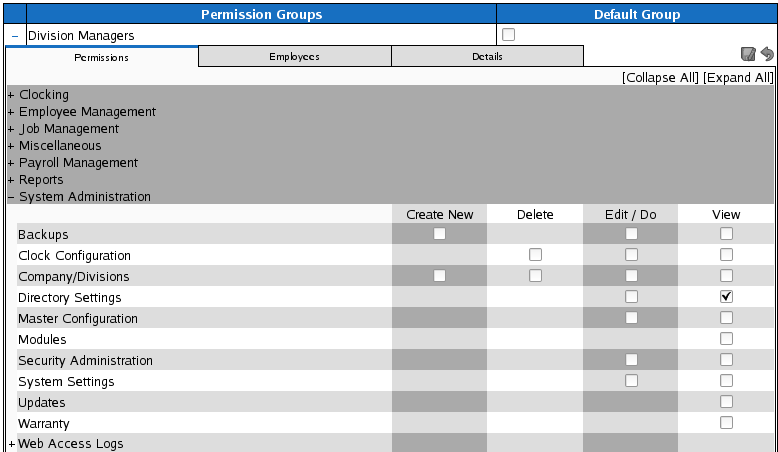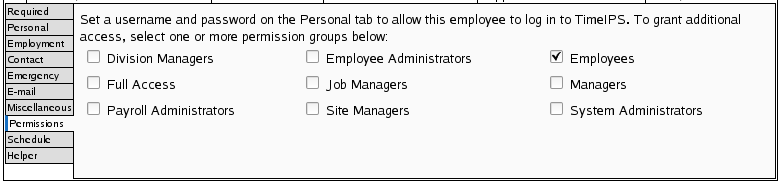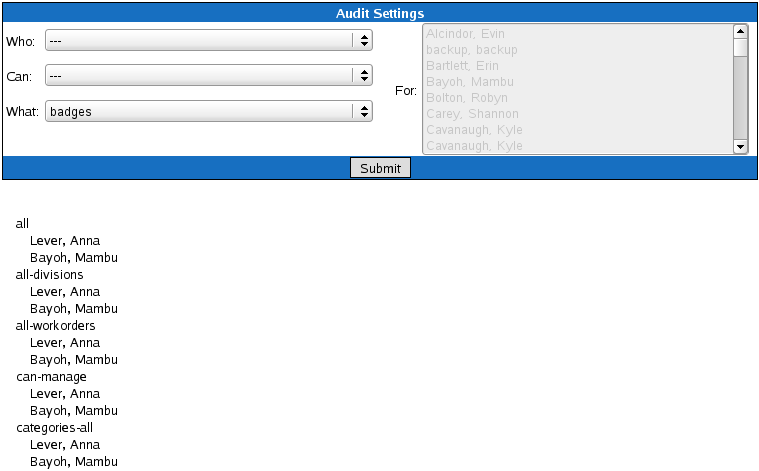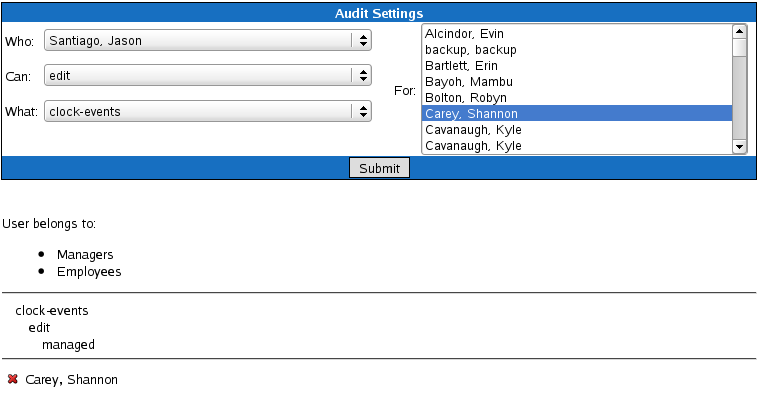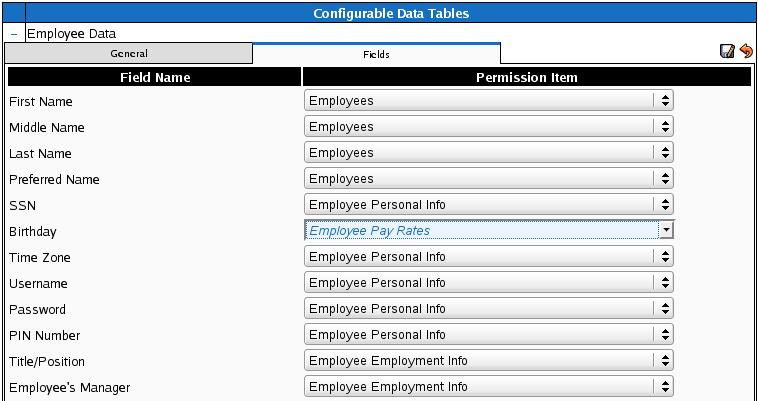316-264-1600 Information Information Sales Sales Support Support |
|
Applies to versions: 1.8, 1.9, 1.10Enterprise PermissionsThe TimeIPS Enterprise Permission module is designed for companies that need to delegate responsibility and carefully control access within TimeIPS. The TimeIPS Enterprise Permissions module provides the following features:
Permission Groups Configure Permissions by going to Administration -> Employee Management -> Permissions.
Each Permission Group includes a set of permission options. These options can be viewed by clicking the + next to the names and viewing the entries within them. Some areas have several levels of options, indicated by additional + signs when you open the first level.
Employees can belong to zero or many groups. Each group is allowed access to various actions and information. An employee who belongs to a group assumes all those permissions, and an employee who belongs to multiple groups will collect permissions from all the groups to which he belongs.
To give employees additional permissions, click the "Employees" tab and add the employee to the Permission Group. Employees can belong to as many permission groups as needed to give them all the permissions necessary. Permission Group membership can also be managed on the Administrative tab of the Employee Management page.
Audit The Audit icon provides a way to see what employees can do, and which employees can do specific things. Examples:
Field Permissions The Field Permissions icon provides a way to control which permission option is used for specific fields, primarily in the employee database tables. In most cases, no changes will be needed to these permissions. In some cases, however, it may beneficial to include specific employee fields in different permission options. For example, an employee's birthday is normally assigned to the employee-personal-info permission option. If you needed to keep birthdays more confidential, you might change it to the employee-pay-rate option. This way, only employees with pay-rate viewing ability could see an employee's birthday.
Note: Requires TimeIPS version 1.6.33 or later. Was this article relevant to your question? Yes No |