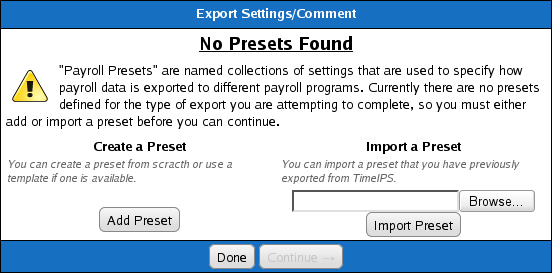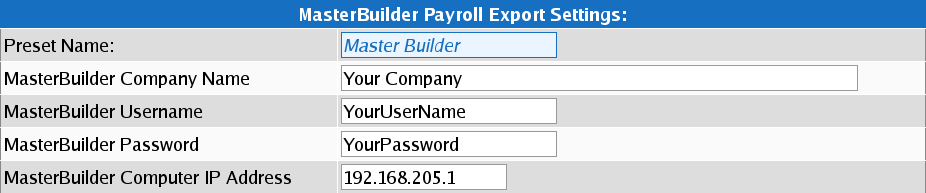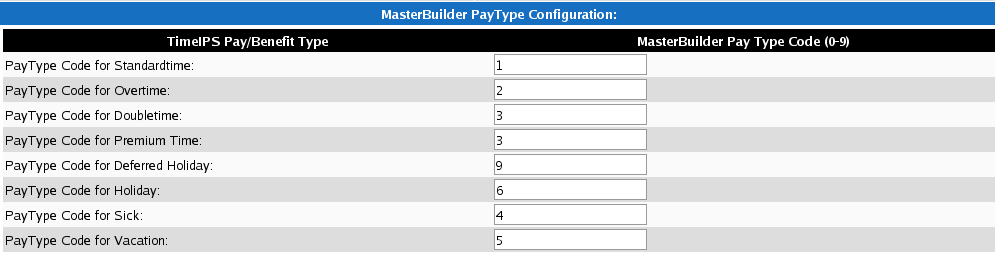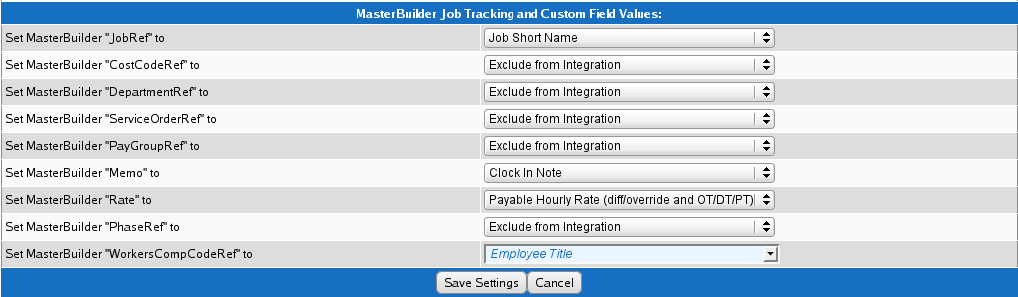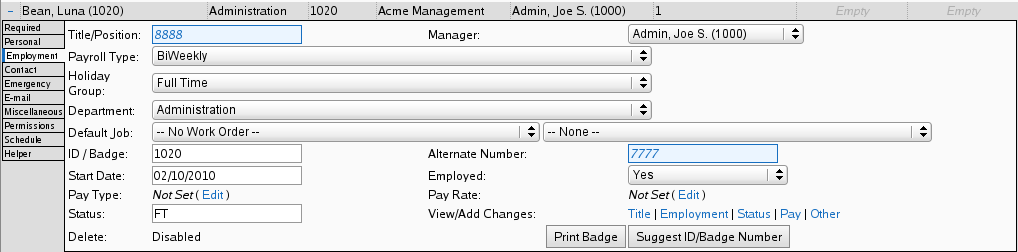Applies to versions: 1.8, 1.9, 1.10, 1.11
Setting up TimeIPS (Version 1.8.x) - Master Builder Integration
Before running the Master Builder Integration for the first time, you will need to setup your TimeIPS Master Builder Export Settings. These settings do not need to be adjusted each time your run the Integration unless changes are made to your Master Builder Payroll Types or other settings.
Using the left pane Main Menu, go to: Administration » Payroll » Payroll Export

- Choose the Change Export Settings tab
- Choose Sage MasterBuilder from the drop down menu and click the Edit Payroll Export Settings.
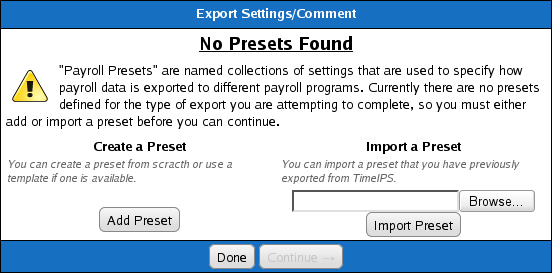
- Click the Add Preset button.

- From the MasterBuilder Payroll Export Settings page (shown above), click on the smbTimeIPS.exe (TimeIPS MasterBuilder Client) link at the top of the page and save it to an easily-accessed location on your computer, such as your desktop.
NOTE: You will launch this application each time you run the payroll integration.
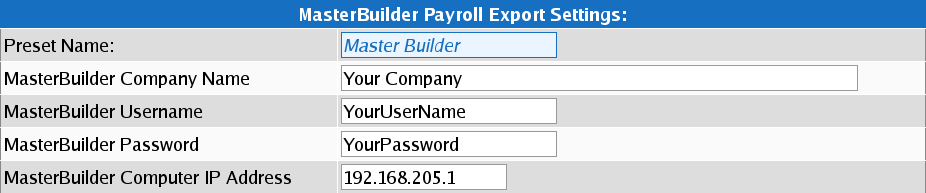
- The Preset Name can be anything you choose. In this example we have used the name Master Builder
- The MasterBuilder File Company Name is the name of the Company in Masterbuilder that TimeIPS will be intergrating with
- The MasterBuilder Username is the User name of the user in Masterbuilder that TimeIPS will be intergrating with
- The MasterBuilder Computer IP Address is the IP address of the computer that you are running the MasterBuilder program on and is where you will run the Integration.

- Set the Master Builder Employee ID field to match the field in TimeIPS that you have entered the MasterBuilder Employee ID into.
- Set Check for existence of Entities in MasterBuilder before starting export to Yes.
NOTE: If this is set to yes and TimeIPS finds information that does not match in both MasterBuilders and TimeIPS it will not export until corrected.
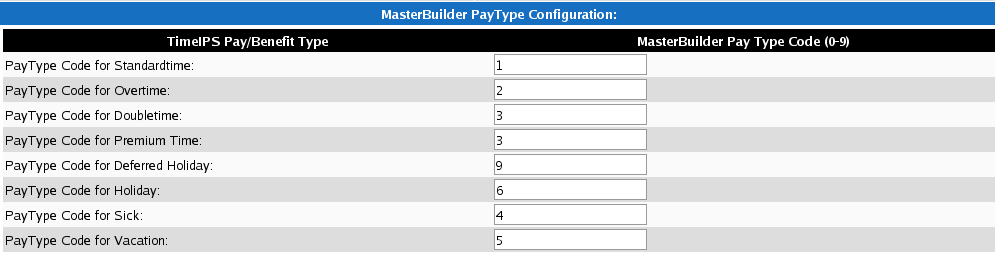
- Set the correct code for the MasterBuilder Pay Type they can be 0-9.
NOTE: These are hard coded in MasterBuilder. Regular Pay-1, Overtime-2, Premium-3, Sick-4, Vacation-5, Holiday-6, Piece Work-7, Per Diem-8, and Misc-9.
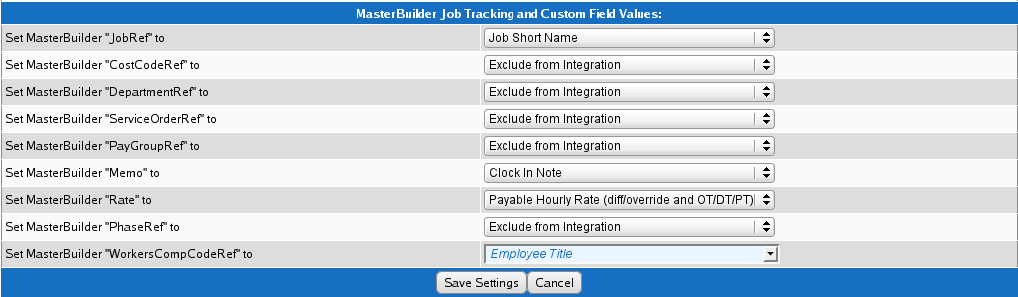
- Setting up the "MasterBuilder Job Tracking and Custom Field".
- Click Save Settings.

- Click Done.
Using the left pane Main Menu, go to: Administration » Employees » Employees
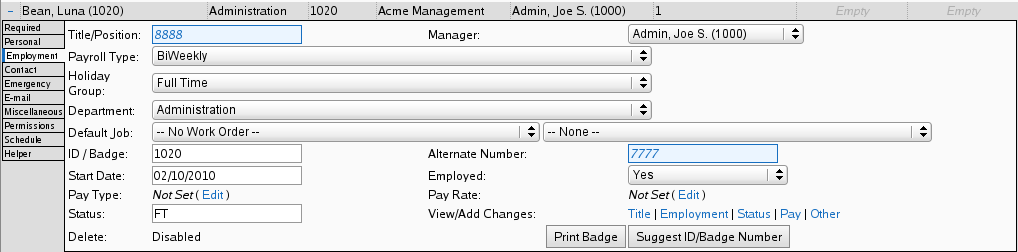
- Click the plus sign in front of an employee and choose the Employment tab.
- Put the Master Builder Employee ID in the Alternate Number field.
Note:You can find your employees Master Builder Employee ID in Master Builder by going to menu 5-1-1 and run a employee list report.
- Put the Master Builder Comp Code in the Title/Position field.
Note:You can find your employees Master Builder comp code in Master Builder by going to menu 5-1-5 and run a workers comp report. You could also use other fields in TimeIPS to store the workers comp code such as the employee ssn field.
- Click on the employees required tab to save.
See Also:Payroll Export MasterBuilder Integration (1.8, 1.9, 1.10, 1.11)Setting up MasterBuilder MasterBuilder Integration (1.8, 1.9, 1.10, 1.11) 
 Information
Information  Sales
Sales  Support
Support
 Information
Information  Sales
Sales  Support
Support