
|
|
Applies to versions: 1.8, 1.9, 1.10
Company Documents
TimeIPS can store company documents for employee access.
Security Level Required: System Administrator, Employee Administrator, or Payroll Administrator to add, edit, or remove a document
Using the left pane Main Menu, click on: Company Documents
- Check the Make Public checkbox if all employees with Login Access should be able to view the document. Only System Administrators, Employee Administrators, and Payroll Administrators can edit or remove a company document.
To View a Company Document
- Click on the magnifying glass icon to view.
- The document opens based on the document's file format.
To Add a Company Document
- Click on the Browse button and navigate to the location of the document.
- Enter the Description and check/uncheck the Make Public checkbox.
- Click on the Add Document button to upload the document or the Back icon to leave the page without applying the adjustments.
To Edit a Company Document
- Click on the Edit, notepad, icon
 . .
- Adjust the information as necessary.
- Click on the Apply button to save the changes or the Cancel button to leave the page without applying the adjustments.
To Remove a Company Document.
- Click on the Remove, minus sign, icon
 . .
- A confirmation page displays.
- Click on Yes to remove the document or No to leave the page without removing the document.
|

 Information
Information Sales
Sales Support
Support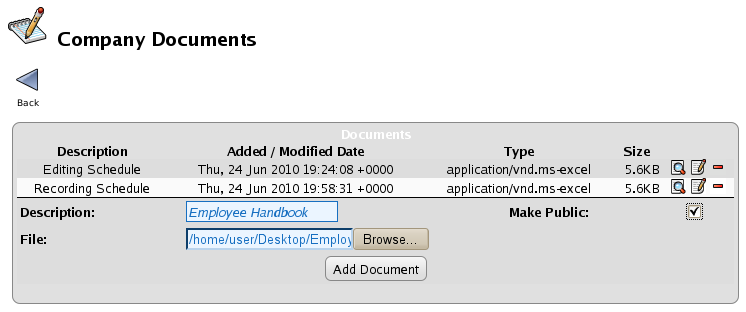
 .
. .
.