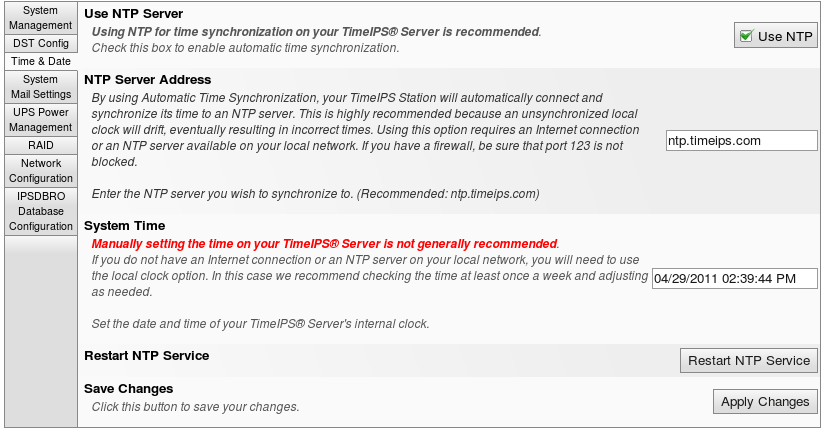|
|
Adjusting Time/Date Settings
TimeIPS synchronizes its time with a Network Time Protocol (NTP) Server or, if an Internet connection is not available, by its own hardware clock.
Permissions: System Administration -> System Settings
Default Permission Group: System Administrator
Using the left pane Main Menu, click on: System » System Settings
Automatic Time Synchronization
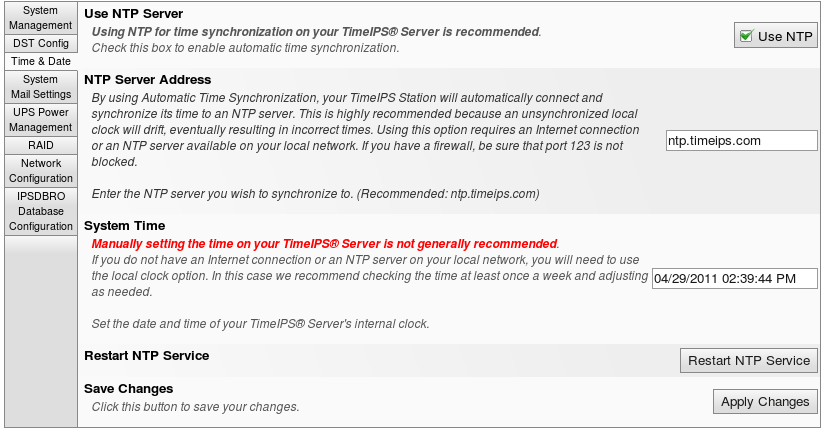
To set the time zone of the company or division, select it from the "Time Zone" drop down.
NOTE: Changing the time zone adjusts how time is displayed, but does not affect the actual time or time worked.
WARNING: Changing your time by restarting the NTP or manually adjusting the time may affect past time events, as well as time worked for currently clocked in employees. Ensure that all employee's are clocked out before adjusting the time to maintain the integrity of employee's time worked.
If you do NOT have an active "always on" Internet Connection OR you are setting the time and date for the first time:
- Deselect the Use NTP option and adjust the time and date appropriately.
- Click on the Apply Changes button to save the changes.
- Once the page refreshes, click on the Restart Server button to restart the system, synchronizing the hardware clock with the software.
NOTE: TimeIPS stores time on a battery clock when it is without power. The battery clock's time is reset to the TimeIPS system time during reboot. Therefore, Restart Server after adjusting the Time Settings.
- TimeIPS stores time in Universal Time (UTC, also known as Greenwich Mean Time or GMT) which never changes, despite daylight savings time changes (DST) and leap years. Each Time Zone is behind (UTC-) or ahead (UTC+) of Universal Time. TimeIPS uses the Time Zone setting to convert the displayed time based on the selected Time Zone.
- The Company/Division Time Zone is the time zone conversion displayed within TimeIPS. The Clock Time Zone is the time zone conversion display for TimeIPS Network Clocks. The Clock Time Zone is set under Clocking -> Clock Configuration.
HINT: If you have multiple netwok clocks, you can set the their NTP Server to the Master's IP address.
|

 Information
Information Sales
Sales Support
Support