
|
|
Applies to versions: 1.9, 1.10, 1.11
Automatic Holidays
TimeIPS Automatic Holidays provide a way to quickly create recurring holidays.
Permissions: Payroll Management -> Holidays
Default Permission Groups: Manager, Employee Administrator, or Payroll Administrator
Using the left pane Main Menu, click on: Holidays » Automatic Holidays
On a new system with no previous configuration, you will be presented with the following screen.
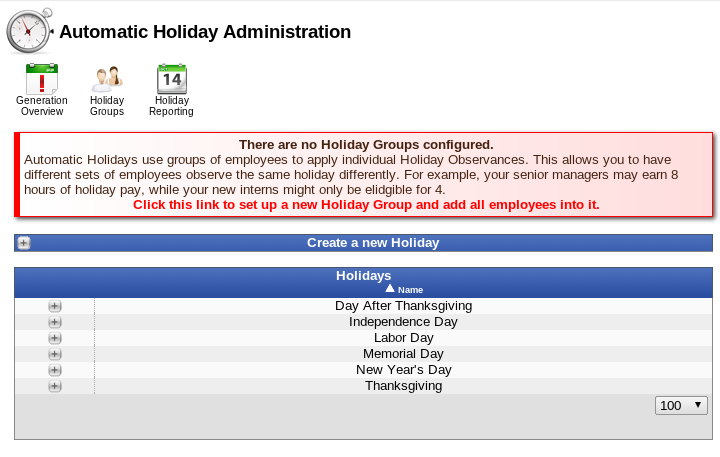
Clicking the link will take you to the Holiday Group Administration page, where a default group can be configured for your review.
New Holiday
A new holiday can be created by expanding the "Create a new Holiday" panel, filling in the information as prompted, and clicking on the "Add Holiday" button.
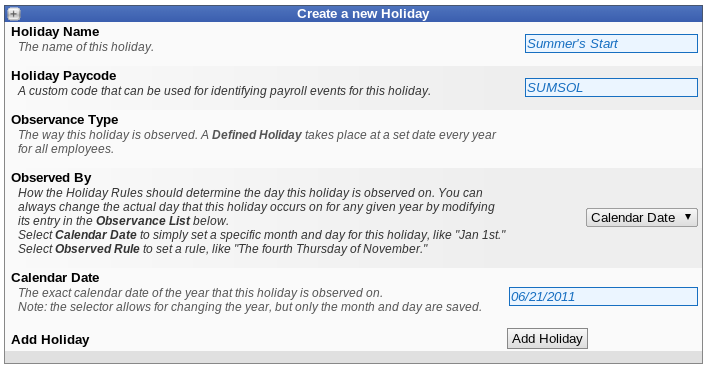
Once you have created a holiday, you can manage it's information and observances.
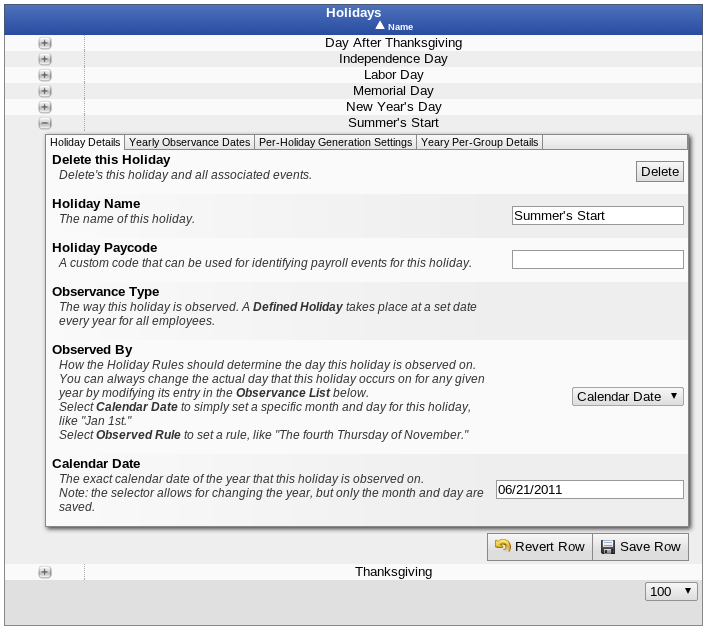
If you have not yet set up and automatic generation settings, the Yearly Per-Group Details tab will display with with a warning:
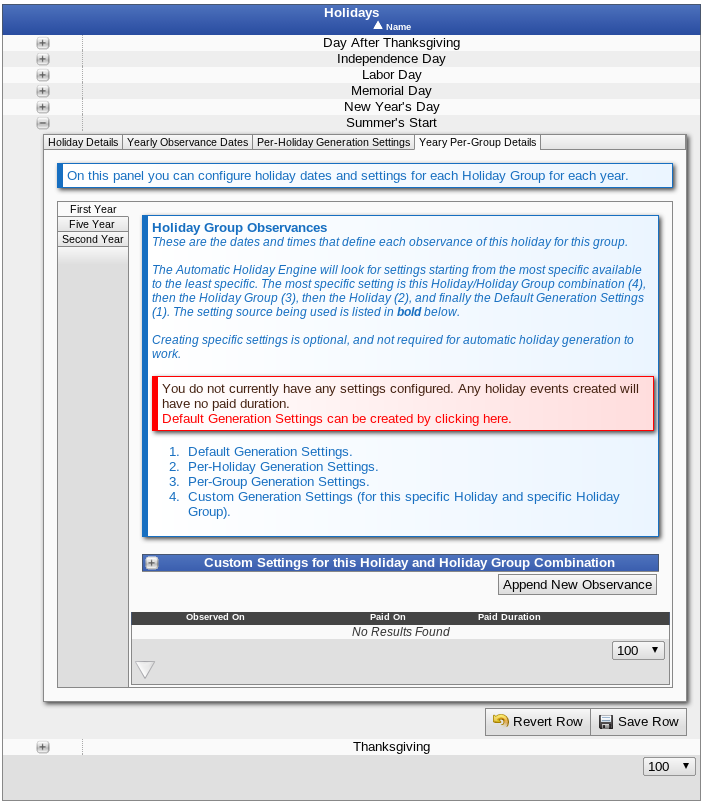
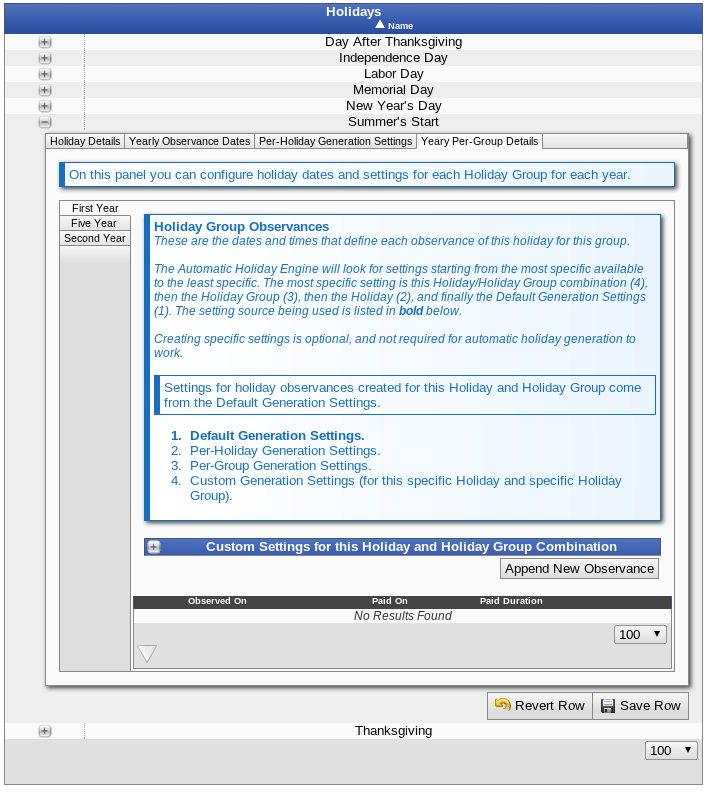
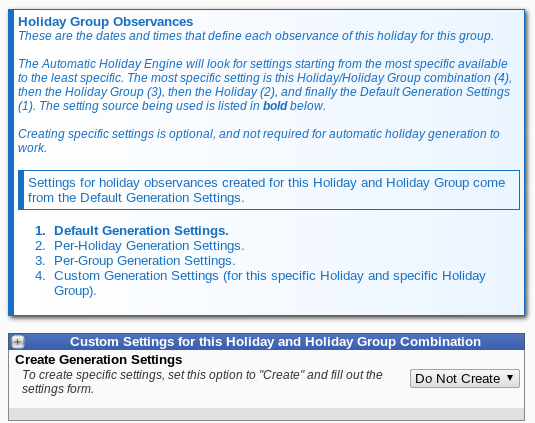 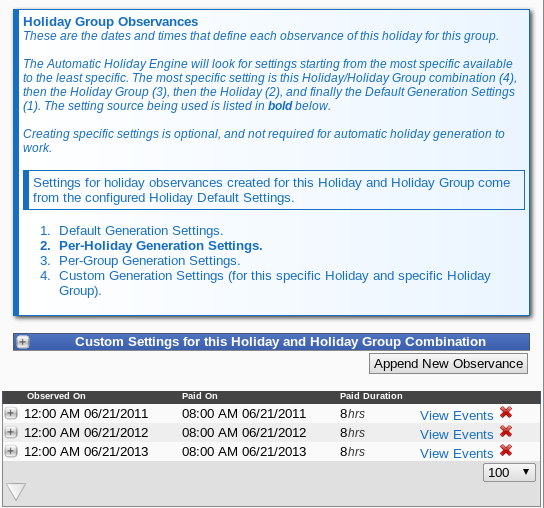
Clicking Append New Observance will automatically create the next observance for this group. The details for each observance can be managed individually.
Was this article relevant to your question? Yes No |

 Information
Information Sales
Sales Support
Support