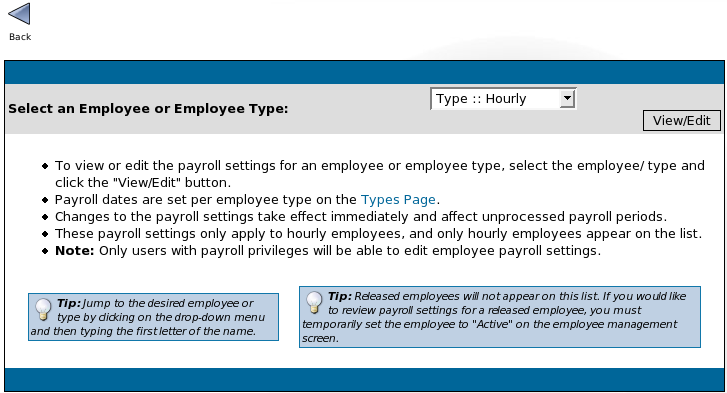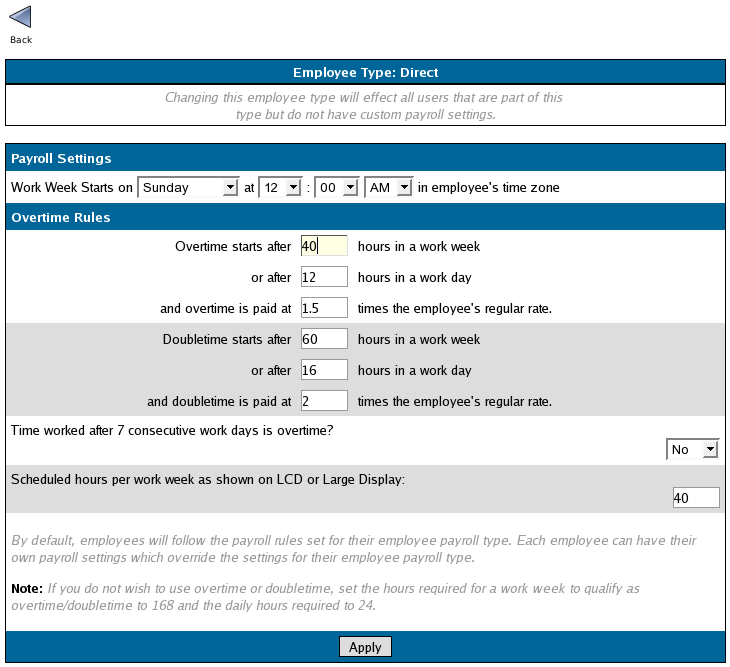|
|
Applies to versions: 1.3, 1.4
Payroll Settings
You may define a custom work week and overtime and doubletime rules for each employee or Payroll Type through Payroll Settings. The Payroll Settings options are included with the  Payroll Integration and Benefits Tracking optional module. Payroll Integration and Benefits Tracking optional module.
Security Level Required: Payroll Administrator
Using the left pane Main Menu, click on: Administration » Payroll and Reports » Payroll Settings
- Select an Employee or Employee Type from the pull-down and click on the View/Edit button.
NOTE: Individual employee settings take precedence over the employee's Type settings. Therefore, adjust the Payroll Settings for each defined Type. Then, if you have a few employees with different settings, adjust the settings for those individuals.
- The Work Week Starts on defines the 7 day (168 hour) "Work Week" and the 24 hour "Work Day" used to calculate overtime hours.
TIP: If your overtime policy does not pay overtime based on hours worked in a work day, set the "or after x hours in a work day" to 24 hours. Therefore, employees will never go into overtime based on the number of hours worked in a single day.
TIP: If your policy does not pay doubletime, set the number of hours to the maximum hours in a work week (168 hours) or work day (24 hours).
NOTE: The employee's Work Week time should be based on the employee's normal shift. If the employee's shift crosses the defined Work Week, the hours worked in the work week start over at 0.
EXAMPLE: John's Work Week starts on Sunday at 7:00 AM. He works his normal 8-5 schedule Monday through Friday then works 6:00 AM - 2:00 PM on Sunday. He will earn 40 hours of regular time, and 1 hour of overtime (from 6:00 AM - 7:00 AM on Sunday). When he clocks out on Sunday, he will have worked a total of 7 hours in the new work week (from 7:00 AM - 2:00 PM).
- The Scheduled hours per work week as shown on LCD or Large Display applies to hourly employees only.
- Adjust the settings as necessary.
- Click on the Apply button to save the changes or the Back icon to leave the page without applying the adjustments.
- Repeat steps 1 - 3 for each Payroll Type or employee as necessary.
See Also:
Modules/Upgrades (1.3, 1.4, 1.5, 1.6)
Define Payroll Types (1.3, 1.4, 1.5)
Run Payroll (1.3, 1.4)
Getting Started with TimeIPS (1.3, 1.4, 1.5, 1.6)
How Payroll is Calculated (1.3, 1.4, 1.5, 1.6)
|

 Information
Information Sales
Sales Support
Support Payroll Integration and Benefits Tracking optional module.
Payroll Integration and Benefits Tracking optional module.