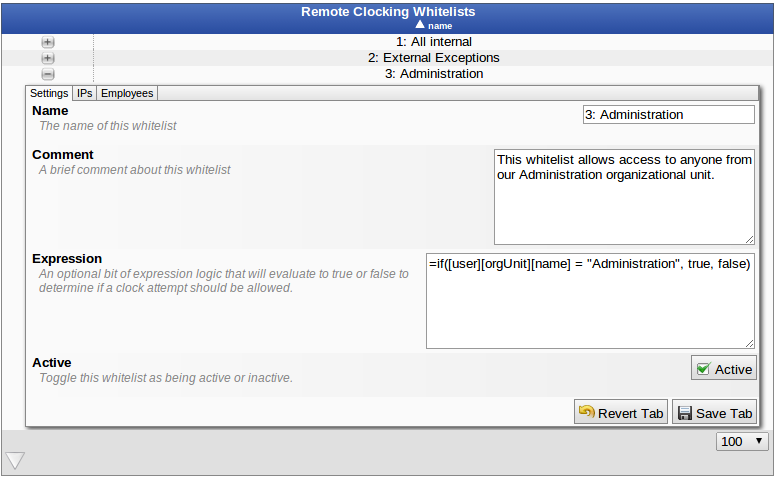Date printed: 04-19-2024 Last updated: 08-02-2012
To view our complete support knowledge base and most current version of this article visit support.timeips.com.
 Information
Information  Sales
Sales  Support
Support Date printed: 04-19-2024 Last updated: 08-02-2012 To view our complete support knowledge base and most current version of this article visit support.timeips.com. |
316-264-1600 Information Information  Sales Sales  Support Support |
Remote Clocking Whitelists
Remote Clocking Whitelists allow you to restrict access to the remote clocking page through various factors. Primarily whitelists are used to restrict access to only clock attempts coming from particular IP addresses but they can also be further configured on several additional factors including employee information and time of day.
Note: An employee attempting to use remote clocking only needs to satisfy one whitelist to be allowed access.
Note: If there are no whitelists within a division then the system will make no restrictions on remote clocking. This is effectively the same as whitelisting everything.
For this article we will discuss three different whitelists: internal connections, external connections, and administration employees.
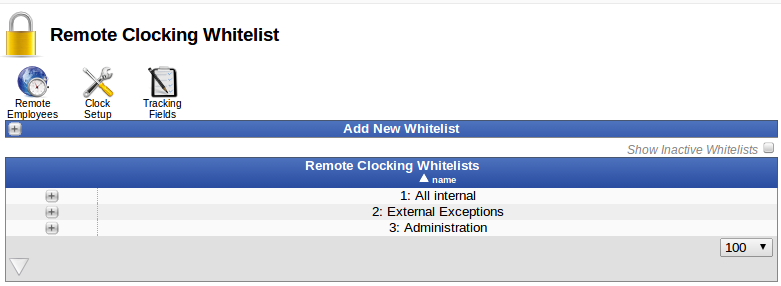
First we will review the settings for whitelist 1 and provide a description of the available options along with an explanation of how this list is configured. When you expand the row for whitelist 1 you will be presented with three tabs: Settings, IPs, and Employees.
The first whitelist is intended to allow any employee to use remote clocking provided they are using a computer on the internal network.
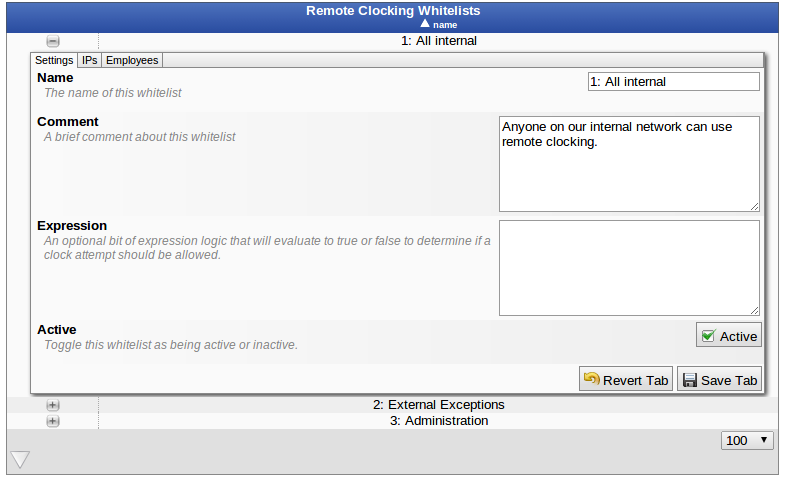
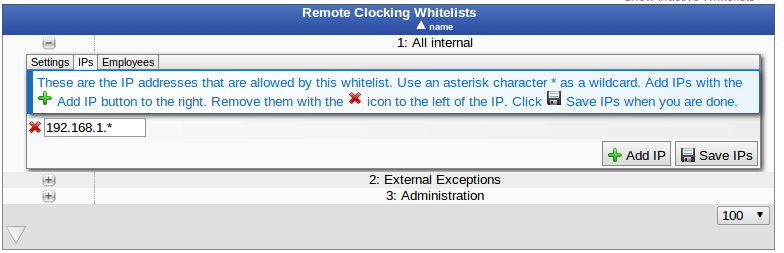
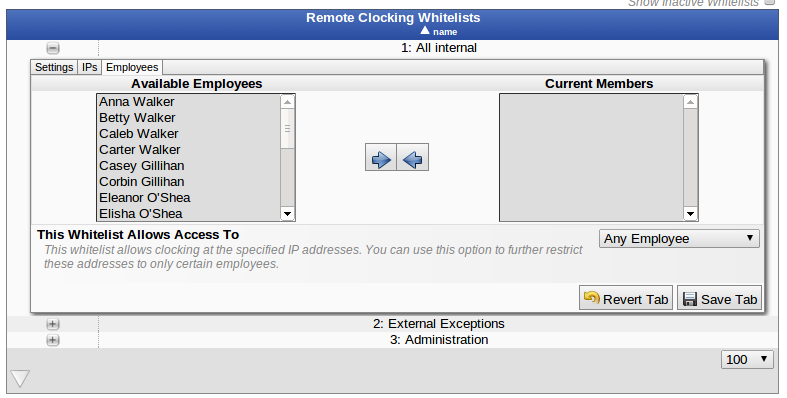
The second whitelist allows remote clocking to be used from outside the local network but only if the employee is coming from a particular IP address or if they are on a restricted list of employees.
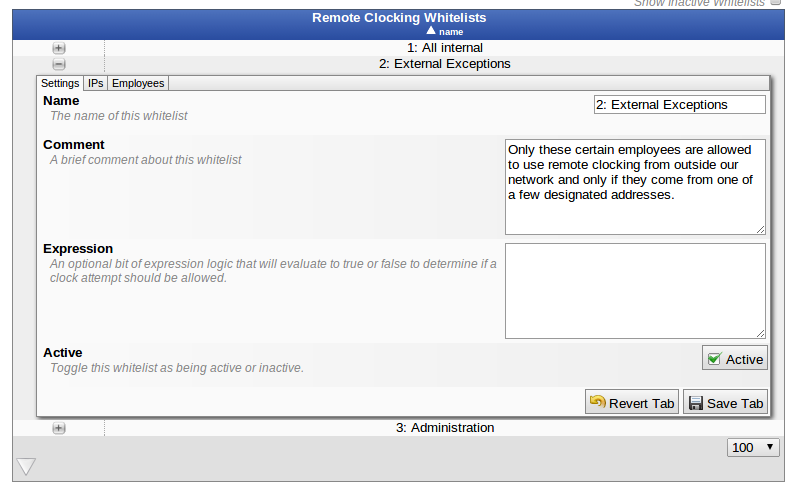
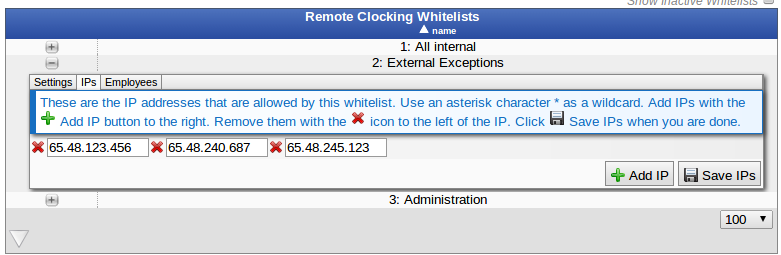
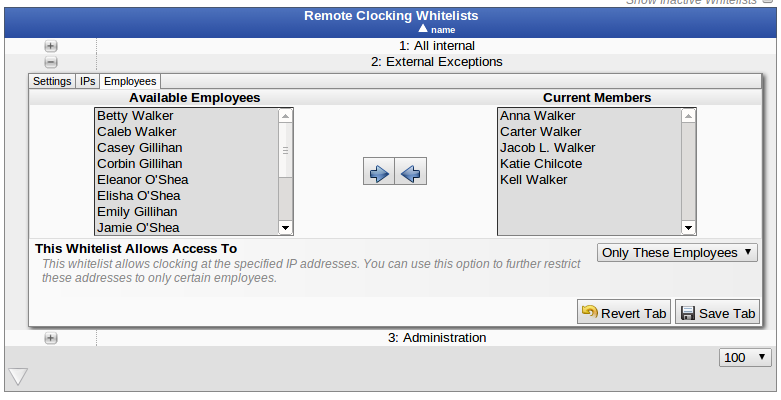
The last whitelist is configured to allow access to any employee from the Administration Organizational Unit regardless of the IP they are using. By tying the rule to the employee's organizational unit we do not have to maintain a list of employees within the whitelist itself.