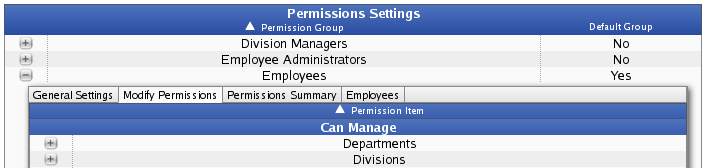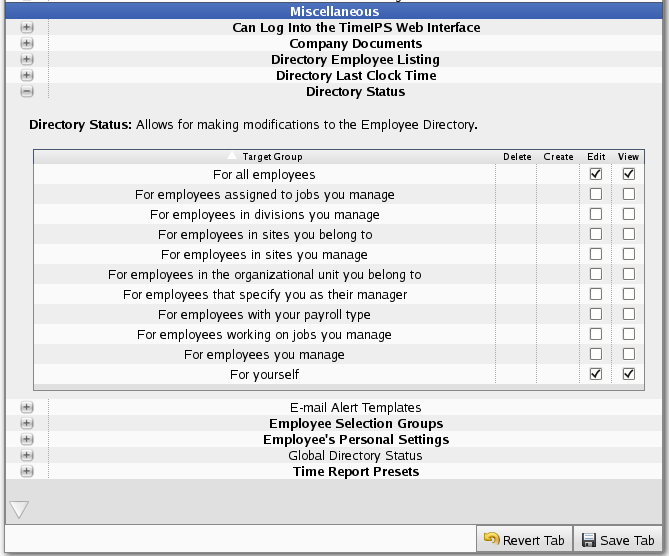Applies to versions: 1.11, 2.0, 2.1
Adding/Removing a Status Message
By default, employees are able to view and edit their own Status message, as well as view other's status message. In order for employees to set the status message for other employees, Directory Status permissions must be set by a System Administrator.
Using the left pane Main Menu » Administration, click on: Employees » Permissions
- Under Permission Settings, click the + (plus) sign to the far left of Employees. Click on the Modify Permissions tab.
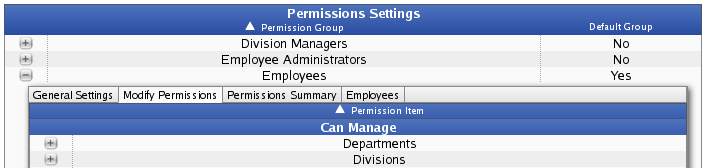
- Then under Miscellaneous, click on the + (plus) sign to the far left of Directory Status to expand that section. Check the Edit box next to For all employees to allow all employees to edit all statuses.
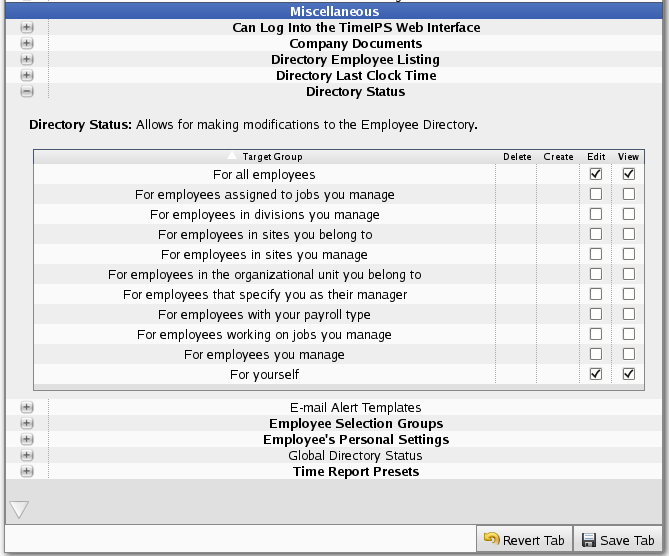
- Once your changes are made, be sure to click on Save Tab.
- Now head over to the Directory to view and edit status messages.
Using the left pane Main Menu, click on: Directory
Using a Default Status Message:
- Click on the drop-down button next to Set status for to choose the employee name.
- Click on the V button next to "Enter Status..." to choose from the default status messages.
- Do Not Disturb
- In Meeting
- On Vacation
- Out to Lunch
- Unavailable
Adding a Custom Status Message:
- You can easily customize your status message by:
- Adding text before or after the default status messages.
NOTE: In the image shown above, employee Patty added "with Client" after the default "In Meeting" status message. This message will remain on the Employee Status View screen unless or until Patty, her manager, or someone else with permission to, changes it.
- Typing in your custom status message.
- Custom status messages are saved for each employee and can be re-used at any time.
Removing a Custom Status Message:
- To delete a custom status message from the list, click on the [X] next to the status message you wish to remove.
NOTE: Payroll Administrators can also add, change or remove status messages from the default list by using
Global Status Controls since they have Global Directory Status permissions. Those with these permissions can also apply them to other employees/admins.

 Information
Information  Sales
Sales  Support
Support
 Information
Information  Sales
Sales  Support
Support