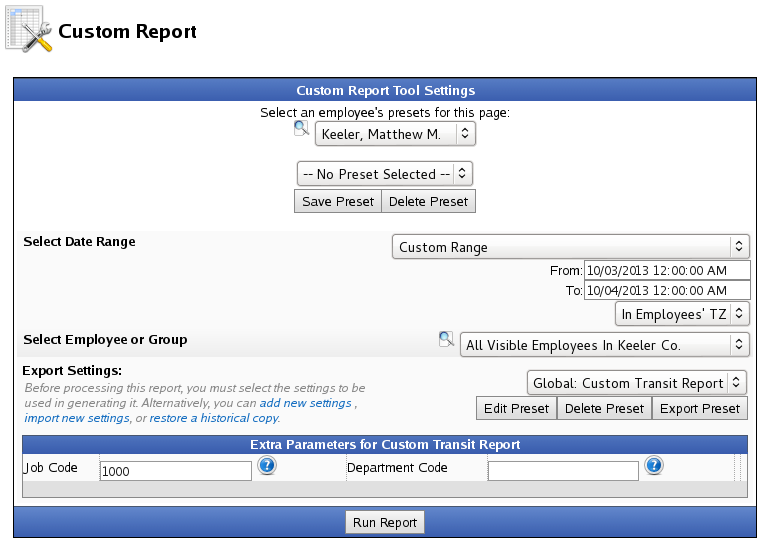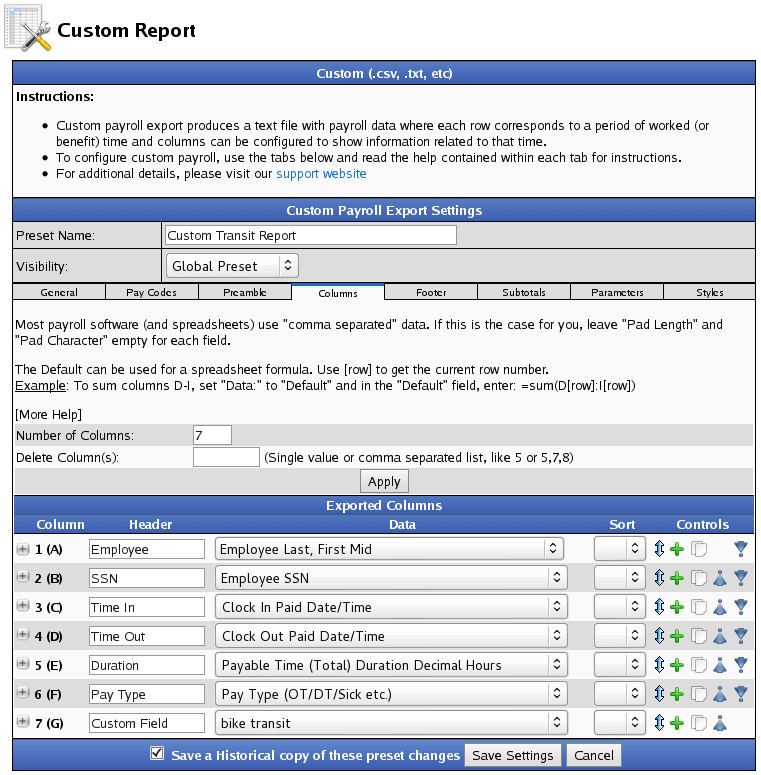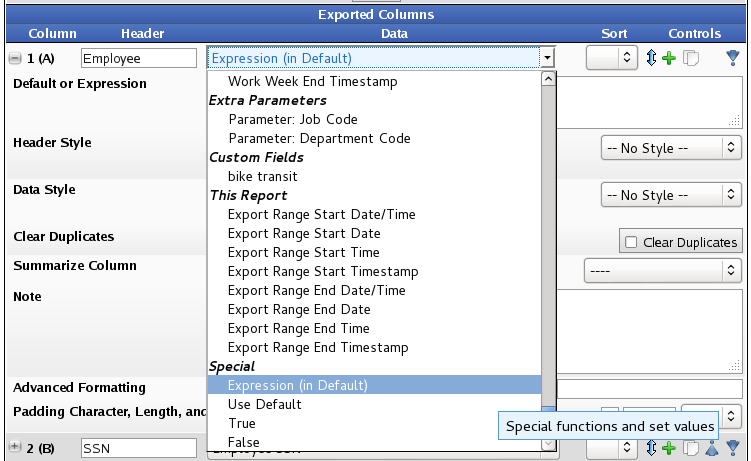Date printed: 04-18-2024 Last updated: 10-02-2013
To view our complete support knowledge base and most current version of this article visit support.timeips.com.
 Information
Information  Sales
Sales  Support
Support Date printed: 04-18-2024 Last updated: 10-02-2013 To view our complete support knowledge base and most current version of this article visit support.timeips.com. |
316-264-1600 Information Information  Sales Sales  Support Support |
TimeIPS Custom data fields allow storing and using additional data to enhance custom payroll and custom reports. Data can be entered directly or imported/exported.
The IPSCDF Custom Data Fields module is required.
Custom fields are configured with a "key name" and "value name". Then, you can import or enter data for the actual keys and values you need. The key identifies who/what the data belongs to, while the value is the data itself.
For example, to create a custom field to track the certification levels of employees:
To edit an existing field, update the text and then click the floppy disk icon ![]() to save.
to save.
Click the red X icon ![]() to delete a field.
to delete a field.
To edit an existing custom data entry, update the text and then click the floppy disk icon ![]() to save.
to save.
Click the red X icon ![]() to delete a custom data entry.
to delete a custom data entry.
To Go Back to the Custom Fields page, click the blue arrow icon ![]() at the top of the page.
at the top of the page.
In Custom Reporting, use expressions to retrieve the certification level for an employee by specifying the field key name (Employee Name) and field value name (Certification Level) along with a specific "key" (an employee's name).