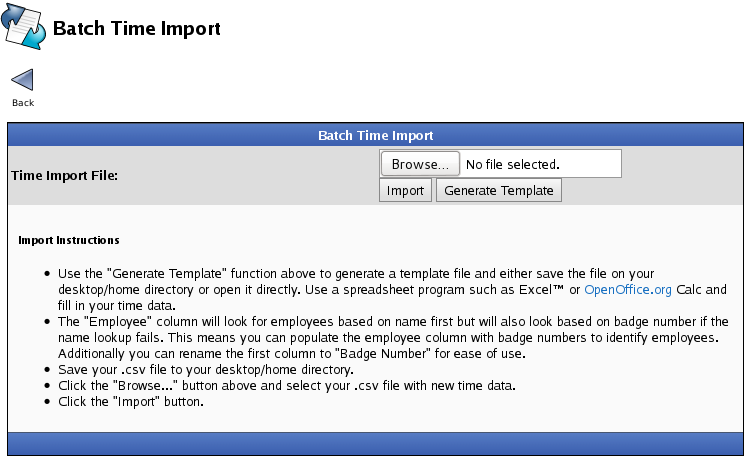|
|
Applies to versions: 2.0, 2.1, 2.2, 2.3, 2.4, 2.5
Batch Time Import
Batch Time Import allows importing a spreadsheet of hours worked on shifts by one or more employees.
Using the left pane Main Menu » Administration, click on: Clocking » Batch Time Entry
and then click on the Import Time icon at the top of the page. at the top of the page.
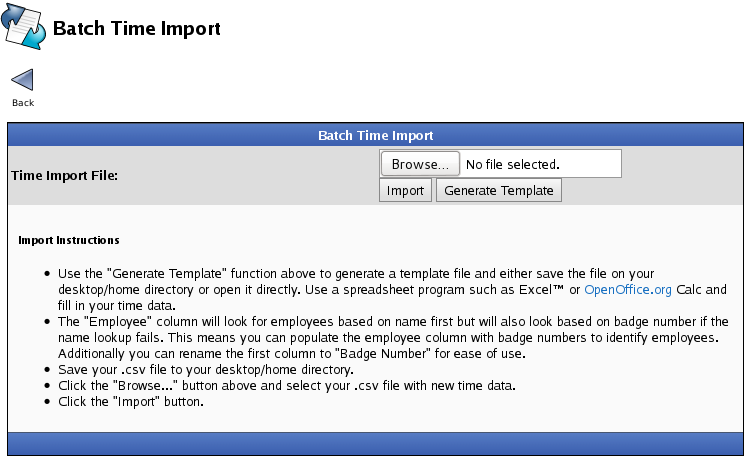
- Use the Generate Template function above to generate a template file and either save the file on your desktop/home directory or open it directly. Use a spreadsheet program such as Excel™ or OpenOffice.org Calc and fill in your time data.
- The "Employee" column will look for employees based on name first but will also look based on badge number if the name lookup fails. This means you can populate the employee column with badge numbers to identify employees. Additionally you can rename the first column to "Badge Number" for ease of use.
- Save your .csv file to your desktop/home directory.
- Click the Browse... button and select your .csv file with new time data.
- Click the Import button.
|

 Information
Information Sales
Sales Support
Support