
Date printed: 04-18-2024 Last updated: 11-25-2013
To view our complete support knowledge base and most current version of this article visit support.timeips.com.
 Information
Information  Sales
Sales  Support
Support Date printed: 04-18-2024 Last updated: 11-25-2013 To view our complete support knowledge base and most current version of this article visit support.timeips.com. |
316-264-1600 Information Information  Sales Sales  Support Support |
Clock Configuration allows viewing and managing of the clocks associated with your system. These are the clocks that are used to clock in or out.
Click on the + (plus) sign to the left of the Clock Name to view its settings.
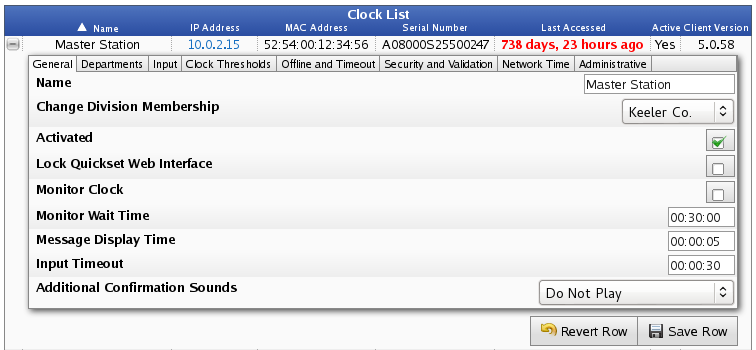
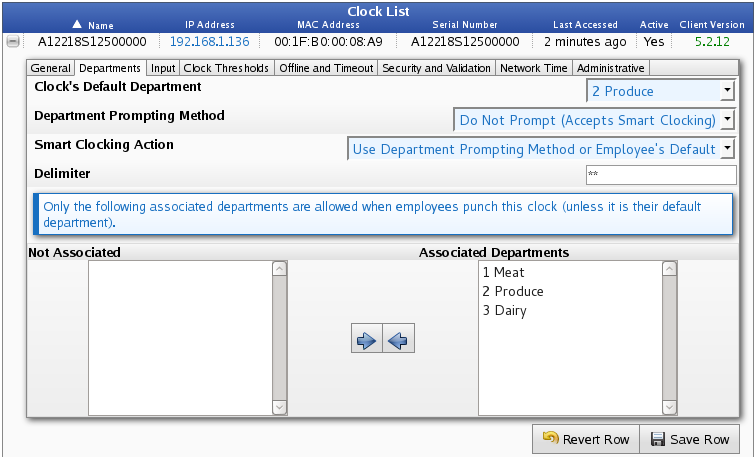
"Do Not Prompt (Accepts Smart Clocking)" is the most commonly used Department Prompting Method. Although it is really the only option compatible with the Smart Clocking Actions, here is a table of the 9 different combinations and their outcomes.
| Department Promting Method | Smart Clocking Action | Employee's action at the clock | Result |
| Text Input | Use Department Prompting Method or Employee's Default |
Employee types in his badge number. He is then prompted to enter his department code. 1. He enters the code correctly. 2. He enters the code incorrectly. 3. He does not enter a code, but instead just hits enter. |
1. He is clocked in to that department. 2. Clock will prompt again to enter a department code. 3. He is clocked in with NO department specified. |
| Text Input | Always Use Employee's Default |
1. Employee with a default dept assigned enters his badge number. 2. Employee with NO default dept assigned enters his badge number. |
1. He is automatically clocked in to his Default Dept without being prompted to enter a dept code. 2. He is clocked in with NO dept without being prompted to enter a dept code. |
| Text Input | Always Use Clock's Default | Employee types in his badge number. |
He is automatically clocked in to the Clock's Default Dept without being prompted to enter a dept code. |
| Select From List | Use Department Prompting Method or Employee's Default | Employee types in his badge number. |
He is presented with a list that includes: None, Emp. Default, Clock Default, and all the Associated Departments (In this case: 1 Meat, 2 Produce, 3 Dairy.) What ever he selects, he is clocked in with. |
| Select From List | Always Use Employee's Default | Employee types in his badge number. | He is automatically clocked in to his Default Dept without being prompted to select from a list. |
| Select From List | Always Use Clock's Default | Employee types in his badge number. | He is automatically clocked in to the Clock's Default Dept without being prompted to select from a list. |
| Do Not Prompt (Accepts Smart Clocking) | Use Department Prompting Method or Employee's Default |
1. Employee with a default dept assigned enters his badge number. 2. Employee with NO default dept assigned enters his badge number. 3. Employee enters a dept code, the delimiter, and his badge number. |
1. He is automatically clocked in to his Default Dept. 2. He is clocked in with NO dept. 3. He is clocked in to that department. |
| Do Not Prompt (Accepts Smart Clocking) | Always Use Employee's Default |
1. Employee types in his badge number. 2. Employee enters a dept code, the delimiter, and his badge number. |
1 & 2. He is automatically clocked in to his Default Dept or NO dept if he does not have a default dept assigned. |
| Do Not Prompt (Accepts Smart Clocking) | Always Use Clock's Default |
1. Employee types in his badge number. 2. Employee enters a dept code, the delimiter, and his badge number. |
1 & 2. He is automatically clocked in to the Clock's Default Dept.
|
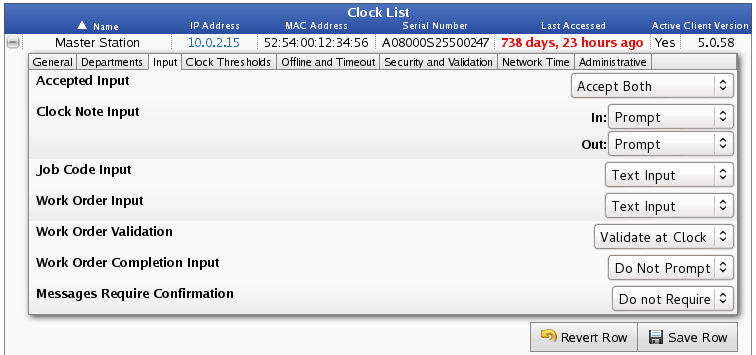
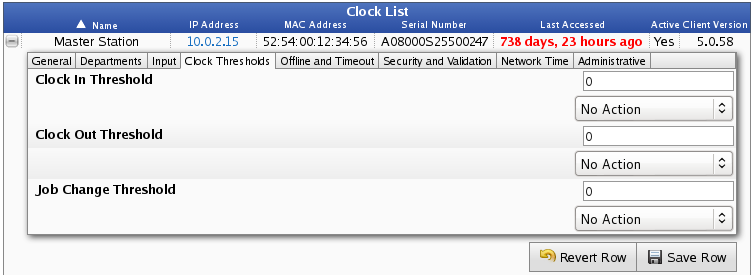
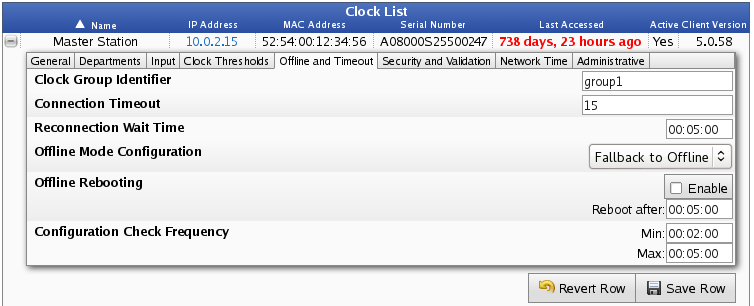

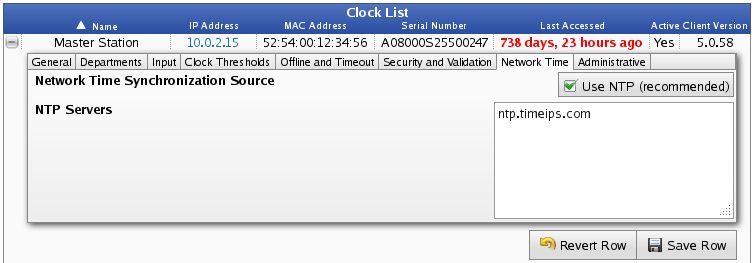
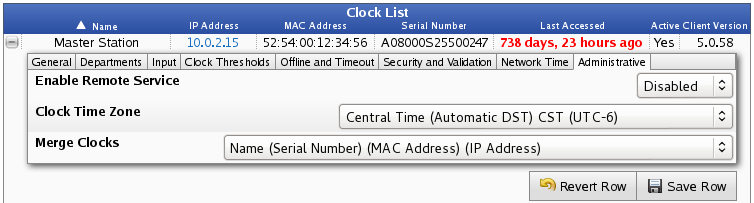
| Text Input |