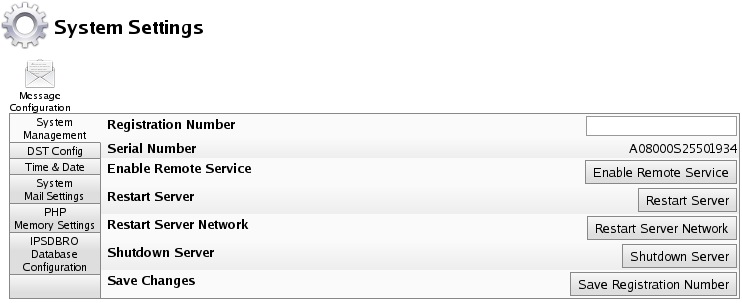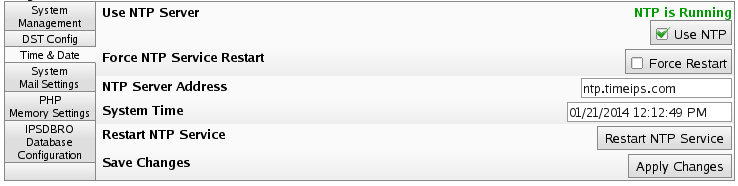Applies to versions: 2.0, 2.1, 2.2, 2.3, 2.4, 2.5
Adjusting Time/Date Settings
TimeIPS synchronizes its time with a Network Time Protocol (NTP) Server or, if an Internet connection is not available, by its own hardware clock.
Using the left pane Main Menu » Administration, click on: System » System Settings
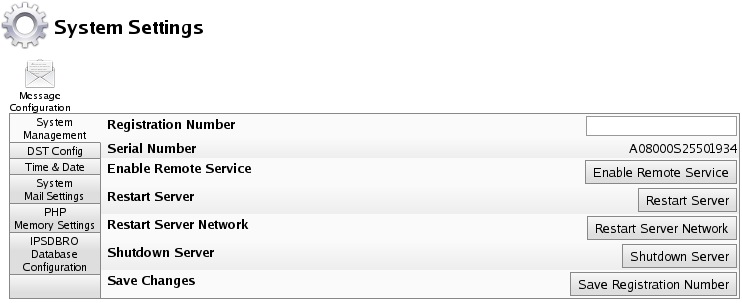
- Click on the Time & Date tab to the left.
Time Synchronization
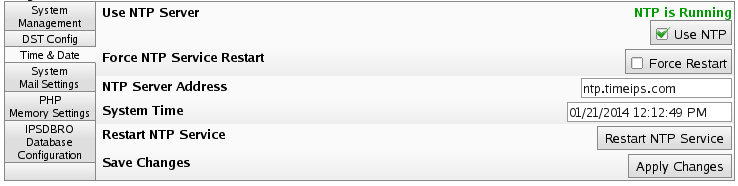
- Check the Use NTP box to enable automatic time synchronization.
NOTE: Using NTP for time synchronization on your TimeIPS® Server is recommended.
- On some VM systems, the NTP service can still lose significant time. To combat this, you can force a restart of the NTP service every 10 minutes by checking the Force Restart box.
- Enter the NTP Server Address you wish to synchronize to. (Recommended: ntp.timeips.com) By using Automatic Time Synchronization, your TimeIPS Station will automatically connect and synchronize its time to an NTP server. This is highly recommended because an unsynchronized local clock will drift, eventually resulting in incorrect times. Using this option requires an Internet connection or an NTP server available on your local network. If you have a firewall, be sure that port 123 is not blocked.
TIP: If you have multiple netwok clocks, you can set the NTP Server to the Master's IP address.
- System Time: Maually set the date and time of your TimeIPS® Server's internal clock.
Manually setting the time on your TimeIPS® Server is NOT generally recommended.
If you do not have an Internet connection or an NTP server on your local network, you will need to use the local clock option. In this case we recommend checking the time at least once a week and adjusting as needed.
- Click the Restart NTP Service button to manually perform a one time restart of the NTP server.
- Click the Apply Changes button to save your changes.
WARNING: Changing your time by restarting the NTP or manually adjusting the time may affect past time events, as well as time worked for currently clocked in employees. Ensure that all employee's are clocked out before adjusting the time to maintain the integrity of employee's time worked.
If you do NOT have an active "always on" Internet Connection or you are setting the time and date for the first time:
- Deselect the Use NTP option and adjust the time and date appropriately.
- Click on the Apply Changes button to save the changes.
- Once the page refreshes, click on the Restart Server button to restart the system, synchronizing the hardware clock with the software.
NOTE: TimeIPS stores time on a battery clock when it is without power. The battery clock's time is reset to the TimeIPS system time during reboot. Therefore, Restart Server after adjusting the Time Settings.

 Information
Information  Sales
Sales  Support
Support
 Information
Information  Sales
Sales  Support
Support