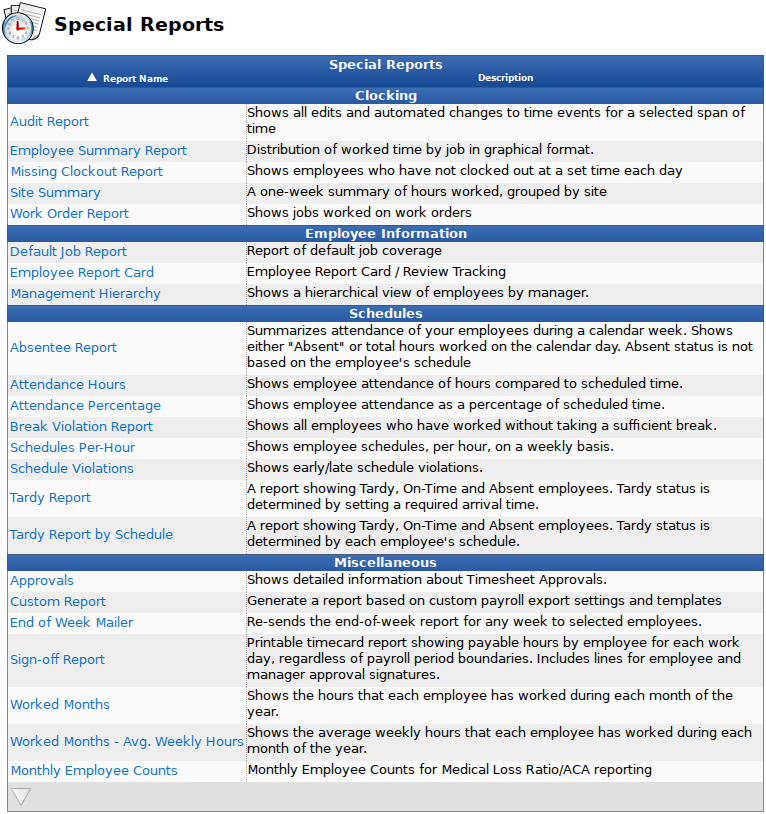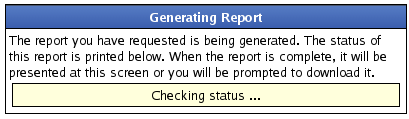|
|
Applies to versions: 2.3, 2.4, 2.5, 3.0, 3.1, 3.2
Site Summary Report
The Site Summary report summarizes hours worked by employees during a calendar week, grouped by site.
Using the left pane Main Menu » Administration, click on: Reports » Special Reports
Special Reports provide information and data from the system beyond the standard Time Edit/Report. Select a report by clicking on the report name.
Under Clocking, click on: Site Summary

- Select employee group to filter which Employees you would like to see in the report. It works in conjunction with Employee Selection Groups, and your custom presets will appear in the list. The Manage link opens up the Selection Groups page where you can customize which employees to include in a preset group.
- If you have never uploaded a Template, or if you wish to use a modified template, select an OpenDocument spreadsheet file (.ods) to upload.
TIP 1: Sample templates can be downloaded from support.timeips.com in the download section. TIP 2: The last-used template will stay in the system. Only upload a template if you need to change it.
- Specify the number of rows reserved for employee data in the template in Minimum Employee Rows. The report will insert additional rows into the template beyond this number if necessary.
- Click on the Run Report button
Sample Report
The report produces an OpenDocument spreadsheet with one sheet for each site. Each page summarizes the hours worked at the site based on the client station, remote clocking IP address, or telephone clocking caller ID at which the employees clocked in.
NOTE: If you have no sites configured in TimeIPS, or if there is no clock data in the selected report associated with sites, the spreadsheet will be empty.
See "Making a Template" below for programs that can read OpenDocument spreadsheets. You can find sample templates in the downloads section. Simple template. or Complex template.
Making a Template
The Site Summary report uses the OpenDocument spreadsheet file format. OpenOffice.org is the supported software for editing OpenDocument files.
TIP: TimeIPS recommends OpenOffice.org for editing OpenDocument files, but there are other alternatives available. These options are not supported by TimeIPS technical support but may be useful for your organization.
- Google Docs is capable of importing and exporting small OpenDocument spreadsheets using a web interface.
- There are plugins available for Microsoft Office (2003 and higher) which add support for OpenDocument files. (Sun Plugin | Community Plugin)
- KOffice is available for users of Linux or other UNIX-like operating systems.
A template is an OpenDocument spreadsheet that contains specially formatted tags. When the report is run, these tags are replaced with the desired values. There should only be one row in the template that contains tags for employee records. This row will be repeated for each employee with worked hours in the report. The "Minimum Employee Rows" setting determines how many rows may be overwritten in the template (including the row containing the tags) before additional rows are inserted. If the spreadsheet uploaded into TimeIPS has more than one sheet, only the first sheet is used.
Per-Site Tags
| Tag | Replacement |
| {SITENAME} |
Site Name |
| {SITECODE} |
Site Code |
| {DAY[#]} |
Date for specified day, in 01/01/2007 format |
| {DAY(format)[#]} |
Date for specified day, with a user-provided format (format codes) |
| {ST_ALL} |
Total standard time hours worked at site |
| {ST_ALL[#]} |
Total standard time hours worked at site on specified day |
| {OT_ALL} |
Total overtime hours worked at site |
| {OT_ALL[#]} |
Total overtime hours worked at site on specified day |
| {DT_ALL} |
Total doubletime hours worked at site |
| {DT_ALL[#]} |
Total doubletime hours worked at site on specified day |
| {HOURS_ALL} |
Total hours worked at site |
| {HOURS_ALL[#]} |
Total hours worked at site on specified day |
|
Per-Employee Tags
| Tag | Replacement |
| {FIRSTNAME} |
First Name |
| {MIDNAME} |
Middle Name |
| {LASTNAME} |
Last Name |
| {PREFNAME} |
Preferred Name |
| {FULLNAME} |
Full Name (see Master Configuration) |
| {ST} |
Total standard time hours worked by employee |
| {ST[#]} |
Total standard time hours worked by employee on specified day |
| {OT} |
Total overtime hours worked by employee |
| {OT[#]} |
Total overtime hours worked by employee on specified day |
| {DT} |
Total doubletime hours worked by employee |
| {DT[#]} |
Total doubletime hours worked by employee on specified day |
| {HOURS} |
Total hours worked by employee |
| {HOURS[#]} |
Total hours worked by employee on specified day |
|
NOTE for tags with [#]: These tags refer to data for a specific day. Replace the # with the number of days after the start of the report; 0 means the first day of the report, and 6 means the last day.
When using tags in a spreadsheet formula, it may be necessary to enclose the tags in quotation marks (i.e. "{ST}" instead of just {ST}) to prevent the spreadsheet application from changing the content of the tag while editing the template. These quotes will be removed by the Site Summary report.
NOTE: Your spreadsheet program may show error messages, like "#NAME?" or "Err:502". These errors are caused by the fact that template tags are not valid in formulas. If the formulas are otherwise correct, these errors will be resolved when the report is run.
TIP: To preserve number formatting, use a simple spreadsheet formula like ="{ST}" instead of using {ST} alone.
Was this article relevant to your question? Yes No |

 Information
Information Sales
Sales Support
Support