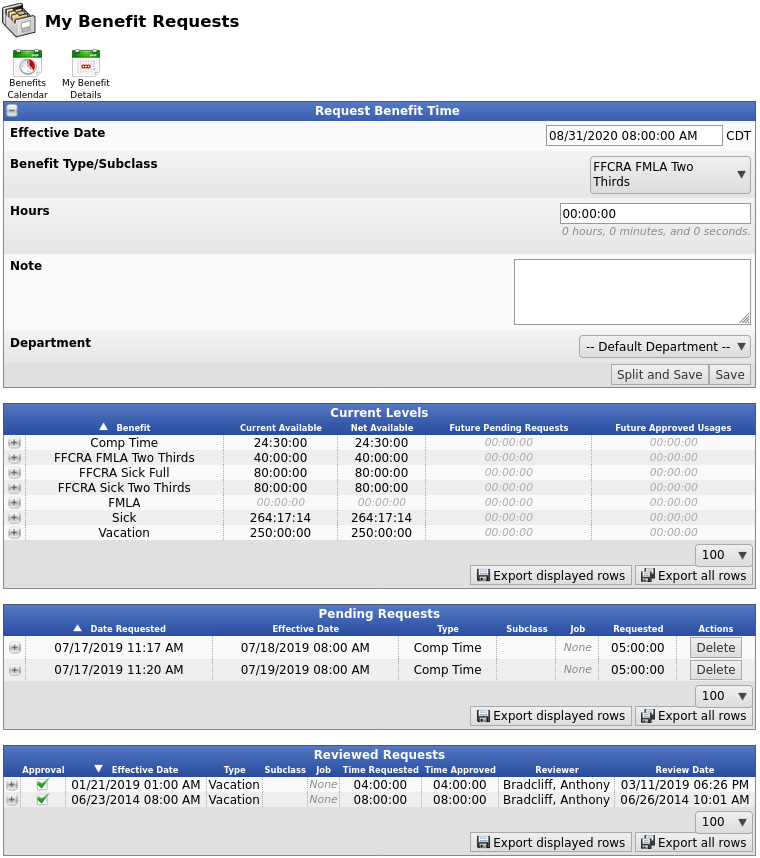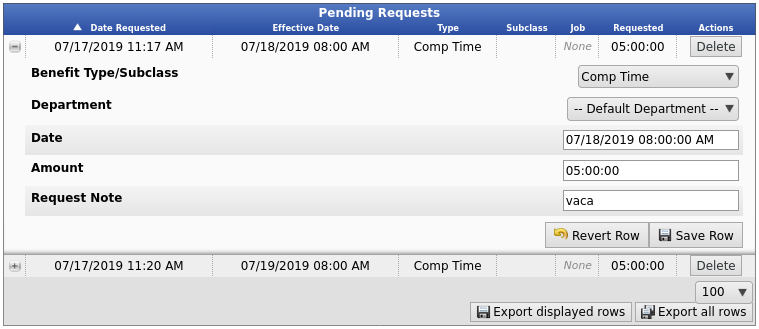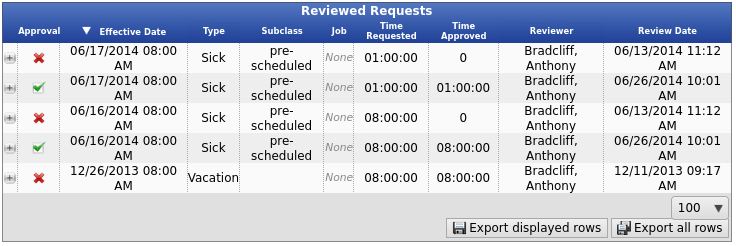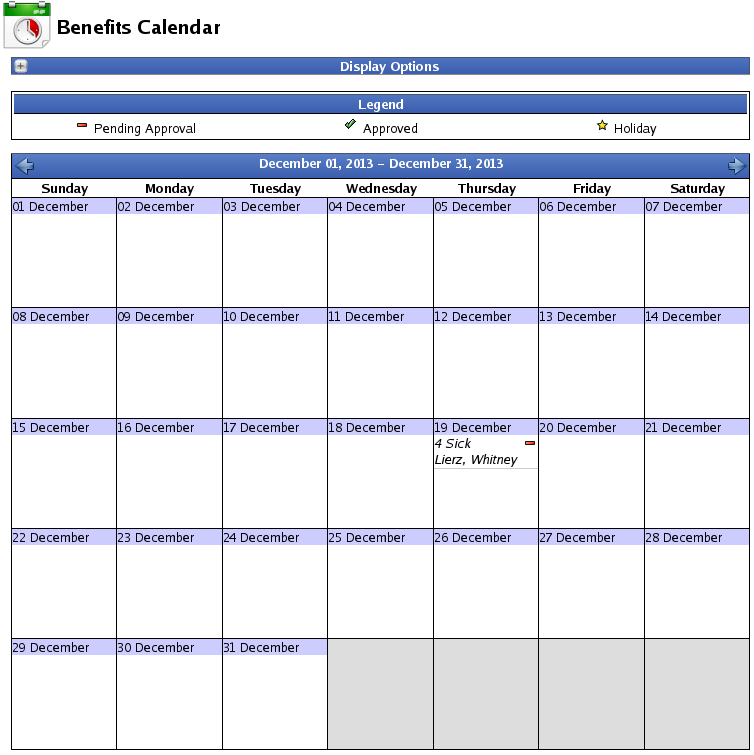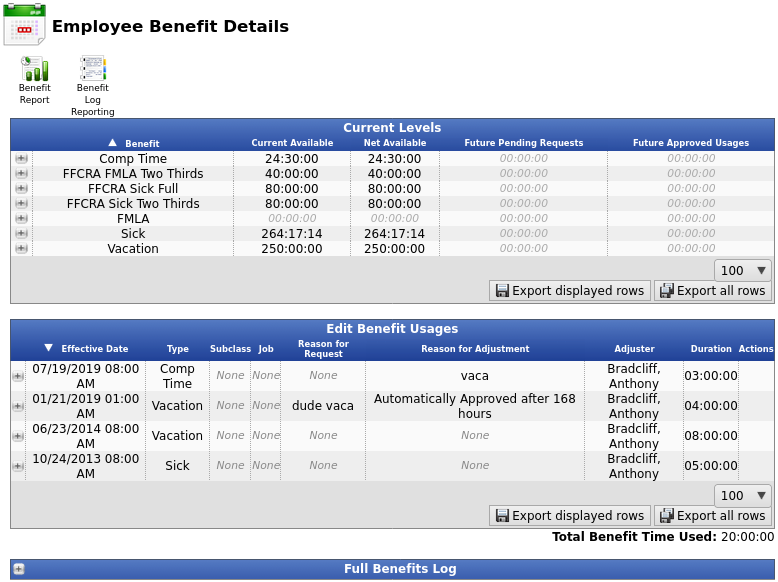316-264-1600 Information Information Sales Sales Support Support |
|
Applies to versions: 3.1, 3.2, 3.3, 4.0Benefits Request and Approval - Employee ViewMy Benefit Requests allows employees to view their benefits availability and request benefit time. The Benefits Request and Approval module (IPSAPP) is required.
Using the left pane Main Menu » My TimeIPS, click on: My Benefit Request
From the My Benefit Requests screen, employees can Request Time off as well as see the Current Benefit Availability, Pending Requests, and Reviewed Requests.
Request Benefit TimeFor instructions on how to create a new Benefit Request, see the My Benefit Requests article.
Pending RequestsAfter a Benefit Request is made, it appears in the Pending Requests section until it's approved. The manager or administrator assigned to you will be notified that there is a request waiting for their approval.
Reviewed RequestsAfter a Request has either been approved or disapproved, it appears in the Reviewed Requests section.
To View the Benefits CalendarClick on the Benefits Calendar icon
Display Options
To View Benefit DetailsClick on the My Benefit Details icon
|