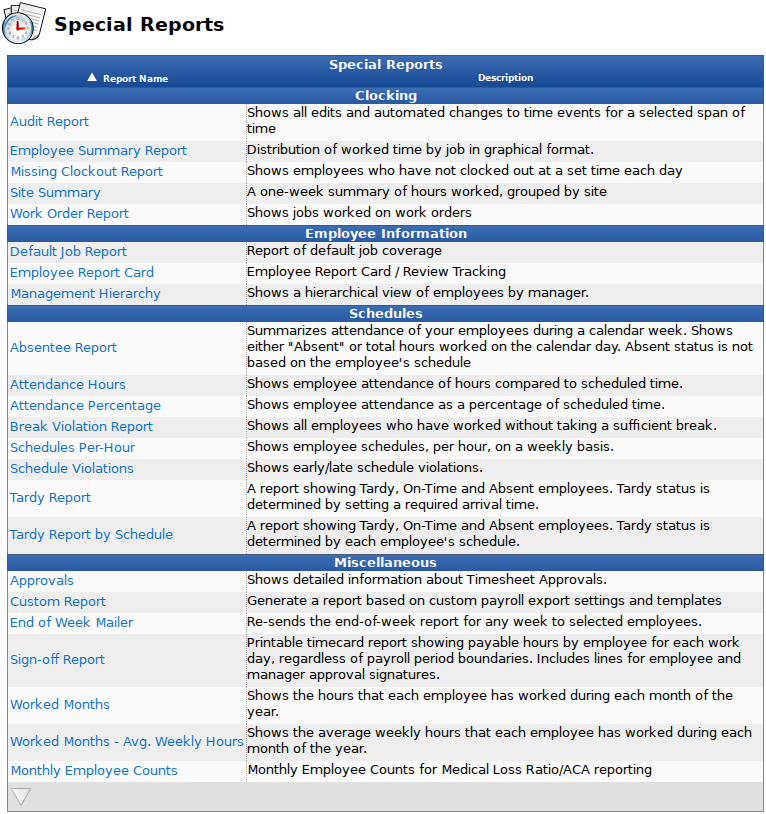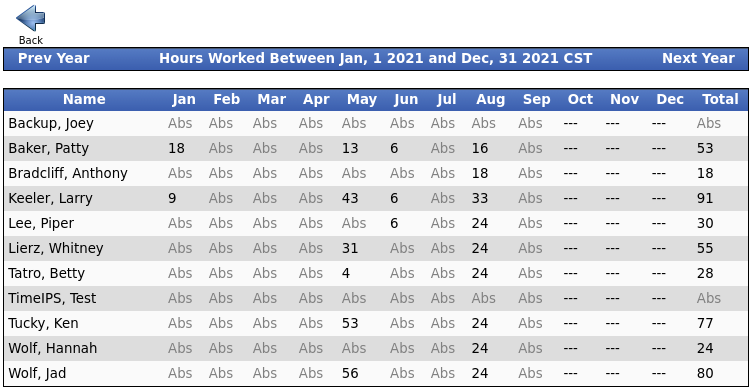316-264-1600 Information Information Sales Sales Support Support |
|
Applies to versions: 3.1, 3.2, 3.3, 4.0Worked Months ReportThe Worked Months Special Report shows the hours that each employee has worked during each month of the year. NOTE: You can also view a subtotal of time worked by employee for a specified date range by running a Time Report for a group of employees. See the Time Edit/Reports section.
Using the left pane Main Menu » Administration, click on: Reports » Special ReportsSpecial Reports provide information and data from the system beyond the standard Time Edit/Report. Select a report by clicking on the report name.
Under Schedules, click on: Worked Months
Worked Months Report |