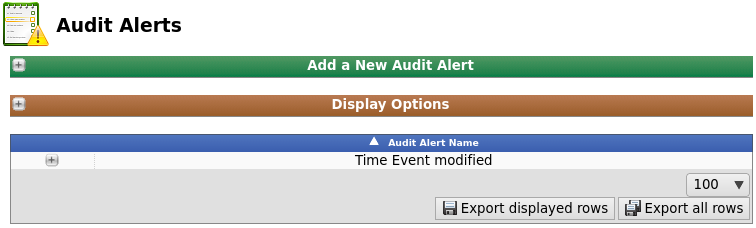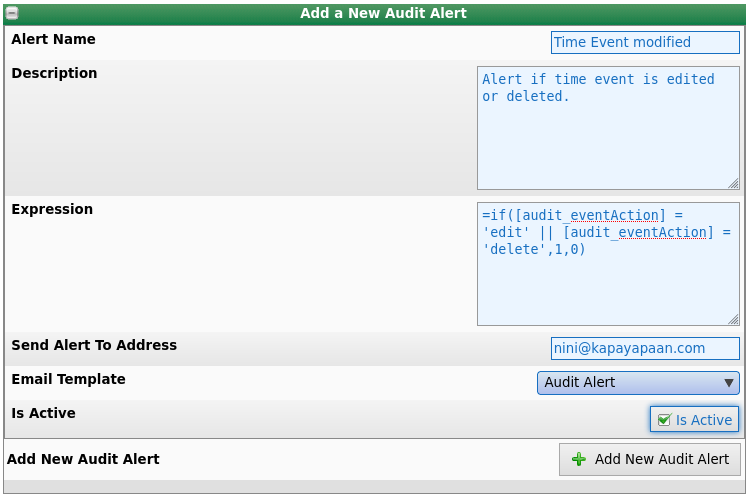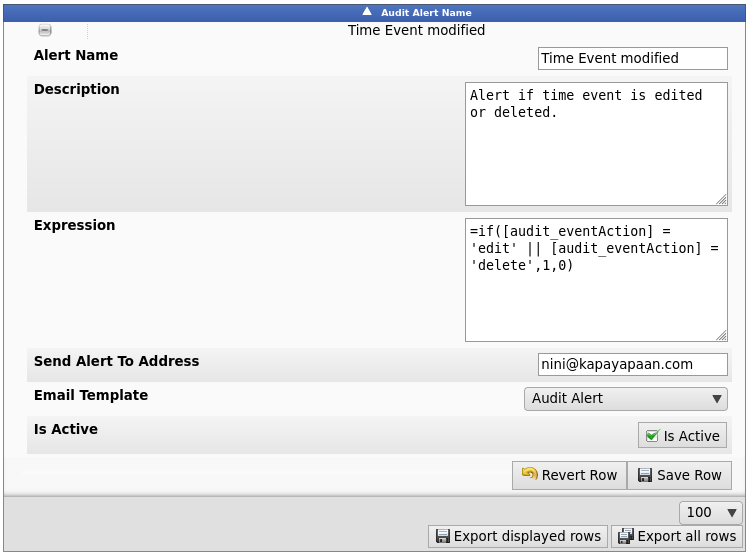|
|
Applies to versions: 3.1, 3.2, 3.3, 4.0
Audit Alerts
Audit Alerts can be used to let management know when employees clock in/out or if time events have been edited or deleted.
Using the left pane Main Menu » Administration, click on: Reports » Audit Alerts
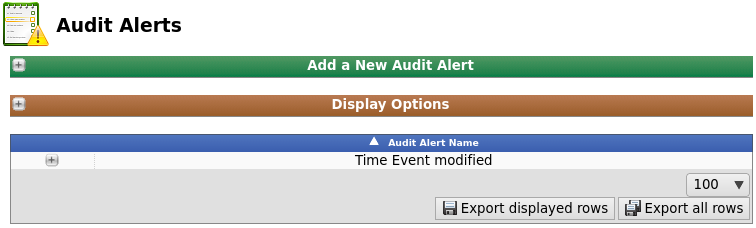
Create A New Audit Alert
- Click the + (plus) sign to the far left of the Add a New Audit Alert bar.
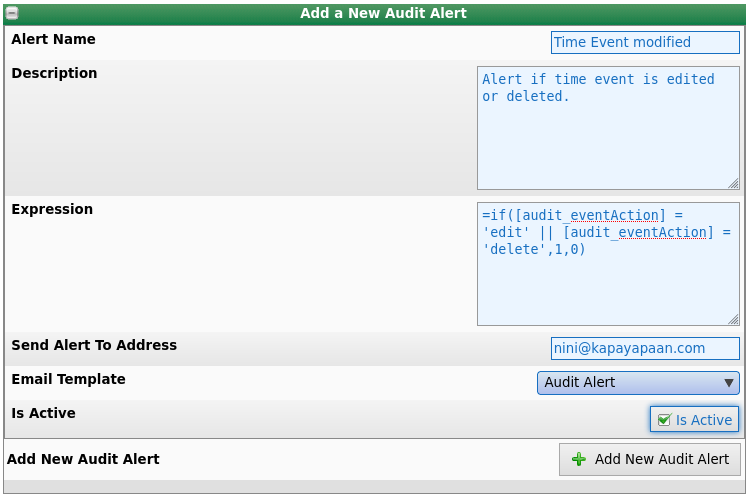
- Add a Name to the audit alert event.
- Add a detailed Description of the alert.
- With Expressions you can apply custom logic to determine if and when the alert should be sent. (See the Audit Alert Expressions article for more details.)
- Enter in the email address that will receive the alert.
- Choose an email Template to use when sending out notifications. The default template is used if no custom template is selected.
NOTE: If NO custom templates currently exist for audit alerts, go to System » E-Mail Templates to create a template. The Email Automation module (IPSEML) is required.
- To enable this alert, check the Is Active box.
- Click the Add New Audit Alert button to save. The Alert will then appear in the Audit Alert list below.
To Edit or Deactivate/Activate

- Click the + (plus) sign to the far left of the Audit Alert Name.
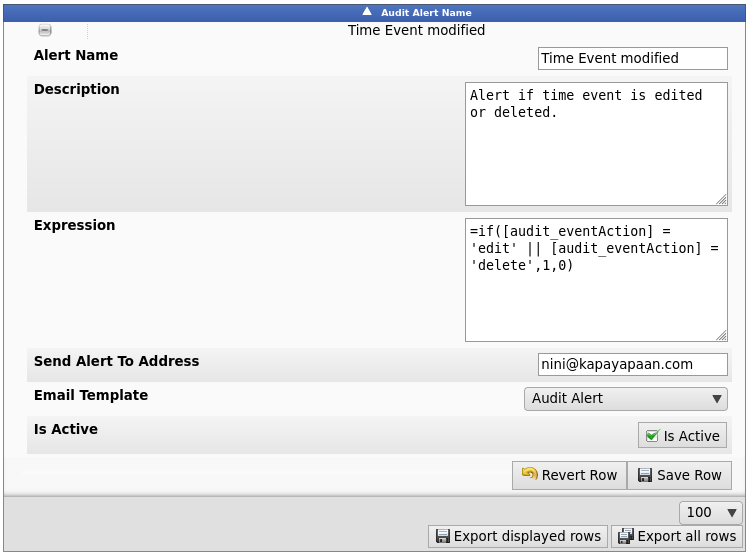
- Make any necessary changes then click the Save Row button.
|

 Information
Information Sales
Sales Support
Support