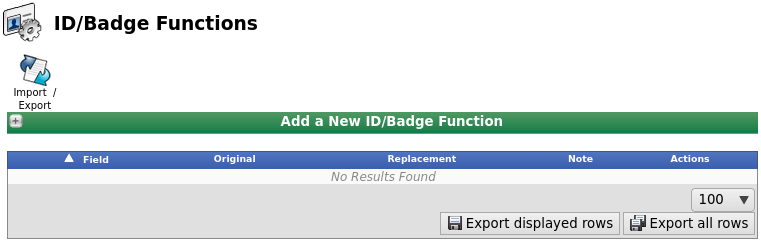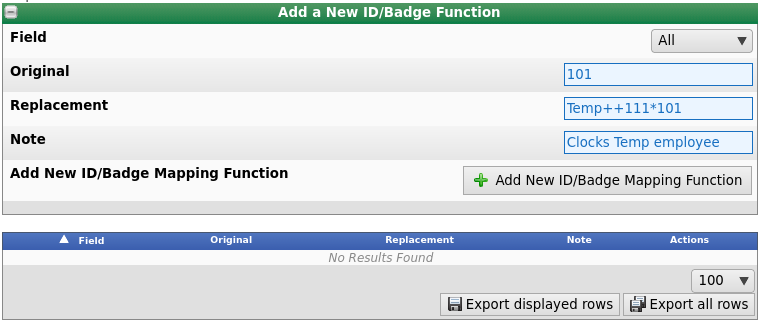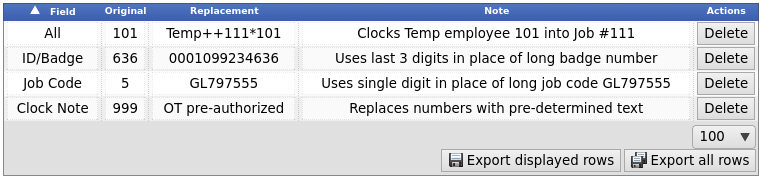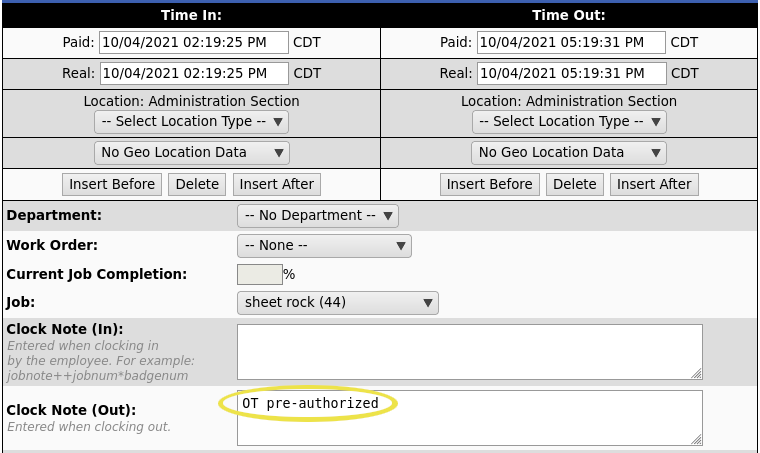|
|
Applies to versions: 3.2, 3.3, 4.0
ID/Badge Functions
The ID/Badge Functions allow TimeIPS to convert entered numbers into any other number or text. This can be helpful in a number of instances such as:
- You are adding swipe badges to your existing keypad system. If employees forget their badge, you want them to still be able to type their original Employee ID into the keypad
- An employee has been assigned several badges for each of the jobs he/she performs.
Using the left pane Main Menu » Administration, click on: Clocking » ID/Badge Functions
Add a New ID/Badge Function
- Click the + (plus) sign to the left of the Add a New ID/Badge Function bar.
- From the drop down menu, choose which Field this mapping will apply to.
- All - Data entered in the Replacement field will replace ALL of the data entered in the Original field.
NOTE: If choosing "All", your replacement needs to be a command that evaluates to an explicit clock, such as "1234++10*100", for "(Clock Note)++(Job Code)*(Badge Number)"
- ID/Badge - Data entered in the Replacement field will replace the ID/Badge data entered in the Original field.
- Job Code - Data entered in the Replacement field will replace the Job Code data entered in the Original field.
- Clock Note - Data entered in the Replacement field will replace the Clock Note data entered in the Original field.
- In the Original field, enter the value the employee will present at the clock station.
- In the Replacement field, enter the value that will replace the Original field's value.
- Enter a Note to explain what the ID/Badge function does.
- Click on the Add New ID/Badge Mapping Function button.
NOTE: The Original, Replacement and Note fields are "edit-in-place" fields. To change data in these fields, simply click on the data, make your change, then click anywhere outside the field to save your change.
Examples of ID/Badge Functions
Example "All"
Company A has a temporary employee with badge #101 who always works Job #111. To help keep track of his time, Company A adds a clock note that identifies the employee as a "Temp" every time he clocks in or out. Since the temporary employee always clocks into Job #111, the Employee or Payroll Administrator adds this function to the ID/Badge function as well by selecting "All" in the Field drop-down and entering the following ID/Badge Function:
Original: 101 Replacement: Temp++111*101
When the employee enters "101" at the keypad, it automatically clocks him into Job #111 and adds the clock note "Temp" to the clock record.
Example "ID/Badge"
Company B uses swipe badges for employee clocking, but wants employees to still be able to clock in using the keypad when needed. Rather than having employees memorize the long swipe badge number, employees can use the last 3 digits of their badge number to clock in/out. The Employee/Payroll Administrator selects "ID/Badge" in the Field drop-down and enters the following ID/Badge Function:
Original: 636 Replacement: 0001099234636
When the employee enters "636" at the keypad, their long swipe badge number is entered in its place and the employee is clocked in or out.
Example "Job Code"
Company C associates their general ledger numbers with specific jobs. Because of this, their job codes contain letters. Since letters can not be entered on the TimeIPS numeric keypad, the Employee or Payroll Administrator selects "Job Code" in the Field drop-down and enters the following ID/Badge Function:
Original: 5 Replacement: GL797555
The employee enters the number "5" followed by an asterisk and their badge number and is clocked into Job number "GL797555".
Example "Clock Note"
Company D closely monitors overtime. When an employee has received pre-authorization to go into overtime, they can enter 999 followed by an asterisk and their badge number and a clock note that says "OT pre-authorized" will be added to their clock event. The Employee or Payroll Administrator selects "Clock Note" in the Field drop-down and enters the following ID/Badge Function:
Original: 999 Replacement: OT pre-authorized.
The employee enters "999" followed by ++ and their badge number. A clock note is added to their time event that states "OT pre-authorized".
|

 Information
Information Sales
Sales Support
Support