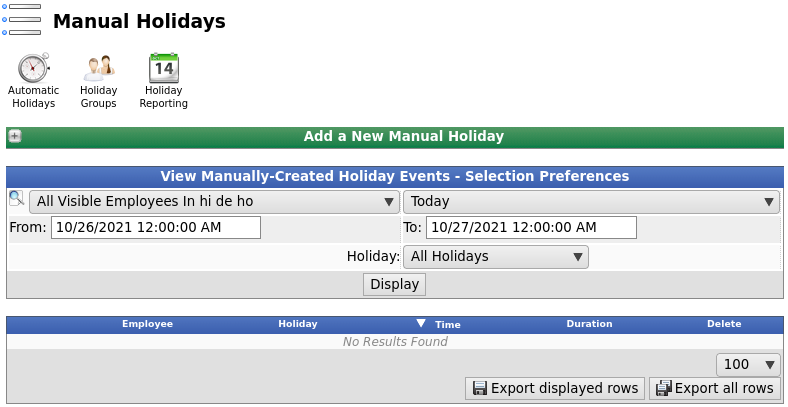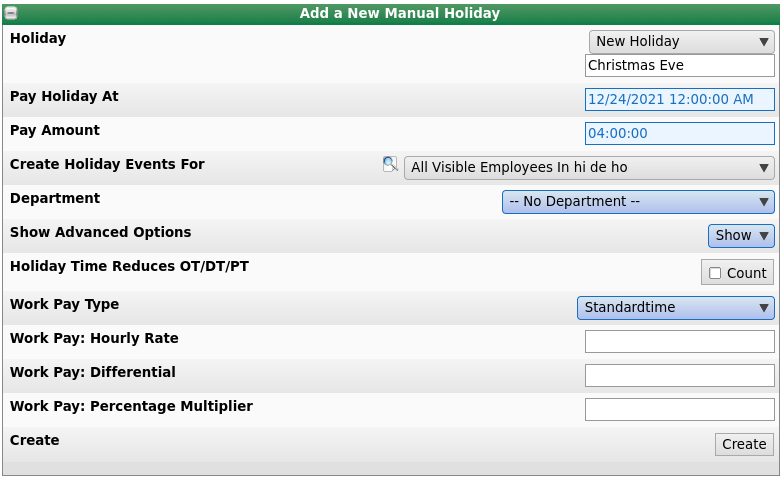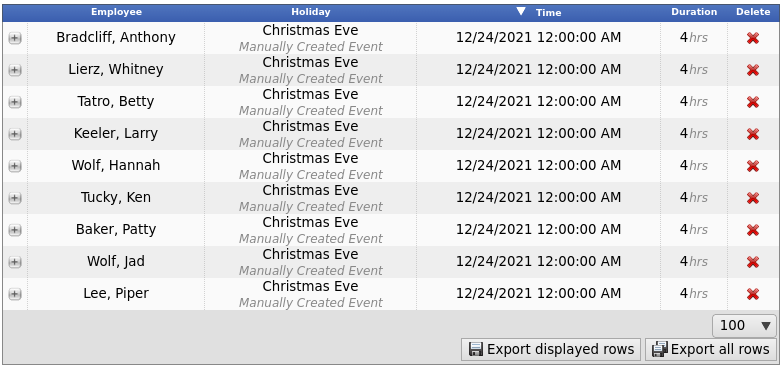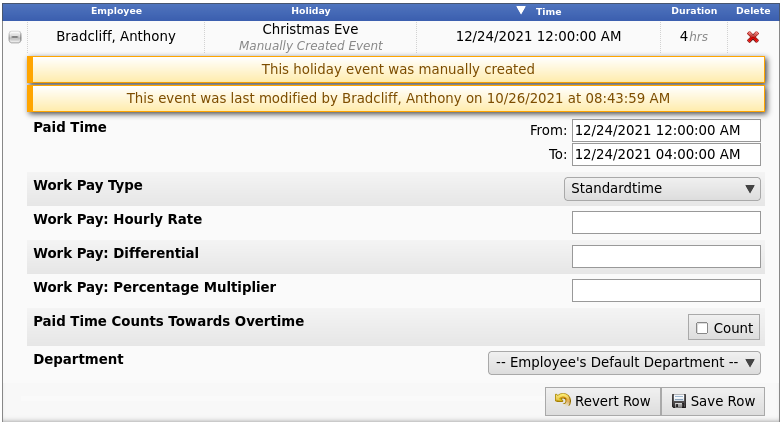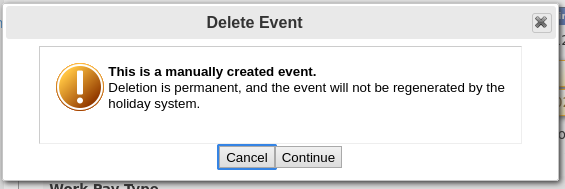|
|
Applies to versions: 3.1, 3.2, 3.3, 4.0
Manual Holidays
Manual Holidays provide a way to quickly create one-time holidays for one or more employees.
NOTE: They are not part of the Automatic Holiday Engine. If you want to configure a holiday to be applied yearly, use "Automatic Holidays" instead.
Using the left pane Main Menu » Administration, click on: Holidays » Manual Holidays
Add a New Manual Holiday
- Select the Holiday you want to create entries for. If the holiday you want does not yet exist, choose "New Holiday" and type a name into the field provided.
- Pay Holiday At: Select the time and date you want the created events to be observed.
- Pay Amount: Enter the number of hours you want the created events to be paid for.
- Select the Employee of Employee Group that you want to Create these Holiday Events For.
- Select the Department that this Holiday Event should be tracked against.
- Choose wheither to Hide or Show Advanced Options. Choosing "Show" will display the following advanced options.
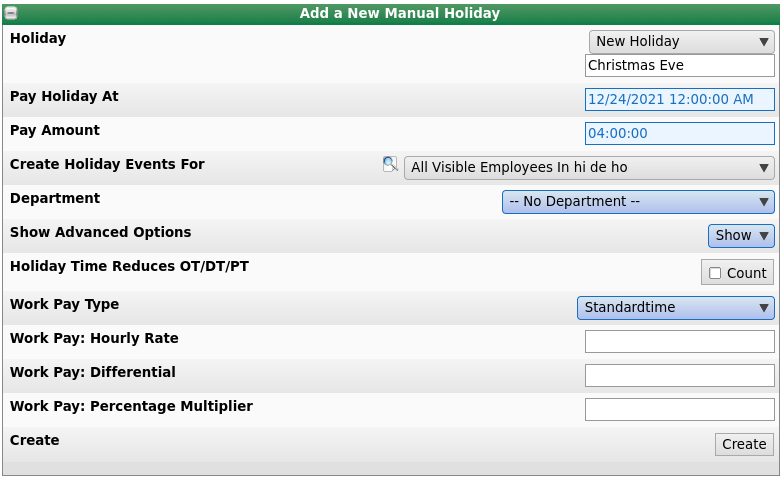
- Holiday Time Reduces OT/DT/PT: Check this box if you want the holiday paid duration to count towards overtime calculations as if it was worked time.
- Work Pay Type: Select "Over Time" if, in accordance with Canada Labour Code, Part III, 202 (1) as of Jan. 1, 2007, employees following this Overtime Policy should have all hours worked on the same calendar day as a holiday treated as overtime. Select "Double Time" if all hours worked during the holiday should be treated as doubletime. Note: If time on holiday qualifies for a higher paytype because of other rules, it will be promoted. If time on the holiday has a per-job or per-event setting, this value will be overridden. (More Information)
- Work Pay: Hourly Rate: For work done in the Observed Range, pay this hourly rate.
- Work Pay: Differential: For work done in the Observed Range, add this differential to the hourly rate.
- Work Pay: Percentage Multiplier: For work done in the Observed Range, multiply hourly pay by this percentage.
- Click on the Create button to impletment the holiday event.
View Manual Holidays
From the "View Manually-Created Holiday Events - Selection Preferences" section...

- Select the Employee of Employee Group that you want to view holiday events for.
- Choose either a predefined or custom time range in which to view the events.
- Use the drop down menu to select a predefined range, such as "This week", This Month", and the current and last completed periods for your configured payroll types. You can use this selector to quickly access the most commonly used time ranges.
- You can also select a custom date range using the date/time From and To fields. Click on the field to display a calendar and then select the date. This field can also be edited in place so just click in the box and type over the displayed date and time.
- Select the Holiday (or All Holidays) to view.
- Click the Display button to view the list below.
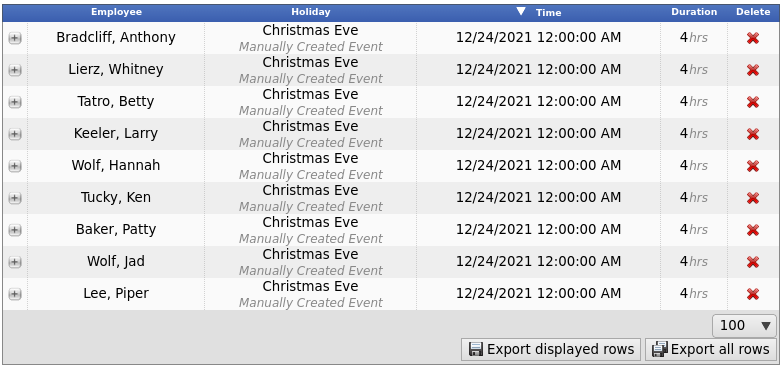
Edit or Delete Manual Holidays
- Once the Holiday Events are viewable in the table above, click the + (plus) sign to the left of the Employee's name to expand the window.
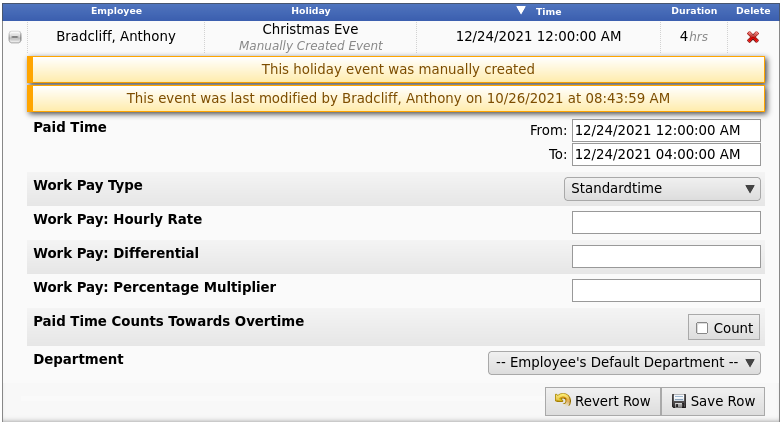
- Here you can make changes to the Paid Time, Work Pay Type, Hourly Rate, Differential, Percentage Multiplier, whether Paid Time Counts Towards Overtime, and the Department.
- Click the Save Row button to save the changes.
- To delete the event for individual employees, click the red X.
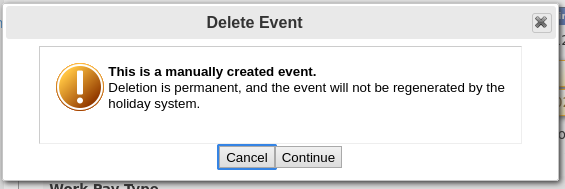
|

 Information
Information Sales
Sales Support
Support