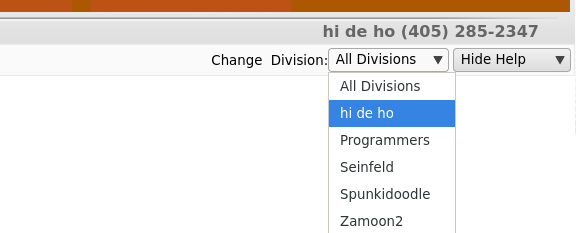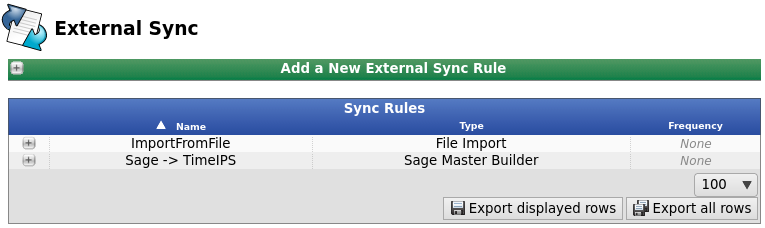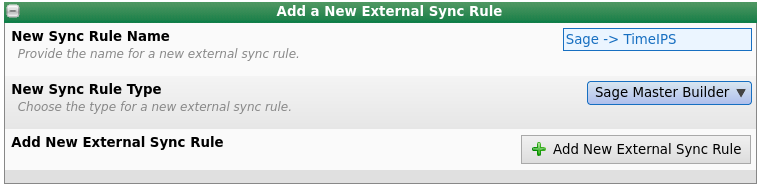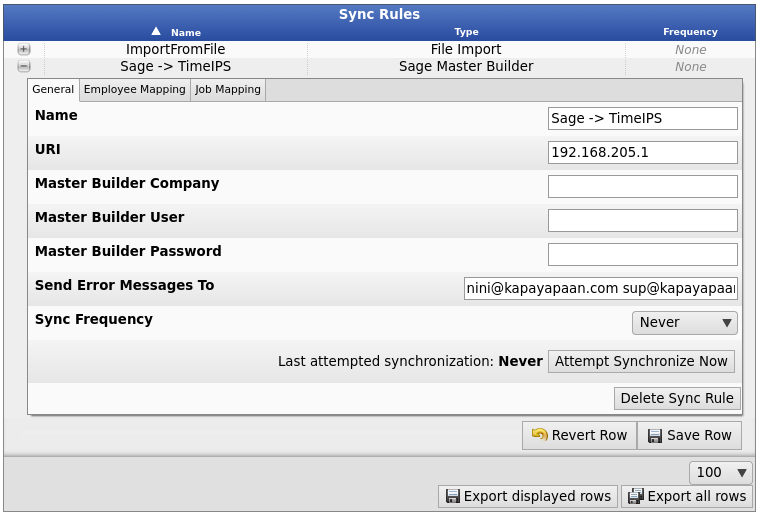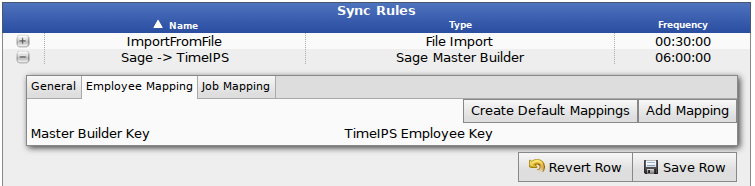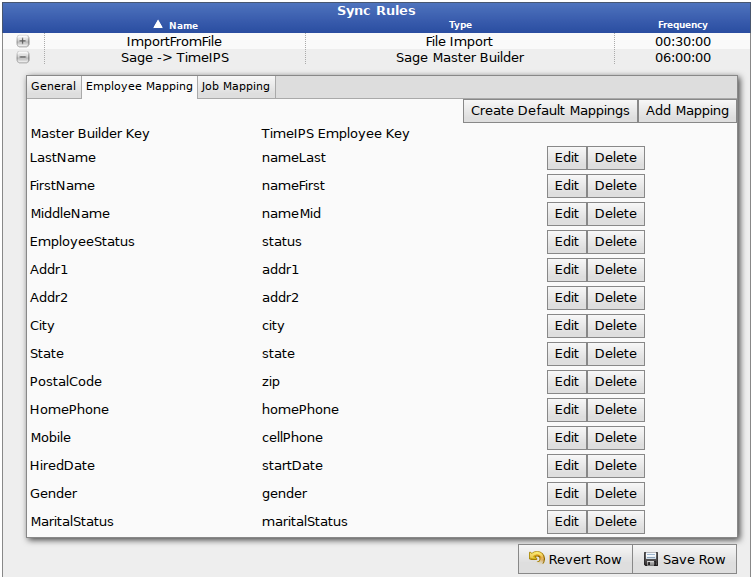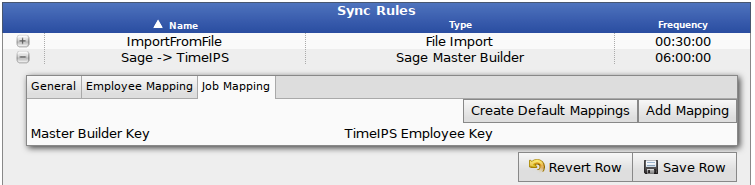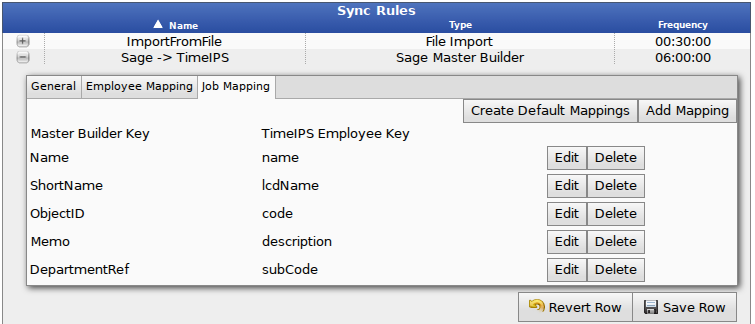|
|
Applies to versions: 3.1, 3.2, 3.3, 4.0
External Sync - Sage Master Builder
If you are maintaining your Employees in a separate system, such as Master Builder, you can configure TimeIPS to automatically fetch that information so that it will be available for Employee Clocking.
Using the left pane Main Menu » Administration, click on: System » External Sync
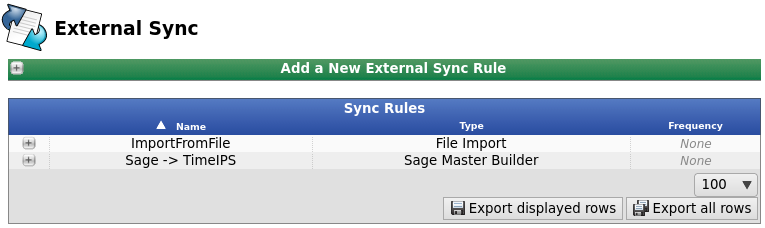
Create New External Sync Rule
- Select a single division from the dropdown menu in the top right hand corner.
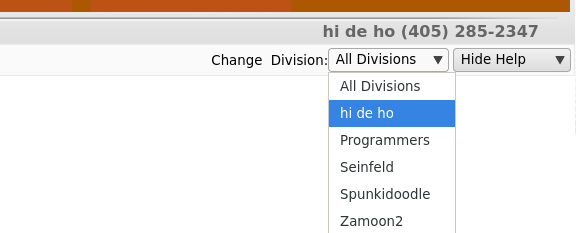
- Click the + (plus) sign next to "Add a New External Sync Rule".
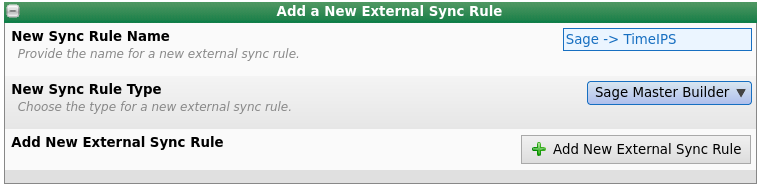
- Add a descriptive Name.
- Choose Sage Master Builder to be the New Sync Rule Type.
- Click the Add New External Sync Rule button to save.
- Click the + (plus) sign next to the name of the New External Sync Rule.
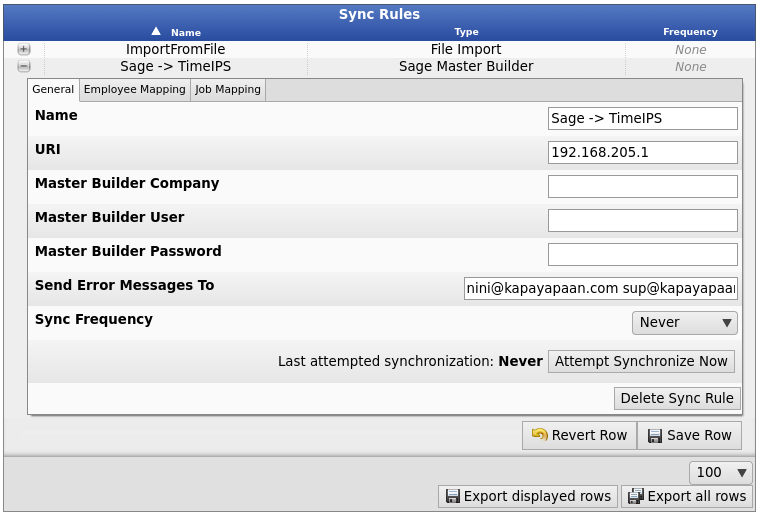
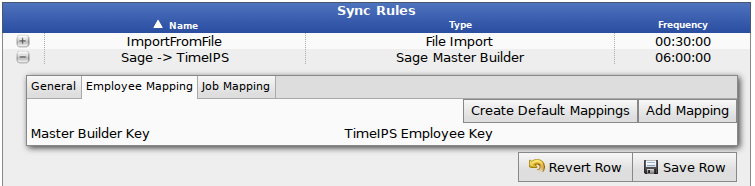
- Under the Employee Mapping tab, you can add default mappings and/or manually add a mapping.
- If you click the Create Default Mappings button, the following mappings will appear.
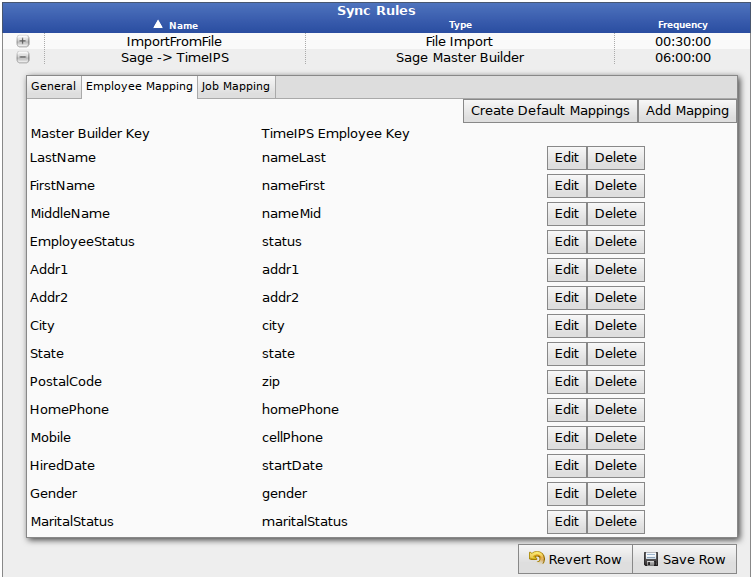
- To modify this list, click the Edit, Delete, or Add Mapping buttons.
- Click the Save Row button to save any changes made.
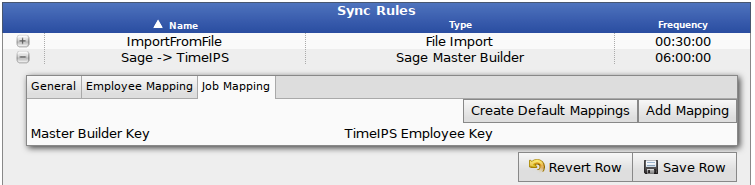
- Under the Job Mapping tab, you can add default mappings and/or manually add a mapping.
- If you click the Create Default Mappings button, the following mappings will appear.
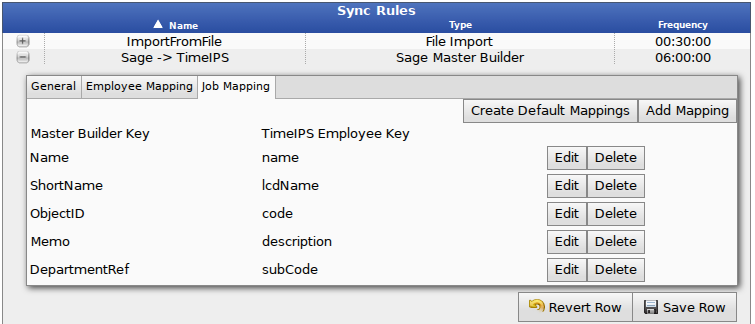
- To modify this list, click the Edit, Delete, or Add Mapping buttons.
- Click the Save Row button to save any changes made.
|

 Information
Information Sales
Sales Support
Support