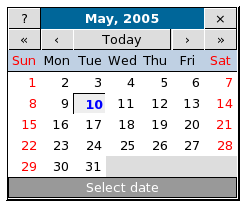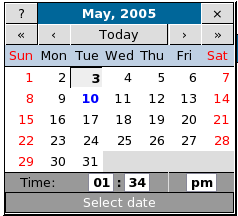316-264-1600 Information Information Sales Sales Support Support |
|
Applies to versions: 1.3, 1.4, 1.5, 1.6Using the Calendar IconDates and times are entered in TimeIPS using calendars. To Edit or Select a Date:
TIP: Click on the double arrows button, << or >>, to adjust the year by one. Hold down the double arrows for a pull-down list of years. Click on the single arrow buttons, < or >, to adjust the month by one. Hold down on the single arrow for a pull-down list of months. To Edit or Select a Time:
TIP: Click on the hours or minutes to increase them by one. Hold down the SHIFT key and click on the hours or minutes to decrease them by one. Click and drag the hours or minutes to the right to increase them or to the left to decrease them. |