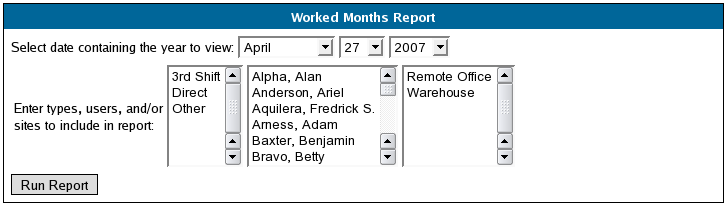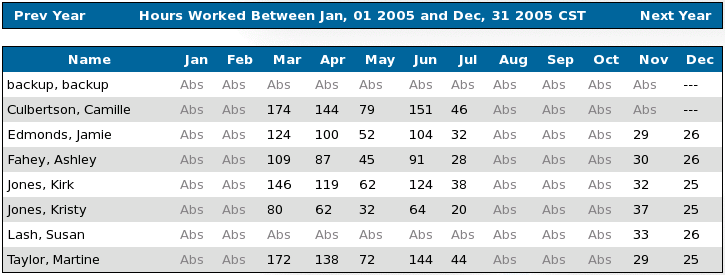316-264-1600 Information Information Sales Sales Support Support |
|
Applies to versions: 1.3, 1.4Worked MonthsThe Worked Months Special Report shows the hours that each employee has worked during each month of the year. NOTE: You can also view a subtotal of time worked by employee for a specified date range by running a Time Report for a group of employees. See the Time Edit/Reports section.
Security Level Required: Manger, Employee Administrator, or Payroll Administrator
NOTE: Time Worked is rounded to the nearest hour. See Also: Special Reports (1.3, 1.4, 1.5) Absentee Report (1.3, 1.4) Tardy Report (1.3, 1.4) Sign-off Report (1.4) Tardy Report by Schedule (1.3, 1.4) End of Week Mailer (1.4) Time Edit/Reports (1.3, 1.4, 1.5) Overview of TimeIPS Reports (1.3, 1.4, 1.5, 1.6) |