
|
|
Applies to versions: 1.3, 1.4
Tardy Report by Schedule
The Tardy Report by Schedule is a weekly report showing Tardy, On-Time and Absent employees. Tardy status is determined by each employee's schedule.
Security Level Required: Manger, Employee Administrator, or Payroll Administrator
Using the left pane Main Menu, click on: Administration » Payroll and Reports » Special Reports » Tardy Report by Schedule
- Select Tardy Report by Schedule from the Special Reports menu. The selection window will open.
- Enter a day containing the week to view using the pull-down options.
- Select the employees to view by Payroll Type, individual or site.
NOTE: Select multiple types, employees, or sites by clicking on their name while holding down the CTRL key.
- Click on the Run Report button to view the report.
TIP: You can easily scroll through different weeks by using the Prev Week and Next Week links at the left and right of the date range.
 NOTE: Days when benefit time was taken are indicated by name (i.e., "Sick", "Bereavement", etc.) on the day(s) when an employee used the benefit time.
TIP: To ensure benefit usage appears on the Tardy Report by Schedule, enter the benefit time to correspond with the employee's work schedule (i.e., the employee's work day begins at 8:00am, enter the benefit time to begin at 8:00am). The employee's work schedule is set up on their Schedule tab in Employee Administration.
See Also:
Special Reports (1.3, 1.4, 1.5)
Absentee Report (1.3, 1.4)
Sign-off Report (1.4)
Tardy Report (1.3, 1.4)
Worked Months (1.3, 1.4)
End of Week Mailer (1.4)
Time Edit/Reports (1.3, 1.4, 1.5)
Overview of TimeIPS Reports (1.3, 1.4, 1.5, 1.6)
|

 Information
Information Sales
Sales Support
Support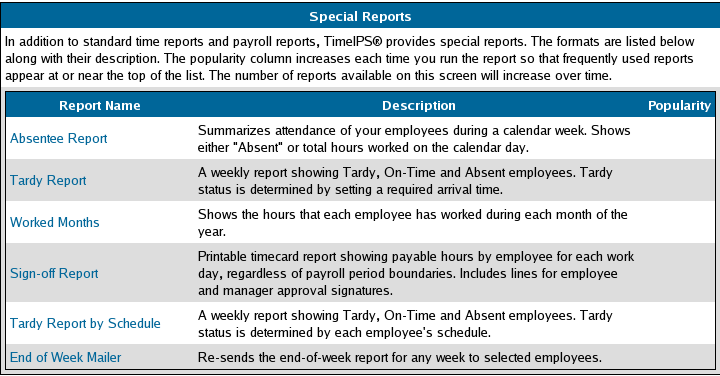
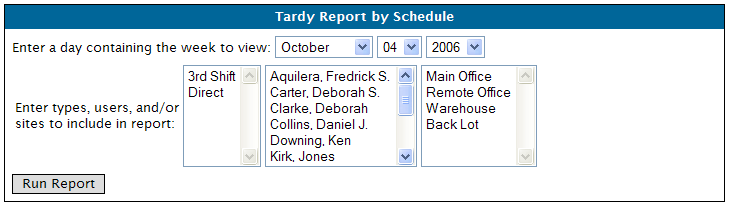
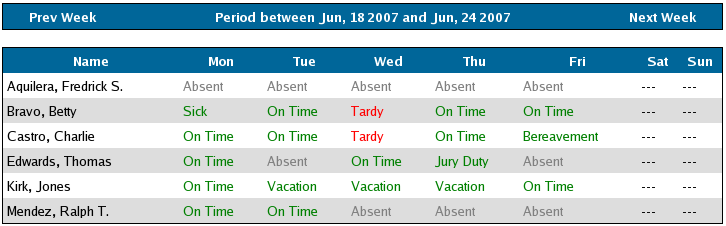
 NOTE: Days when benefit time was taken are indicated by name (i.e., "Sick", "Bereavement", etc.) on the day(s) when an employee used the benefit time.
NOTE: Days when benefit time was taken are indicated by name (i.e., "Sick", "Bereavement", etc.) on the day(s) when an employee used the benefit time.