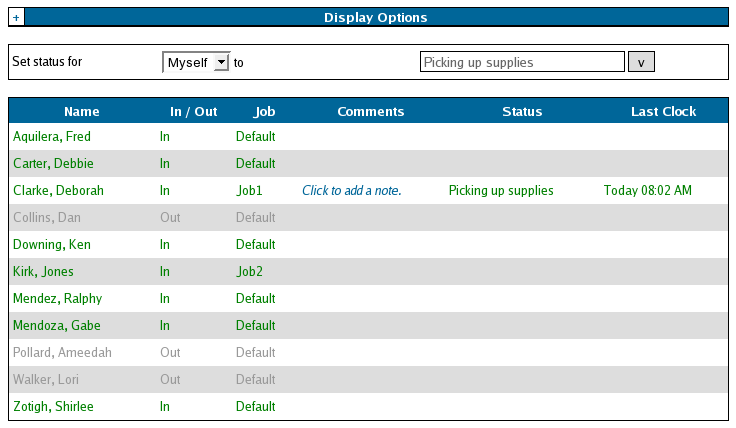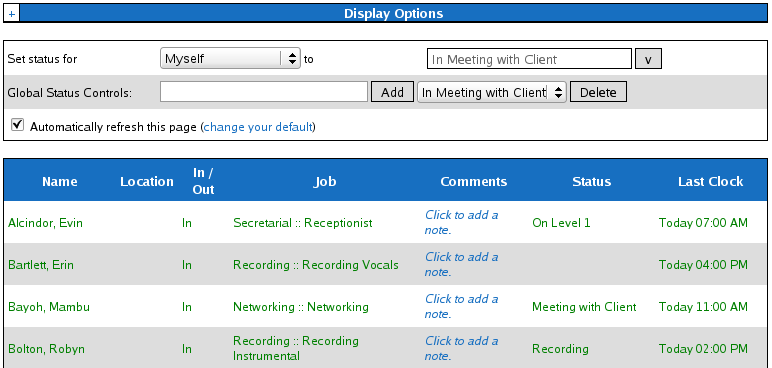|
|
Applies to versions: 1.3, 1.4, 1.5, 1.6, 1.8, 1.9, 1.10
Adding/Removing a Status Message
TIP: Employee Administrators and Payroll Administrators can add to or edit the list of default status messages using Global Status Controls.
Adding a Custom Status Message:
- You can easily customize your status message by:
- Adding text before or after the default status messages.
NOTE: In the image shown above, employee Deborah Clarke has added "until 3:00pm" after the default "In Meeting" status message. This message will remain on the Employee Status View screen unless or until Deborah, her manager, an employee administrator or payroll administrator changes it.
- Typing in your custom status message.
NOTE: In the image shown above, employee Deborah Clarke has added "Picking up supplies" by typing directly into the status message field. This message will remain on the Employee Status View screen unless or until Deborah, her manager, an employee administrator or payroll administrator changes it.
- Custom status messages are saved for each employee and can be re-used at any time.
Removing or Deleting a Custom Status Message:
- To remove the current status message, click on the Delete button next to the status message in the Global Status Controls
- To delete a custom status message from the list, click on the [X] next to the status message you wish to remove.
NOTE: Employees can set the status message for any other employee when global permissions have been set. See Using Global Status Messages for more information. NOTE: Only Employee Administrators and/or Payroll Administrators can add to, remove, or change the global status messages on the default list.
See Also:
Employee Status View (1.4, 1.5, 1.6)
Adding/Removing a Status Message (1.3, 1.4, 1.5, 1.6, 1.8, 1.9, 1.10)
Using Global Status Messages (1.4, 1.5, 1.6, 1.8, 1.9, 1.10)
|

 Information
Information Sales
Sales Support
Support