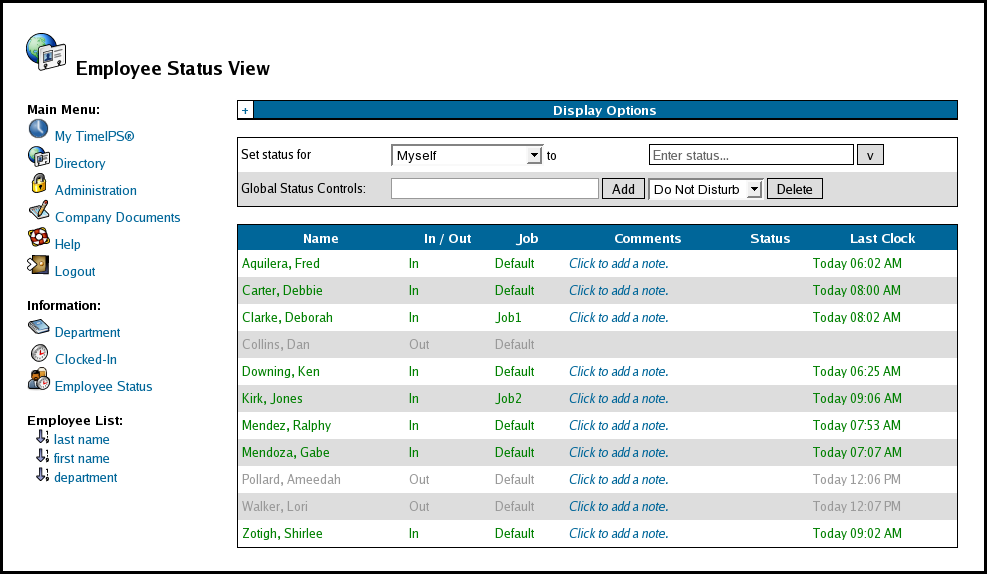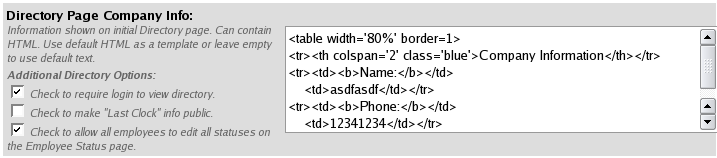316-264-1600 Information Information Sales Sales Support Support |
|
Applies to versions: 1.4, 1.5, 1.6, 1.8, 1.9, 1.10Using Global Status MessagesWith global permissions set, employees can enter a status message for any other employee on the Employee Status View screen.
Security Level Required: Login access (username and password)
In order for employees to set the status message for any other employee, global permissions must be set by a System Administrator in Master Configuration by checking the box next to "Check to allow all employees to edit all statuses on the Employee Status page" as shown below: Using a Default Status Message:
NOTE: To enter a custom status message, see the article on Adding/Removing Status Messages.
Using Global Controls to Add, Change, or Delete the Default Status Messages:
Users with Employee Administrator or Payroll Administrator permissions can add, change, or delete the default status messages using global controls.
See Also: Employee Status View (1.4, 1.5, 1.6) Adding / Removing a Status Message (1.3, 1.4, 1.5, 1.6, 1.8, 1.9, 1.10) |