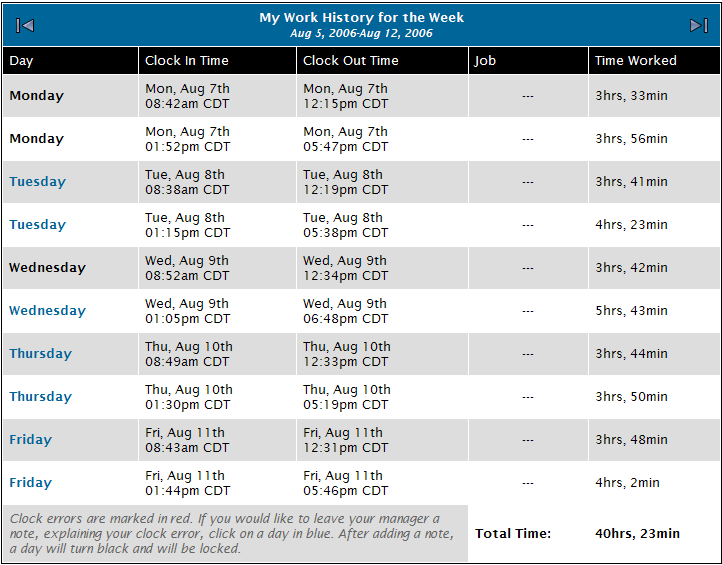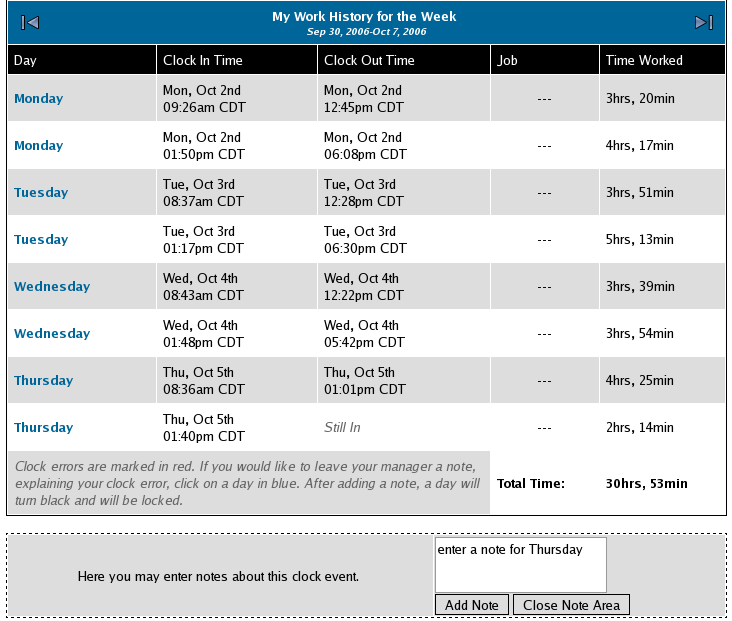316-264-1600 Information Information Sales Sales Support Support |
|
Applies to versions: 1.3, 1.4, 1.5My Work HistoryEmployees can view their work history and leave notes regarding their time in and out for their manager.
Security Level Required: Employee (Login Access), Manager, Employee Administrator or Payroll Administrator
To Enter a Note:
NOTE: Once a Note is added, the day's note is locked and can not be viewed or changed by the employee. Managers, Employee Administrators, and Payroll Administrators can view and edit the employee's note by running a Time Report for the employee and clicking on the Clock In/Out pair.
See Also: Run a Time Report (1.3, 1.4, 1.5) My TimeIPS (1.3, 1.4, 1.5, 1.6) |