
|
|
Applies to versions: 1.5, 1.6
Inserting/Deleting a Single Time In or Out
If an employee forgets to clock in or out, you can insert a single time event through the TimeIPS Time Edit/Report.
Security Level Required: Manager, Employee Administrator or Payroll Administrator
Using the left pane Main Menu, click on: Administration » Payroll and Reports » Time Edit/Report
- Run the Time Report for the employee whose time you need to adjust.
- Click on the Time In or Time Out link that is in error.
- Click on the appropriate Insert Before button to insert a time before the Time In or Time Out, the Delete button to delete the single Time In or Out, or the Insert After button to insert a single time event after the Time In or Out.
WARNING:  If there are any current or past pending payrolls, the time insertion/deletion may invalidate the payroll run and require you to enter an explanation for invalidating the payroll. This security feature ensures that you are aware and agree to adjust information that may affect a generated payroll file. - Review the affected time events for accuracy.
NOTE:  As of version 1.5.8, if the employee has a default job assigned on the Employment tab of Employee Administration, the default job will be automatically selected when editing time events for that employee. If you want to choose a different job, select the desired job from the Job drop-down list.
NOTE: Jobs and Clock Notes are attached to a Time In and Out pair, not a single time event. Therefore, when you insert or delete a single time event, the Job and Clock Notes shift to a new Time In/Out pairing. If the Job and Clock Notes do not shift as expected, check the Shift Notes and Jobs checkbox then click on the Update Preview button. TimeIPS will shift the Jobs and Notes to the next probable Time In/Out pair.
- Click on the Confirm button to accept the affected events and save the adjustment.
 Additional Information Additional Information
TimeIPS captures clock in and out times to the second. When manually entering time or making edits to employee's time, the seconds are either captured or truncated based on whether time rounding is used. The following table lists what occurs:
| Action |
Using Time Rounding |
Not using Time Rounding |
| Inserting a single time event using Clock In/Out Now |
truncates seconds |
does not truncate seconds |
| Inserting a Clock In/Out Pair |
truncates seconds |
truncates seconds |
| Adding a Clock Note to an existing clock pair |
does not truncate seconds |
does not truncate seconds |
| Editing a time event |
truncates seconds |
truncates seconds |
| Group clocking |
truncates seconds |
does not truncate seconds |
See Also:
Run a Time Report (1.3, 1.4, 1.5)
Edit In/Out times (1.5, 1.6)
Export a Time Report (1.3, 1.4, 1.5, 1.6)
|

 Information
Information Sales
Sales Support
Support If there are any current or past pending payrolls, the time insertion/deletion may invalidate the payroll run and require you to enter an explanation for invalidating the payroll. This security feature ensures that you are aware and agree to adjust information that may affect a generated payroll file.
If there are any current or past pending payrolls, the time insertion/deletion may invalidate the payroll run and require you to enter an explanation for invalidating the payroll. This security feature ensures that you are aware and agree to adjust information that may affect a generated payroll file.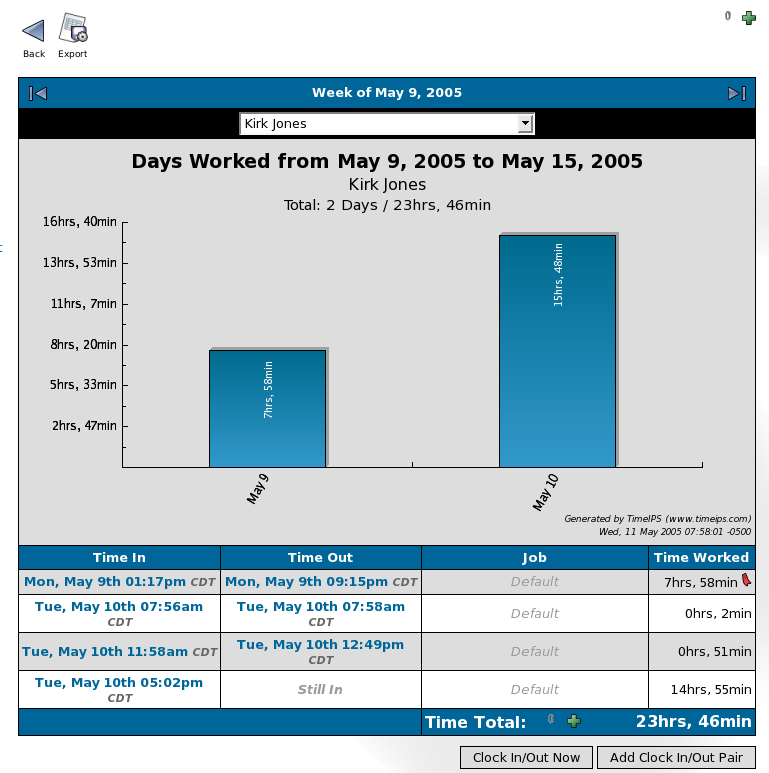
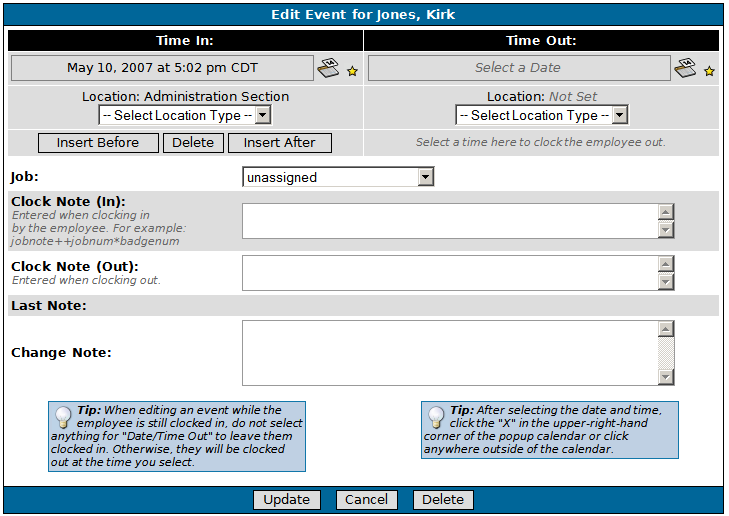
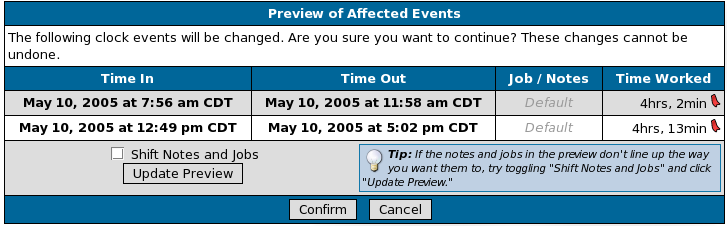
 As of version 1.5.8, if the employee has a default job assigned on the Employment tab of Employee Administration, the default job will be automatically selected when editing time events for that employee. If you want to choose a different job, select the desired job from the Job drop-down list.
As of version 1.5.8, if the employee has a default job assigned on the Employment tab of Employee Administration, the default job will be automatically selected when editing time events for that employee. If you want to choose a different job, select the desired job from the Job drop-down list.