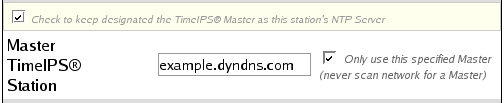316-264-1600 Information Information Sales Sales Support Support |
|
Applies to versions: 1.3, 1.4, 1.5, 1.6, 1.8, 1.9, 1.10, 1.11, 2.0, 2.1, 2.2, 2.3, 2.4, 2.5, 3.0, 3.1, 3.2, 3.3, 4.0DynDNSThis article describes how to use the DynDNS service to work around a non static (dynamic) IP address. Depending on your specific implementation you may have TimeIPS client stations that reside outside of your local area network. In this configuration the ideal solution is to obtain a static (fixed) public facing IP address from your Internet Service Provider (ISP). Some business level accounts may include a static address. Please check with your provider for details. If your ISP does not offer an option for a static address at your location you can typically work around non fixed IP addressing (dynamic) through the use of a third party service called DynDNS. Note: At the time of the creation of this document DynDNS offered it's basic services free of charge to individuals. Please review and respect any and all terms of service outlined on the DynDNS website which can be found at http://www.dyndns.com.
What is DynDNS and how does it work?The name DynDNS stands for Dynamic Domain Name System (DNS). You can think of a domain name as being a bridge between a name and a number; for example when you type a domain name like: http://www.timeips.com into a web browser DNS translates this domain name into an IP address like 65.254.250.105. If your ISP does not provide a static address to your modem you can use DynDNS' services to maintain a domain name that is always pointed to your local network. Dynamic DNS works by running a piece of software on your network that updates the DNS servers at DynDNS of changes that occur to your public facing IP address.
Here is an example:You have registered the domain name of your_company_name.dyndns.com and it is currently being pointed to your public IP address which is 66.55.26.122. Overnight your ISP renews the IP address leased to your DSL/Cable modem changing it to 66.55.26.156. Upon seeing the change on your network the DynDNS Updater software contacts out to the DynDNS servers telling them that your_company_name.dyndns.com is now located at 66.55.26.156; thus requests made to your domain name are always able to reach your local network regardless of changes made to your public IP address.
The steps to setting up DynDNS are as follows:
Once properly configured DynDNS will keep your domain name pointing to your local network. When setting up your remote clocks you should provide the domain name you have registered in the field labeled TimeIPS Master on the clock configuration page of the remote clock. You will also need to set up Port Forwarding rules to ensure clock events get routed properly to your TimeIPS Master Server. See Also: Wide Area Network (WAN) (1.4, 1.5, 1.6, 1.8, 1.9, 1.10, 1.11, 2.0, 2.1, 2.2, 2.3, 2.4, 2.5, 3.0, 3.1, 3.2, 3.3, 4.0) Ports Used by TimeIPS (1.3, 1.4, 1.5, 1.6) Adjusting Client's Network Information (1.3, 1.4, 1.5) |