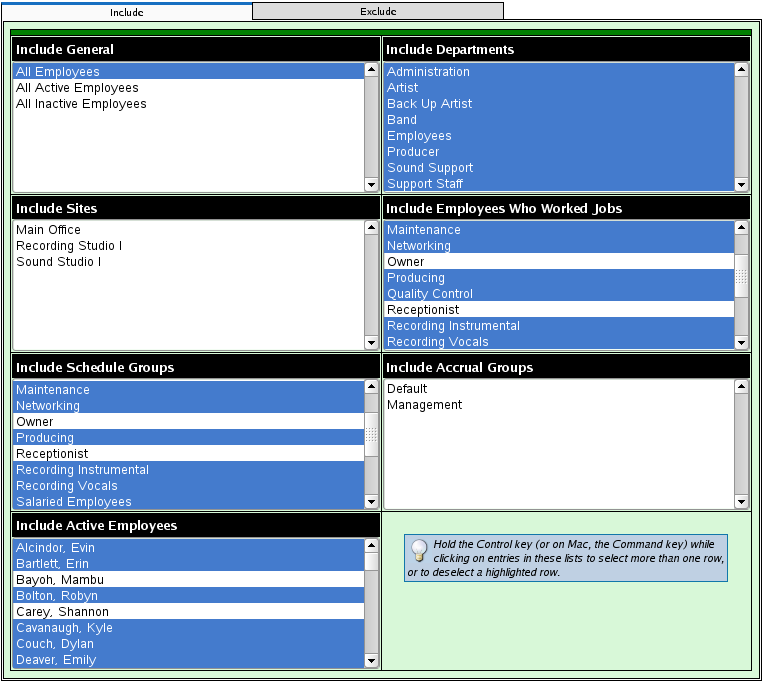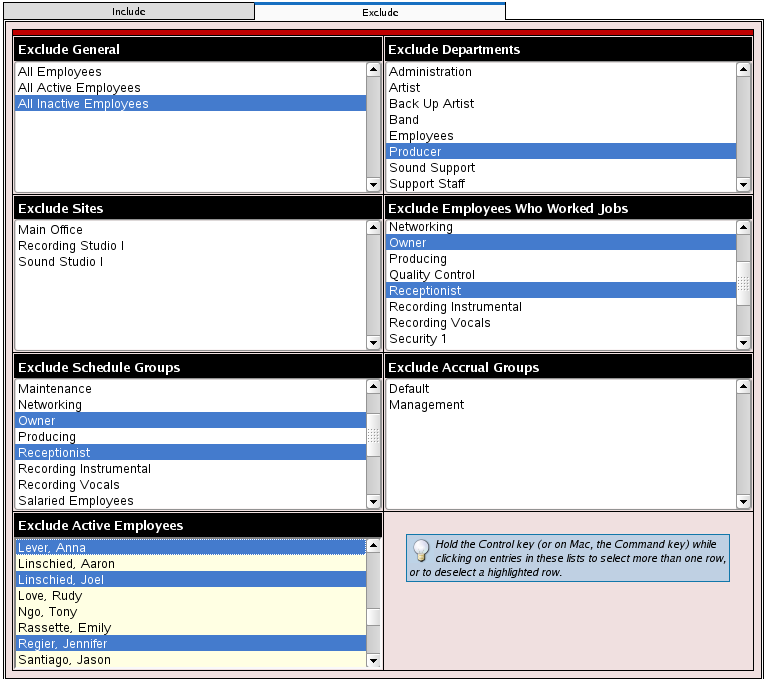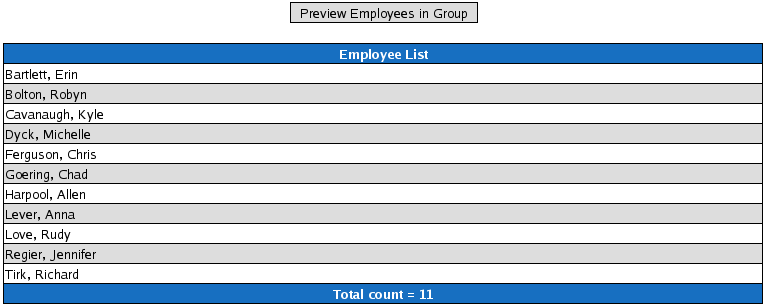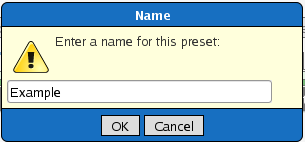316-264-1600 Information Information Sales Sales Support Support |
|
Applies to versions: 1.6, 1.8, 1.9, 1.10Manage Employee Selection Groups
Employee Selection Groups are special selection boxes that list individual Employees, Sites, Departments, Divisions etc. When used in TimeIPS, an Employee Selection List is used to select a group of Employees. For example, selecting "All Employees" can be used to select all active employees, where choosing a specific department will select all the employees who work in that Department. TimeIPS is capable of advanced permissions and management. When a user selects "All Employees" for a Time Report, that user will only see the report for employees where permission allows them to be seen. Because large installations may have multiple employees with the exact same name, the Employee Selection Lists can be configured to display full names with middle initials, badge numbers, and alternate IDs to differentiate the users. This is a per-user setting, and can be found on "My Preferences."
 To select groups and/or employees click on [Manage] To select groups and/or employees click on [Manage]
NOTE: This screen will be green.
NOTE: Choosing from more than one area will display all associated employees. For instance, selecting "3rd Shift" from Types and "Accounting" from Departments will give you all employees that are in the 3rd Shift payroll type AND all employees that are in the Accounting department, not just all employees in the Accounting Department who also work 3rd Shift.
TIP: Hold the Control key (or on Mac, the Command key) while clicking on entries in these lists to select more than one row, or to deselect a highlighted row.
 To exclude certain groups and/or employees select the Exclude tab on the top of the box. To exclude certain groups and/or employees select the Exclude tab on the top of the box.
NOTE: This screen will be red.
 To preview selected employees select Preview Employees in Group button. To preview selected employees select Preview Employees in Group button.
See Also: Manage Detailed and Summarized Report Presets (1.8, 1.9, 1.10, 1.11) |