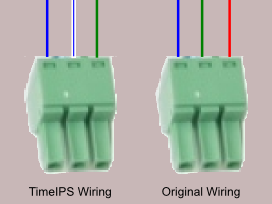316-264-1600 Information Information Sales Sales Support Support |
|
Applies to versions: 1.6, 1.8, 1.9, 1.10, 1.11, 2.0, 2.1, 2.2, 2.3, 2.4, 2.5, 3.0, 3.1, 3.2, 3.3, 4.0Hand Punch Biometric ValidationIMPORTANT:TimeIPS has a biometric privacy policy, available on our public web site. We recommend that any company or organization using biometrics work with legal council to draft and deploy their own biometric privacy policy. The policy should be written in a way that suits the laws of your state, along with the needs of your organization/business.
Because state laws and individual needs vary greatly, we are not able to provide an example or template for such a document. However, doing a web search for "biometric policy" provides further information and some examples for various states including Illinois which has the "BIPA" legislation to regulate the use of biometrics.
We highly recommend consulting with an attorney to create and implement a biometric policy wherever biometrics are used.
In addition, we highly recommend consulting with an attorney for guidance on obtaining written consent from employees before allowing them to use any biometric devices, including a TimeIPS network clock. In some cases, TimeIPS may also require written consent from employees before using Biometrics and/or TimeIPS may phase-out support for biometrics.
TimeIPS can validate employee identification using biometric hand punch authentication. Employees clock in and out of TimeIPS and are asked to present their hand for validation. You can deny the clock event or send an email warning if the validation fails. A special adapter cable is required to connect a Hand Punch unit to TimeIPS. This cable is included with Hand Punch units purchased from TimeIPS. If you already have Hand Punch units and purchased cables alone, you will need to configure your Hand Punch units to communicate with TimeIPS. Reset
Configuration
You may wish to change passwords on the Hand Punch unit after configuration to prevent tampering. Note: If using an existing hand punch reader with a network board installed, the "Set Serial" prompt will offer IP address settings and will not communicate over the cable. Follow these steps to convert a unit with networking:
Upon initial setup of a new Hand Punch unit to an existing clock it is required to probe for the new device. This can be done directly at the clock by pressing Enter on the keypad to get into the system menu and logging in using the badge number of a system administrator. Use the arrow keys on the keypad to navigate to "Use Biometrics" and press Enter. On the next screen select "Auto" and press Enter once more to detect the Hand Punch unit. Handpunch wiring:
TimeIPS handpunch cables must be wired correctly to the small green adapter that plugs into the back of the Hand Punch unit. If the Hand Punch unit's wiring has come loose, or if the Hand Punch unit was delivered unwired, the following diagram depicts the correct wiring. If the handpunch cable has Blue, Blue/White and Green wires, use the diagram on the left. If the handpunch cable has Blue, Green and Red wires, use the diagram on the right. Note that in the photos below, the screws used to tighten the wires are facing down.
Basic troubleshooting If the Hand Punch unit is not working at all, please follow these steps:
Calibration If the Hand Punch unit has a hard time matching hands and/or sometimes does not work, the unit may need to have the calibration checked and/or reset. Please follow these steps:
If the recalibration process does not improve the calibration values and the Hand Punch unit's recognition performance, the Hand Punch unit may have environmental contamination in the internal optical system. This can usually be repaired if the unit is sent to TimeIPS for servicing. Please contact TimeIPS support. |