
316-264-1600 Information Information Sales Sales Support Support |
|
Applies to versions: 1.3Employee - Time Reports / E-mail AlertsTime reports and e-mail alerts are optional based on your business's needs. Notifications are recommended to maximize time management. You may specify up to three e-mail addresses to receive information about each employee's clock ins and outs.
Security Level Required: Employee Administrator or Payroll Administrator
See Also: Tabbed Employee Administration View (1.3, 1.4) Import/Export Employee Information (1.3, 1.4, 1.5, 1.6) Employee Pages (1.3, 1.4) View the Employee Directory (1.3, 1.4, 1.5) Clock In/Out (1.3, 1.4, 1.5) Adjust Work Week Settings (1.3, 1.4) Modules/Upgrades (1.3, 1.4, 1.5, 1.6) |
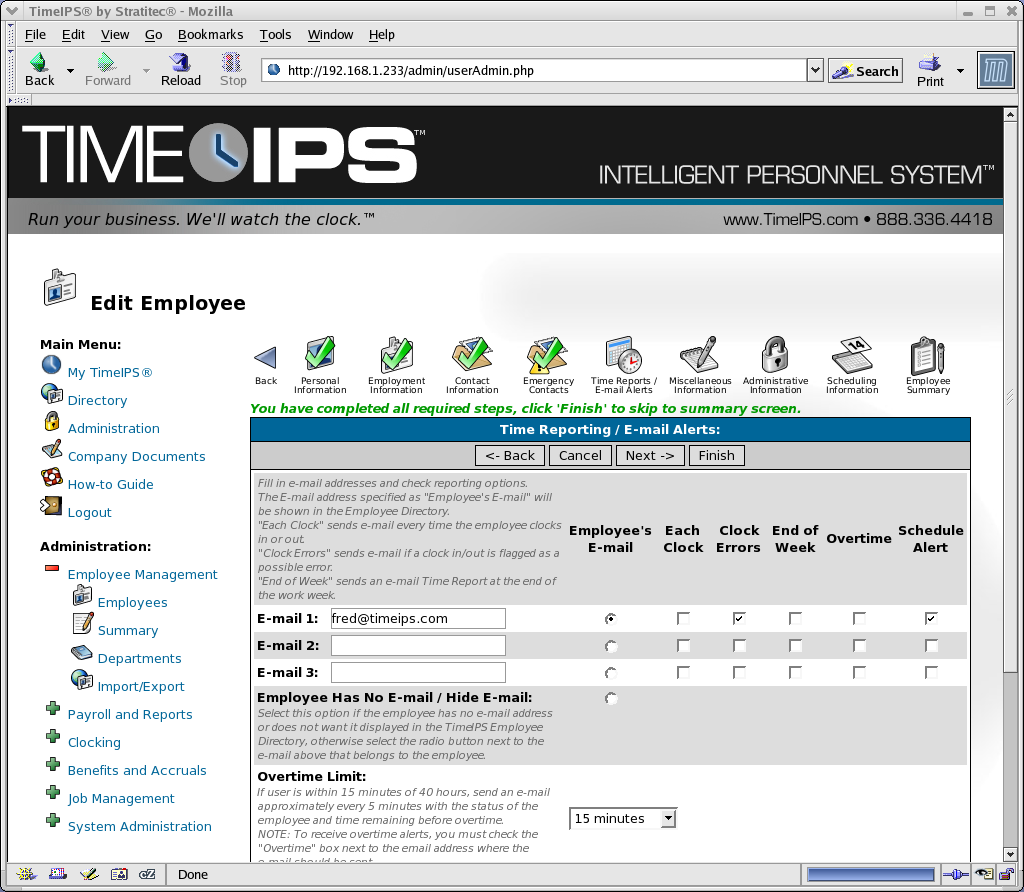
 The
The