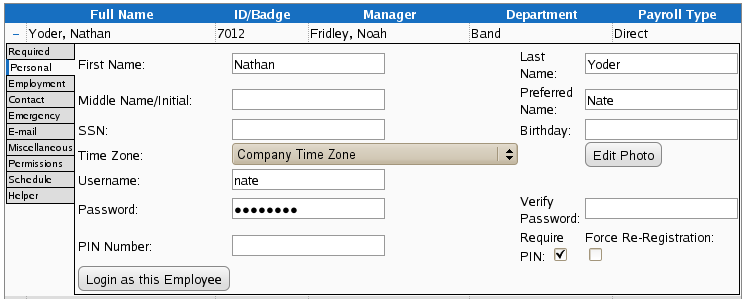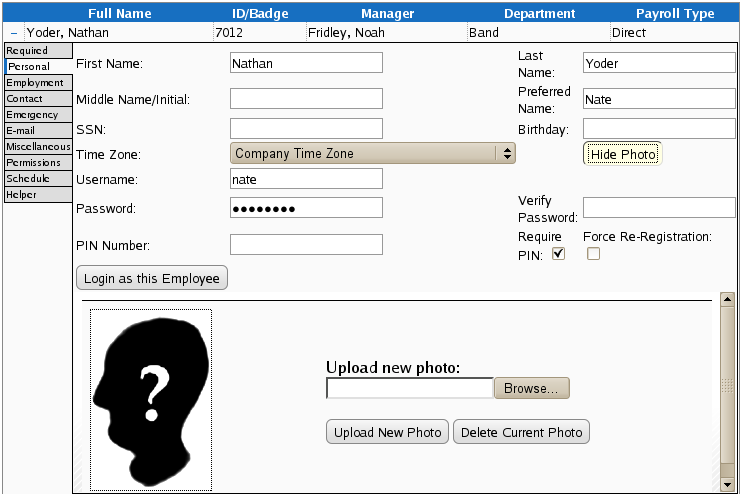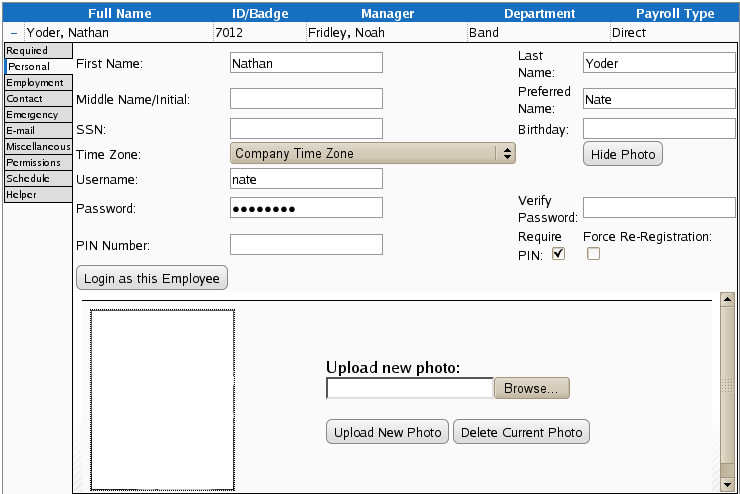|
|
Applies to versions: 1.8, 1.9, 1.10
Adding an Employee's Photo
Employee photographs can be uploaded to TimeIPS for employee identification and for use on the employee's barcode badge.
Security Level Required: Employee's Site Manager, Employee Administrator, or Payroll Administrator
Using the left pane Main Menu, click on: Administration » Employees » Employees
To Add a Photo
- Click on the + sign next to the employee's name to expand the employee's information.
- Click on the employee's Personal tab.
- Click on the Edit Photo button.
- The employee's Personal tab will expand as shown below.
- Click on the Browse button and navigate to the folder containing the employee's photo.
TIP: Employee photos can be taken with a regular digital camera and then saved to your computer or loaded directly from the camera's memory card.
NOTE: Employee photographs must be saved in .png or .jpg format for use with TimeIPS barcode ID badges. Images over 180 x 180 pixels will be scaled to fit the ID badge.
- Select the employee's photo and click on Upload New Photo.
- The employee's photo will appear.
TIP: To hide the employee's photo section, click on the "Hide Photo" button.
NOTE: To delete an employee's photo, click on the "Delete Current Photo" button.
|

 Information
Information Sales
Sales Support
Support