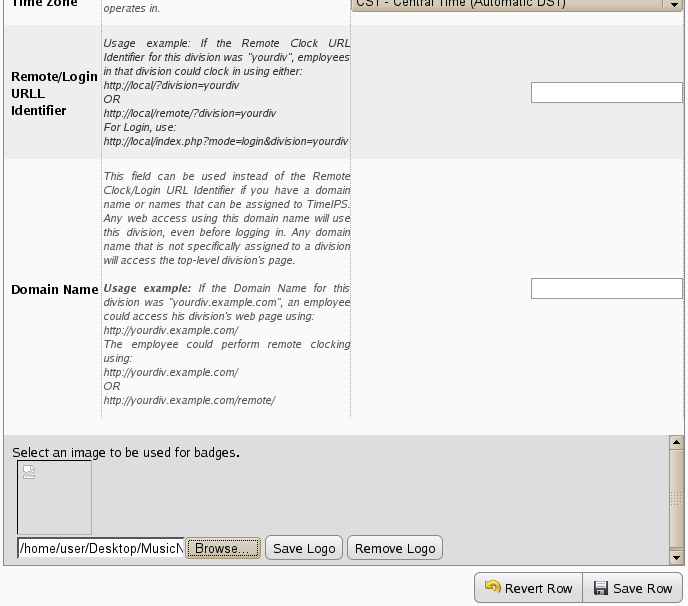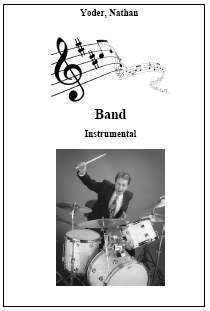|
|
Applies to versions: 1.8, 1.9, 1.10
Adding a Company Logo to Employee Barcode Badges
Your Company logo can be uploaded to TimeIPS then printed on employee badges.
Using the left pane Main Menu, click on: Administration » System » Company/Divisions » Open the + Next to your Company's Division » Division Settings Tab
- Click on the Browse button for the Company Logo at the bottom of the Division Settings page.
- Navigate to your company logo file and click on the Open button.
NOTE: GIF, JPG, or PNG images files can be uploaded. Large images will be scaled to fit the employee's badge. The suggested size for a company logo on a badge is a 5 x 1 ratio. The actual size of the file used in the example is 591 X 112.
- Click on the Save Logo button. The company logo will upload and display.
NOTE: To remove the logo and use the default TimeIPS logo, click on the "Remove logo" button.
- Once your company logo has been added to the TimeIPS Master Configuration, it will print on your employee barcode ID badges.
-
|

 Information
Information Sales
Sales Support
Support