
|
|
Applies to versions: 1.8, 1.9, 1.10, 1.11
Remote Clocking
Remote (Web/PC) clocking allows employees to clock in/out and check status using a web browser on any computer or web-enabled device, such as a smart phone.
To Grant Remote Clock Access
The ability to use remote clocking is set per-employee. This allows permitting some employees to clock from their PC or mobile device, while requiring others to use a walk-up clock or telephone clocking,
Permissions: Clocking->Remote Clock Access Control
Default Permission Groups: Employee Administrator or Payroll Administrator
Using the left pane Main Menu, click on: Administration » Clocking » Remote Clocking
- Check or uncheck the "Allow Remote Clocking" checkbox corresponding to each employee to allow them to Web/PC clock.
NOTE: Remote clocking licenses are purchased in sets of 10. View the Employees Selected counter at the bottom right to identify the number of employees granted remote clocking access and the maximum number of employees available for remote clocking access.
NOTE: If you have one or more TimeIPS API Modules, you may also see the "API Script User" and "API Script Target" columns. These are used to control access to the API.
- Click on the Save Changes button to save the changes or the Back icon to leave without applying the adjustments.
NOTE:  TimeIPS version 1.8 introduces the ability to restrict access to a white-list of IP addresses. TimeIPS version 1.8 introduces the ability to restrict access to a white-list of IP addresses.
See Also:
Remote Clock IP Whitelist (1.8, 1.9, 1.10)
Remote Custom Fields (1.8, 1.9)
Remote Clock Interface (1.8, 1.9, 1.10)
|

 Information
Information Sales
Sales Support
Support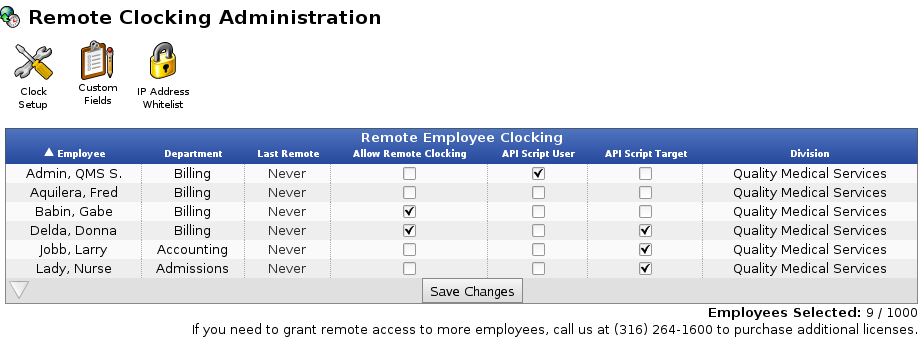
 TimeIPS version 1.8 introduces the ability to restrict access to a white-list of IP addresses.
TimeIPS version 1.8 introduces the ability to restrict access to a white-list of IP addresses.