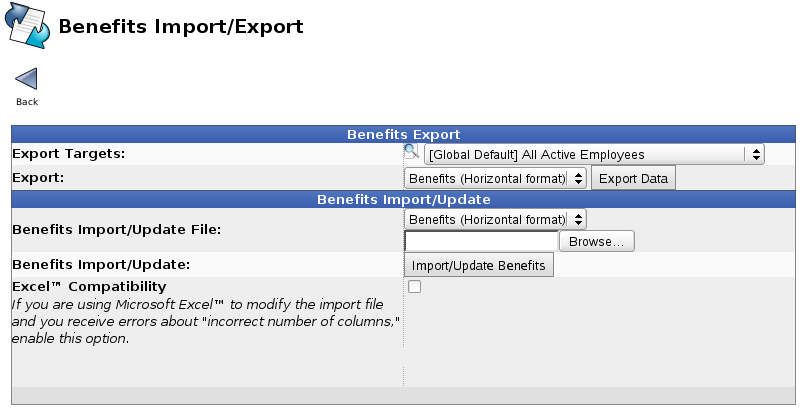|
|
Applies to versions: 1.8, 1.9, 1.10, 1.11
Importing/Exporting Benefits
TimeIPS can import benefit levels, including sick and vacation effective at a specified date using the  Employee Import/Export optional module. Employee Import/Export optional module.
Permission: Payroll Management -> Benefits
Default Permission Groups: Employee Administrator or Payroll Administrator
Using the left pane Main Menu, click on: Administration » Benefits » Import/Export
Exporting
Click the "Export Benefits Data" button to export the current benefits information for all employees.
The report contains each employee's name, start date, tenure, and hours worked, as well as the available, earned, used, and lost hours for each benefit type. This file may be modified and imported using the "Benefits Import/Update" section of the page. Select the .csv file and click "Import/Update Benefits" to load the modified file into TimeIPS.
Importing
A benefits import file (or IAPI transaction) must always contain "Employee" as the first column. All other columns are optional.
When importing benefit levels, only the "Available" columns (for example, "Sick Available" and "Vacation Available") are used. For each "Available" column, a corresponding "Effective" column must also be filled with a date (for example 10/1/2009) that tells TimeIPS when the new benefit total becomes effective. The Available and Effective pair is equivalent to a Benefit Reset option, meaning that you have created a set-point where accruals will begin at the level specified on the date effective and calculate forward from that point.
To identify an employee on import, the system looks for three fields in order:
- "SSN" field. If present, the SSN will be given first priority in identifying the employee for the benefit import. This is not on the export for security reasons, but can be added to the import to ensure the correct identification of an employee when multiple employees have identical names.
- "Badge Number" field. If present, the Badge Number will be given the next priority in identifying the employee for the import.
- "Employee" field. If SSN and Badge Number are blank or match no employees, then the name will be used to try to identify the employee for the import.
If the employee cannot be identified, an error will be shown. IMPORTANT: Even if identifying employees by SSN or Badge Number, the "Employee" column must be the first column in the file to be recognized as a valid benefits import.
All the other columns on the export, such as worked hours, total used, lost, etc. are only informational and are not used by TimeIPS when importing.
|

 Information
Information Sales
Sales Support
Support Employee Import/Export
Employee Import/Export