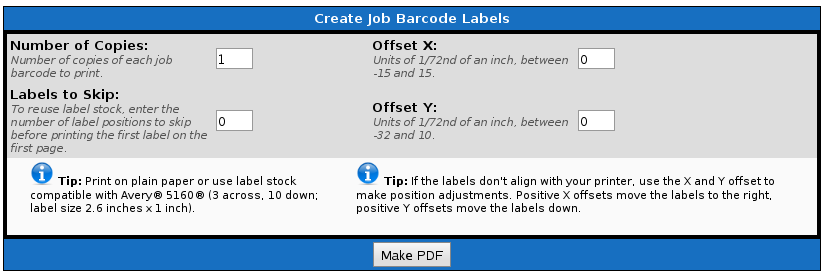|
|
Applies to versions: 1.8, 1.9, 1.10, 1.11
Print Job Barcode Labels
You can print an individual Job barcode labels or multiple Job barcode labels through TimeIPS. The labels can be printed on plain paper or on label stock compatible with Avery® 5160 (3 across, 10 down; label size 2.6 inches x 1 inch).
Permission: Job Management -> Job Badges
Default Permission Groups: Employee Administrator or Payroll Administrator
Using the left pane Main Menu, click on: Jobs » Jobs
To Print Multiple Jobcode Labels
- From the Job Administration screen, click on the Print Barcodes icon. The Create Job Barcodes page displays.
- Indicate the Number of Copies, Labels to Skip, and X and Y Offsets.
- Click on the Make PDF button. TimeIPS will generate the job barcode labels using Adobe Reader.
To Print a Single Jobcode Label
- Open the job by clicking the + next to the job name.
- Click on the "Print Barcode" button on the General Tab.
- Select options on the Configuration page.
- Click on the Make PDF button. TimeIPS will generate the job barcode label using Adobe Reader.
Note: Job barcodes are printed in Code 128
See Also:
Print Employee Barcode Badges (1.8, 1.9, 1.10)
Jobs (1.8, 1.9, 1.10, 1.11)
|

 Information
Information Sales
Sales Support
Support