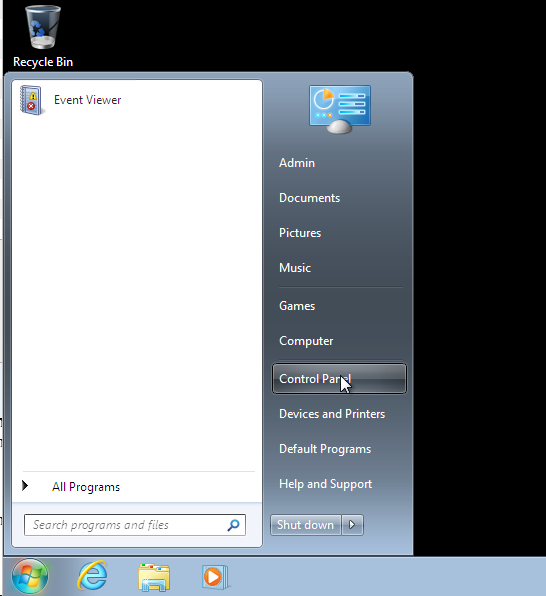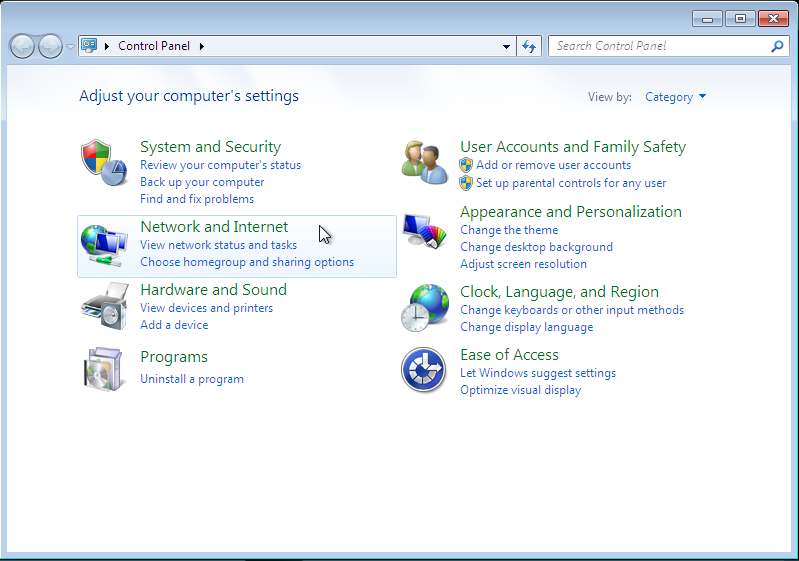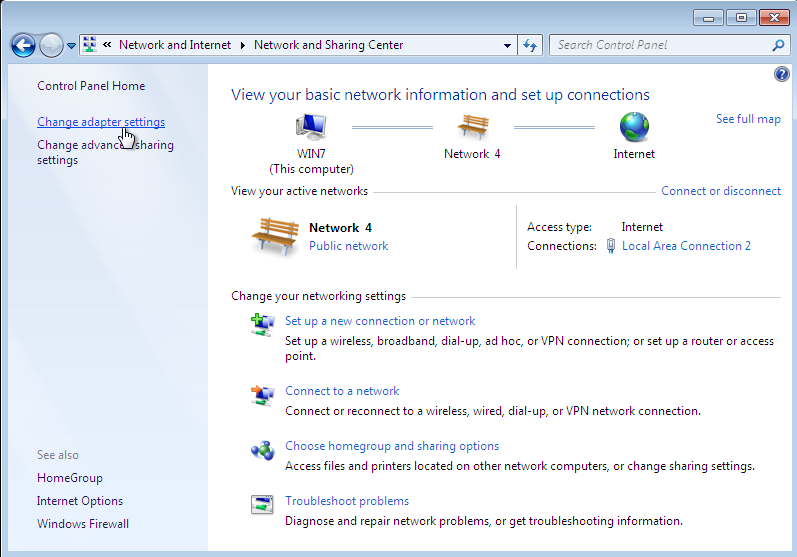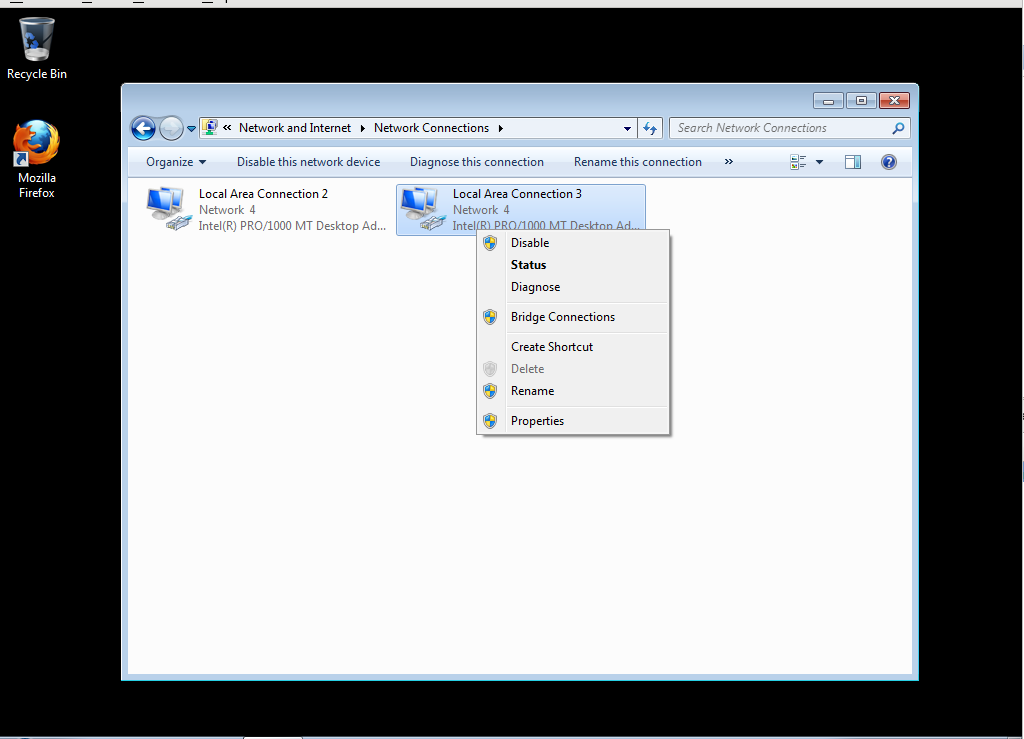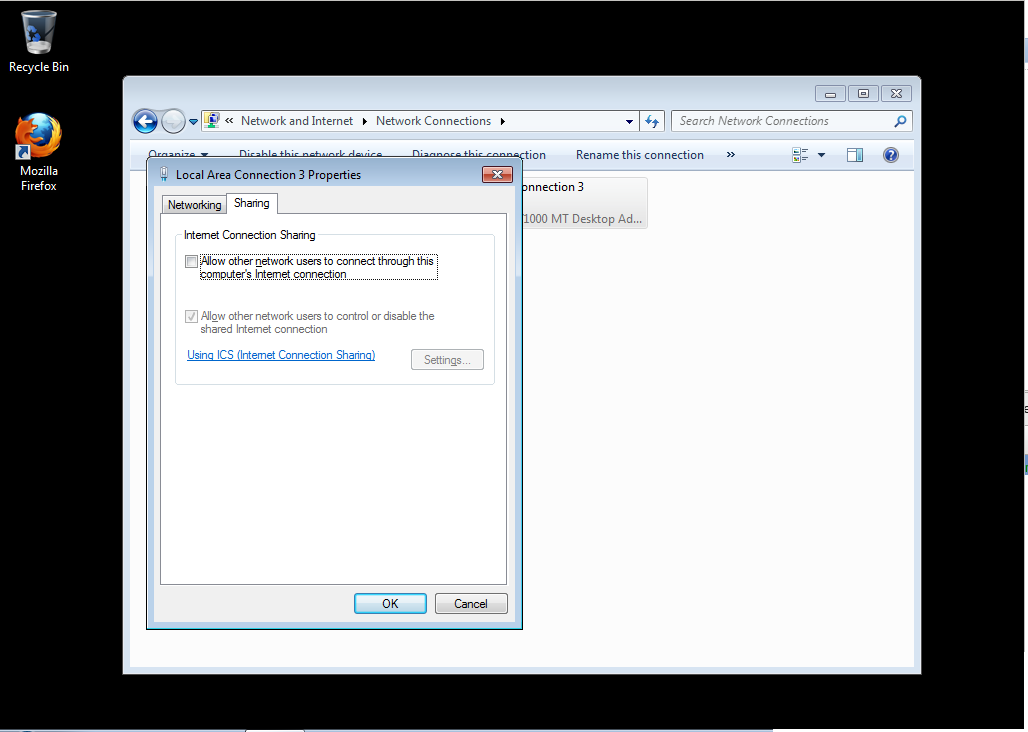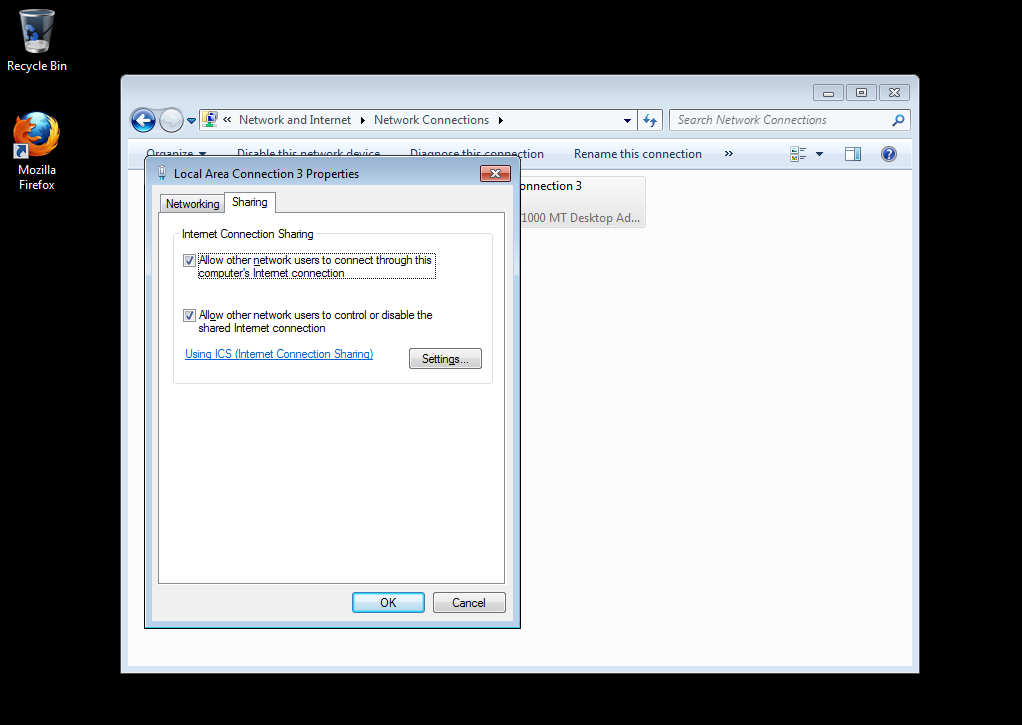316-264-1600 Information Information Sales Sales Support Support |
|
Applies to versions: 1.10, 1.11, 2.0, 2.1, 2.2, 2.3, 2.4, 2.5, 3.0, 3.1, 3.2, 3.3, 4.0Internet Connection SharingStep 1 Step 2
Navigate to the network adapter menu by clicking "Networking and Internet," "Network Sharing Center" and then selecting "Change Adapter Settings."
Step 3
Step 4
Check the check-box labelled "Allow other network users to connect through this computer's Internet connection," then press "OK."
Step 5
Your clock should be connected to the internet now. |