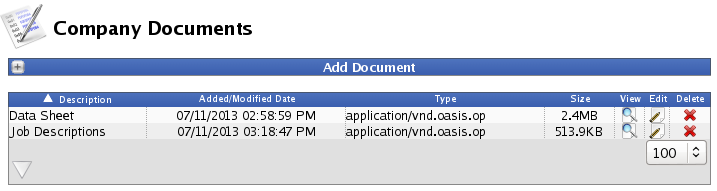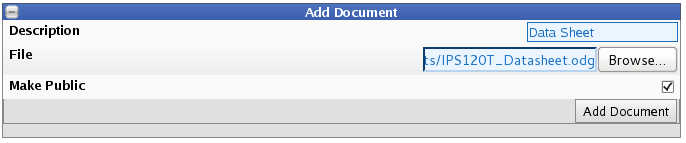|
|
Applies to versions: 1.11, 2.0, 2.1, 2.2, 2.3, 2.4
Company Documents
TimeIPS can store company documents for employee access. Users with "Company Documents" permissions can create, edit, and remove company documents. Employees have view only access.
Using the left pane Main Menu, click on: Company Documents
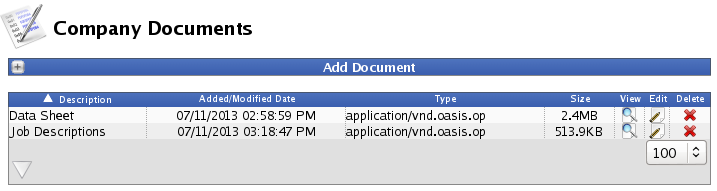
To Add a Company Document

- Click on the + (plus) sign in the top-left corner of the Add Docutment bar.
- Enter the Description.
- Next to "File", click on the Browse button and navigate to the location of the document.
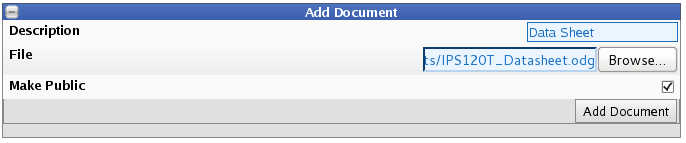
- Check the Make Public checkbox if all employees with Login Access should be able to view the document.
- Click on the Add Document button to upload the document.
To View a Company Document
- To View, click on the magnifying glass icon
 . .
- The document opens based on the document's file format.
To Edit a Company Document
- To Edit, click on the pencil and paper icon
 . .
- The Edit Document window displays.

- Adjust the information as necessary.
- Click on the Apply button to save the changes or the Cancel button to leave the page without applying the adjustments.
To Remove a Company Document.
- To Delete, click on the red X icon
 . .
- A confirmation page displays.

- Click on Yes to remove the document or No to leave the page without removing the document.
|

 Information
Information Sales
Sales Support
Support