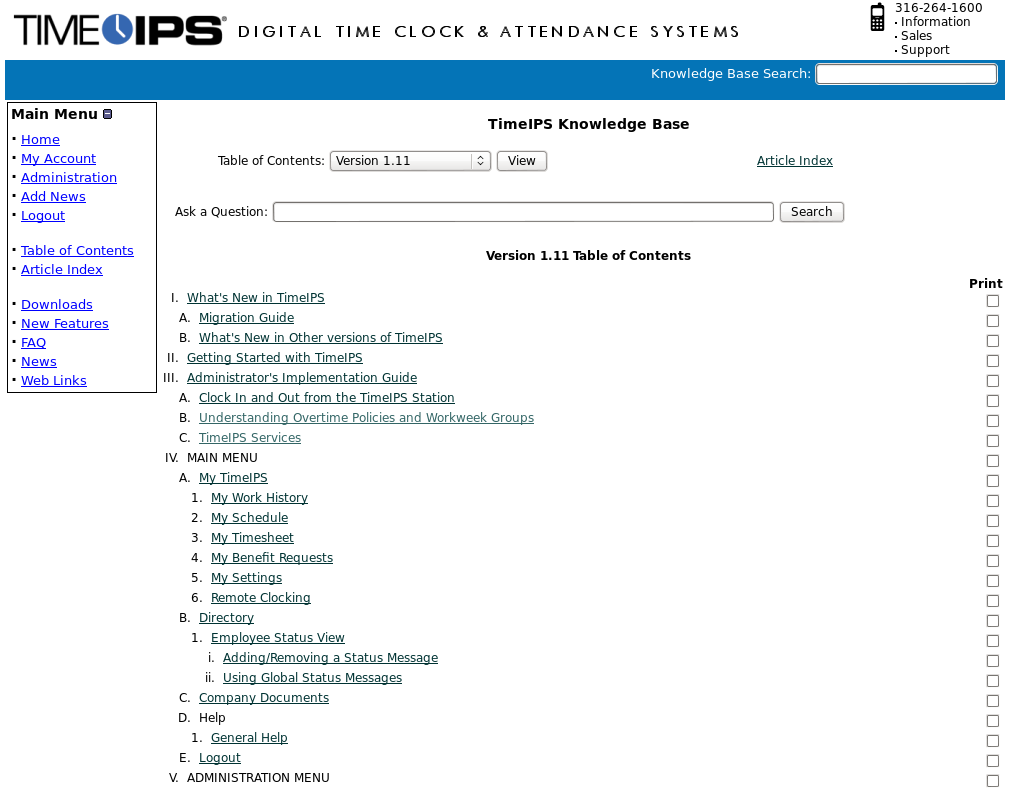316-264-1600 Information Information Sales Sales Support Support |
|
Applies to versions: 1.11, 2.0, 2.1, 2.2, 2.3, 2.4, 2.5, 3.0, 3.1, 3.2, 3.3, 4.0Technical Support and General HelpWhen navigating the TimeIPS administration screens, you will find an array of resources to help you with each function. There are three basic types of help resources available.
Level One: The Help button
The Help button is part of the TimeIPS web interface navigation. It is located in the top right hand corner of each page.
You can choose to:
NOTE: By default, the help panels are visible and can be hidden by using the previously mentioned Help button or you can change the default under My Settings.
Using the left pane Main Menu » My TimeIPS, click on: My Settings.
Level Two: support.timeips.com
The TimeIPS Support Portal is an on-line support and information center.
The TimeIPS Support Portal includes the following helpful tools:
Level Three: TimeIPS Technical Support
The TimeIPS Technical Support department is available Monday - Friday, from 8:00 AM - 5:00 PM CT at 316.264.1600 (or 877.846.3256) option 2 and by email at support@timeips.com. Our professionally trained support team can assist you in setting up your TimeIPS system as well as answer questions reguarding its tools and features. The support number is also listed in your TimeIPS system's administrative pages. The automated phone system will prompt you to enter either your Registration or your Serial Number. Both can be found in the page footer of your TimeIPS administrative pages. Enter the * key in place of the dash or any letters. After-hours support is also available by calling and entering extension 8888. A pre-arranged after-hours authorization code must be provided. Please call TimeIPS Technical Support during normal hours to review the after-hours support procedure and set an after-hours code if you would like to have this option available. |