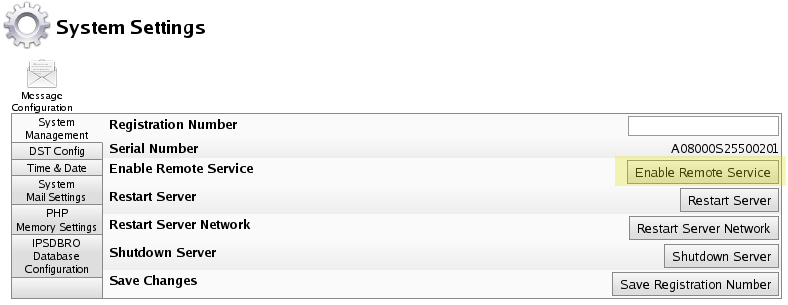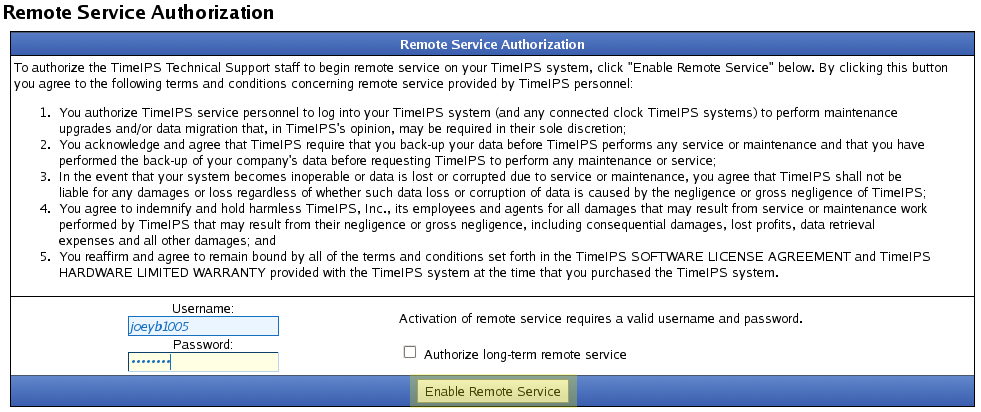316-264-1600 Information Information Sales Sales Support Support |
|
Applies to versions: 1.8, 1.9, 1.10, 1.11, 2.0, 2.1, 2.2, 2.3, 2.4, 2.5, 3.0, 3.1, 3.2, 3.3, 4.0Enable Remote ServiceSome troubleshooting procedures may require a TimeIPS support representative to access your TimeIPS® system. Enabling Remote Service grants them this access.
Using the left pane Main Menu » Administration, click on: System » System Settings
After about one minute, the Remote Service Authorization page will show the following message, indicating the request has been completed. |