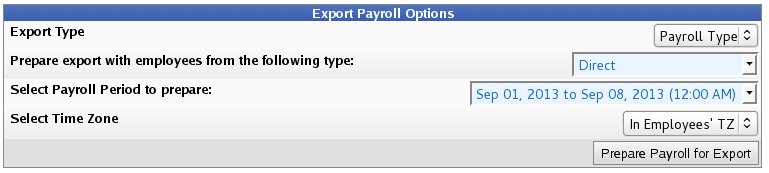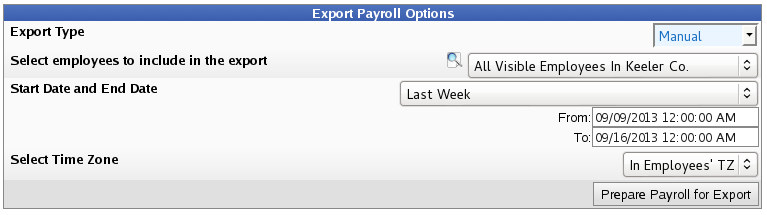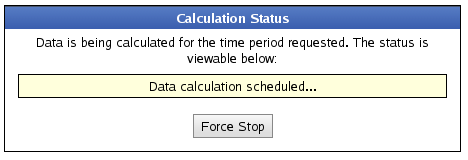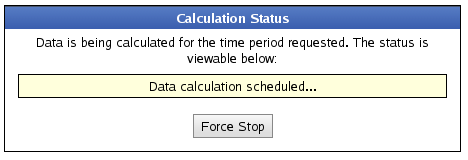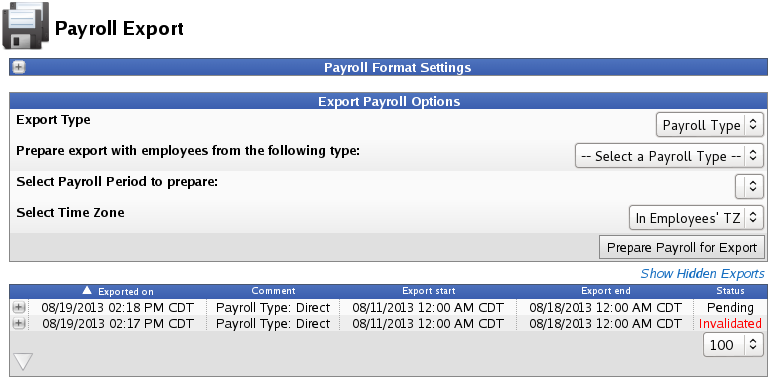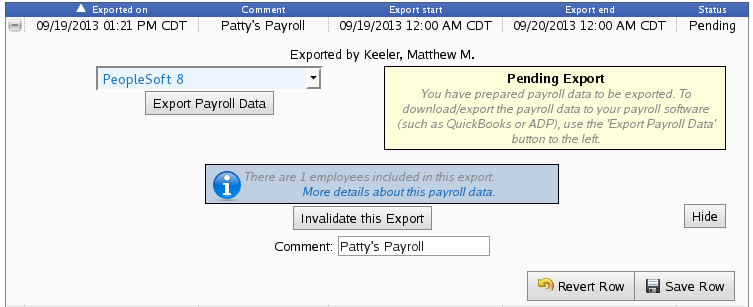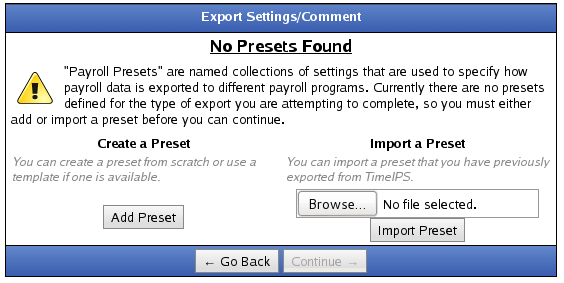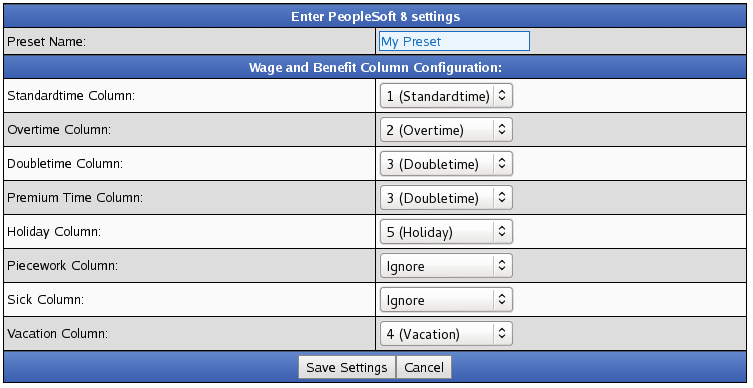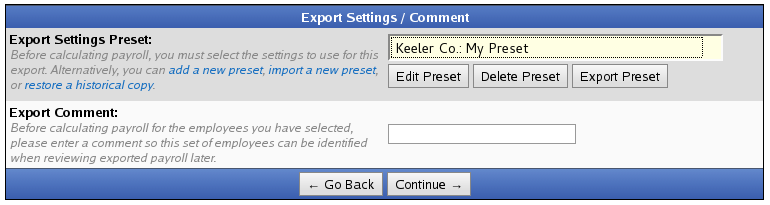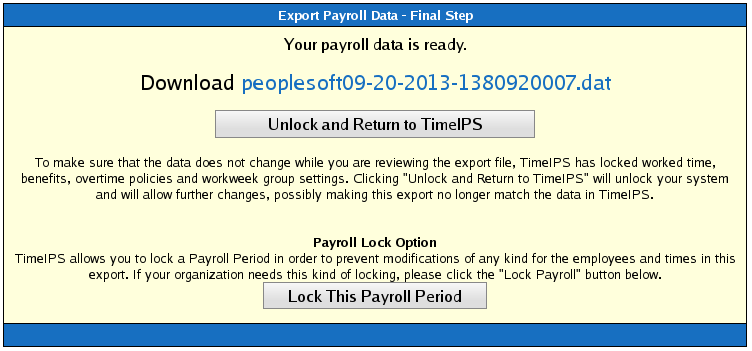|
|
Applies to versions: 1.11, 2.0, 2.1, 2.2, 2.3, 2.4, 2.5, 3.0
PeopleSoft 8 Export Settings
TimeIPS Payroll Export can generate a file with your payroll data. Using the Payroll Integration with Benefits Tracking (IPSQBI) optional module, the file can be imported into the PeopleSoft 8 payroll application.
Using the left pane Main Menu » Administration, click on: Payroll » Payroll Export
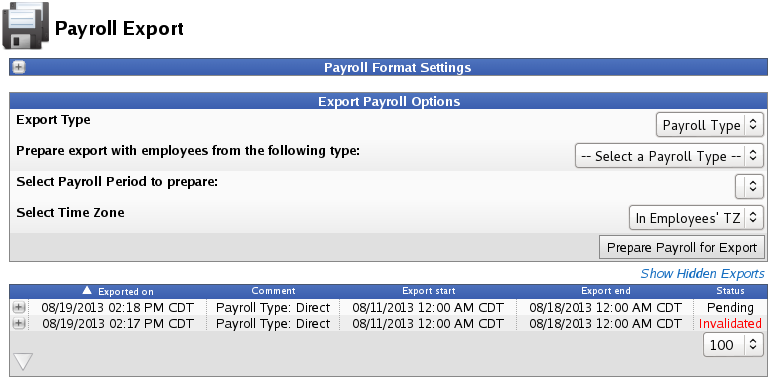
Prepare Payroll for Export
First, choose to generate the report by Payroll Type or Manually select employees and a range of time.
Payroll Type
- Under Export Type, select Payroll Type to generate the report. (See "Manual" below for specifics on that option.)
- Select a Payroll Type. All employees (including released employees) that are currently in the selected Payroll Type will be included in the prepared payroll data.
- Select the Payroll Period from the drop-down boxes.
- Select a Time Zone. The start and end time of the export can be interpreted in the company's timezone or separately for each employee.
- Click the Prepare Payroll for Export button.
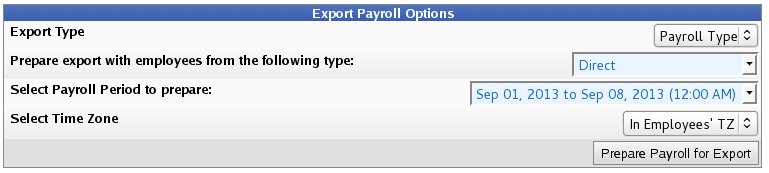
Manual
- Under Export Type, select Manual to generate the report. (See "Payroll Type" above for specifics on that option.)
- Select an employee or group of employees to include in the export.
- Manually select a range of time for this report, or use the quick selection drop down box.
- Select a Time Zone. The start and end time of the export can be interpreted in the company's timezone or separately for each employee.
- Click the Prepare Payroll for Export button.
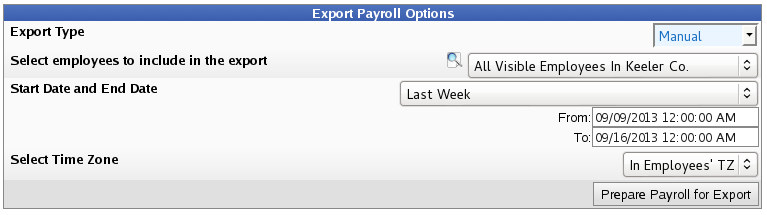
Next you should see the payroll calculation being scheduled. 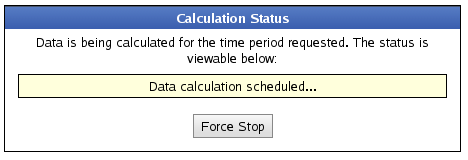
Export Payroll
After the payroll data is prepared for export, the Pending Export window will open. 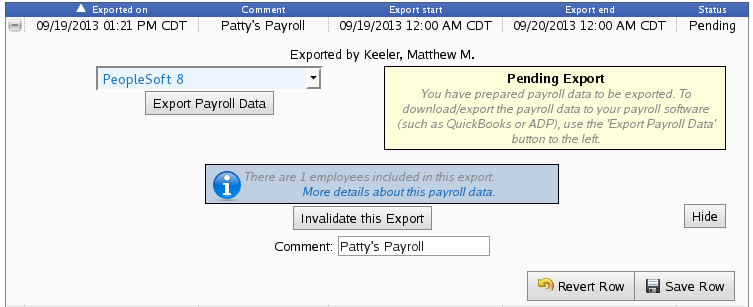
- Select PeopleSoft 8 from the drop down menu.
- Next click on the button labelled Export Payroll Data.
NOTE: Editing of time events is locked during payroll processing to avoid having another user make changes via the Time/Edit Report that would not be reflected properly in the current payroll run.
If you have not already created a PeopleSoft preset, you will see the following screen. 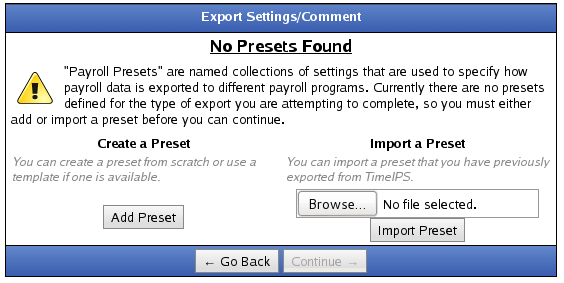
Click the Add Preset button to begin setup.
NOTE: A Preset is a set of stored settings that are used each time a payroll file is generated. If your settings change from one group of employees to another, you may create multiple presets and select the preset that applies for the group you are exporting at the time.
The preset window will appear.
The following export settings should be defined prior to running your PeopleSoft export:
- Preset Name: Enter the name you wish to assign to the preset.
- Modify the Wage Codes if needed.
Once your preset has been configured, click on Save Settings to save, or Cancel to exit without saving.
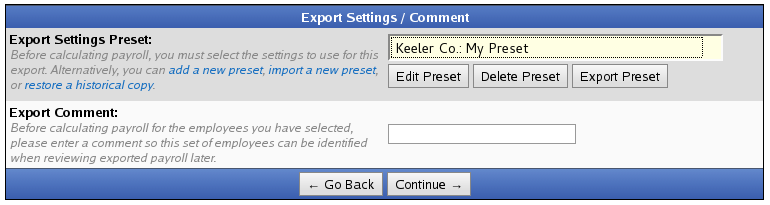
- On the next screen be sure that your new preset is the one selected in the Export Settings Preset drop down menu.
- Optionally, you can add a comment to the export making it unique and easily identifiable.
- Click Continue.
Next you should see the payroll calculation being scheduled. 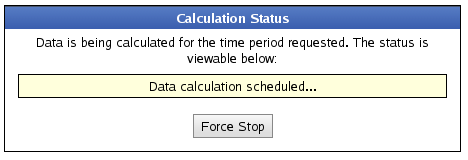
Payroll Export Data - Final Step
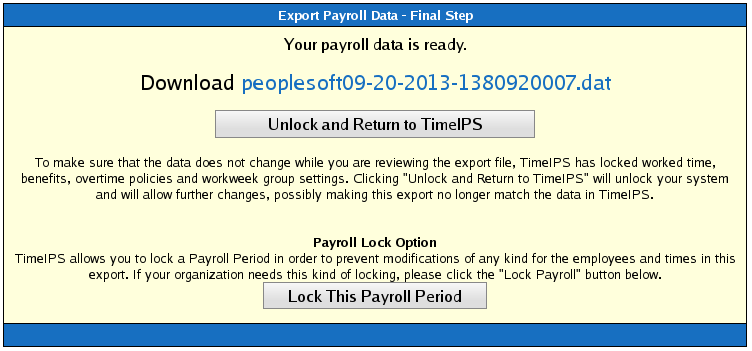
- Click the blue link to Download the data and open it in a spreadsheet program such as Open Office Calc or Microsoft Excel.
- If you have confirmed that the information contained in this export is correct and wish to permanently lock the payroll period, click the button labelled Lock This Payroll Period, otherwise choose Unlock and Return to TimeIPS. Locking the payroll period prevents future modifications of any kind.
NOTE: If you choose "Unlock and Return to TimeIPS.", the export will be listed as "Pending" and further changes can be made to the data. Pending exports can be exported again to other payroll output formats as often as you like until they have been accepted/locked.
If you choose "Lock This Payroll Period", the payroll status will show "Exported". Exported payroll runs are locked and time can no longer be edited in the system for that period of time.

For immediate assistance with any of the above payroll exports,
call our Customer Support staff at 877-846-3256.
See Also:
Payroll Export (2.2, 2.3, 2.4, 3.0)
|

 Information
Information Sales
Sales Support
Support