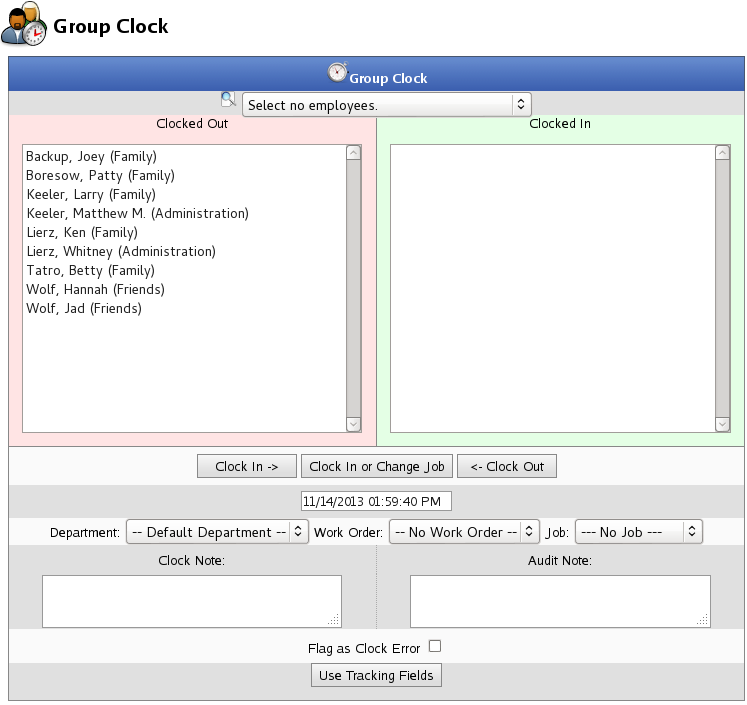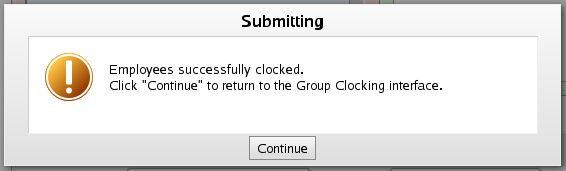|
|
Applies to versions: 2.0, 2.1, 2.2, 2.3, 2.4, 2.5, 3.0, 3.1, 3.2, 3.3, 4.0
Group Clock
The Group Clock feature allows clocking groups of employees in, out, and in to another job. This feature can be helpful to track time during off-site training and allows managers to clock out employees they know are no longer working. The Schedules optional module is required.
Using the left pane Main Menu » Administration, click on: Clocking » Group Clock
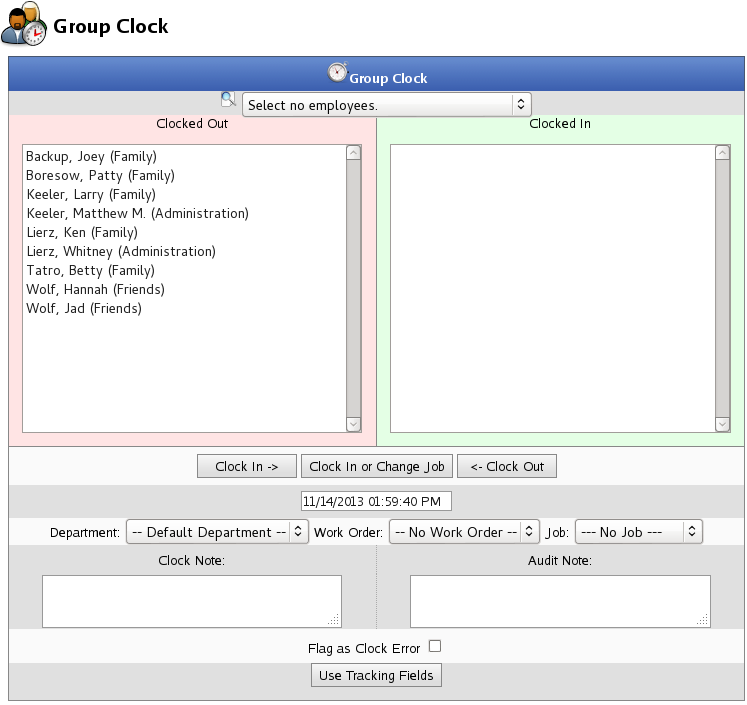
To Group Clock employees IN or OUT
- Select a specific group of employees you want to clock in from the drop down menu or individual employees from the Clocked Out window.
NOTE: Select multiple employees by clicking on their names while holding down the CTRL key.
- If clocking an employee or employees into a specific Department, Job, and/or Work Order, select the appropriate options from the drop-down boxes.
- If necessary, select the Clock In/Out date and time. Click in the field to display a calendar and then select the date. This field can also be edited in place so just click in the box and type over the displayed date and time.
NOTE: The clock in and out time defaults to the current time.
- Enter any Clock or Audit notes as needed.
- If necessary, check the Flag as Clock Error checkbox.
TIP: Flagging the event as a clock error can be especially useful when the actual clock in/out time is unknown. Therefore, the time event can be recognized as a clock error and adjusted as necessary.
- If using tracking fields, click the Tracking Fields button to show the tracking field area. Make your selections.

- Click on the Clock In -> button to clock your selected employees in. -OR- Click on the <- Clock Out button to clock your selected employees out.
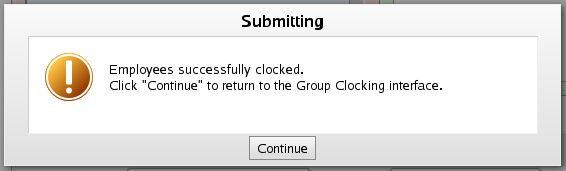
|

 Information
Information Sales
Sales Support
Support