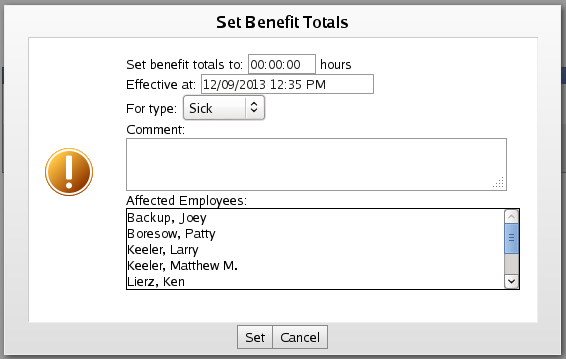316-264-1600 Information Information Sales Sales Support Support |
|
Applies to versions: 2.0, 2.1, 2.2, 2.3, 2.4, 2.5, 3.0, 3.1Set Reset Recalulate BenefitsBenefits Totals can be set, reset, and recalculated for all employees or for a selected list of employees.
Using the left pane Main Menu » Administration, click on: Benefits » Employee BenefitsTimeIPS Benefits feature allows you to track sick and vacation time accrued and used. The Payroll Integration with Benefits Tracking module (IPSQBI) is required.Included features:
With the optional Advanced Benefits Tracking module (IPSBEN), the following features are added:
SET : RESET : RECALCULATE
Set Benefit Totals
Resetting Benefit TotalsA benefit reset is a fixed point in an employee's benefit history. It is an assertion that the employee definitively has a certain number of hours at a certain time. If your company's policy requires benefit totals to be reset to a fixed value at a scheduled time, such as resetting unused benefits to 0 at the beginning of each year, this adjustment can be made using a benefit reset. Benefit resets can also be used to set an initial value for employees, such as benefit hours earned before using TimeIPS, or to correct errors.
Benefits can be reset in THREE WAYS:
NOTES: Benefit resets may be scheduled at any time in the future or in the past. If scheduled in the past, accruals after the reset will be recalculated starting at the time of the reset. If scheduled in the future, accruals will continue as normal until the time of the reset, at which time accruals will start over at the specified value. Accruals will be given in full, after a benefit reset; the reset does not imply any sort of prorated or truncated behavior, even if "Prorate Partial Periods" is selected. For example, if employees earn 2 hours per year on January 1st, a reset to 3 hours at any time during the year (even on December 31st) will result in a total of 5 hours available after the next accrual on January 1st. TIP: For best results, use an effective date for resets that makes the intent clear. If benefits are scheduled to reset at the same time (during the same second) that accruals are scheduled to be calculated, the reset will apply after the accrual, that is, the accrual will have no effect on the total available benefit hours.
Recalculate AccrualsIf there have been any changes in the Accruals or time worked, you may wish to Recalculate Accruals to ensure accurate information in the employees benefit record. After changing accrual rules, all subsequent accruals will use the updated settings. To apply modified rules to time past, the accruals must be recalculated. If historical accruals before a set date need to be preserved, even if changes have been made, do not recalculate prior to such a date.
This window will allow you to change the date and time of the Accrual Recalculation and shows a listing of the effected employees.
Changes in TimeIPS that can cause accruals to recalculate automatically:
Other changes do NOT cause accruals to be automatically recalculated. Some noteworthy examples include:
|